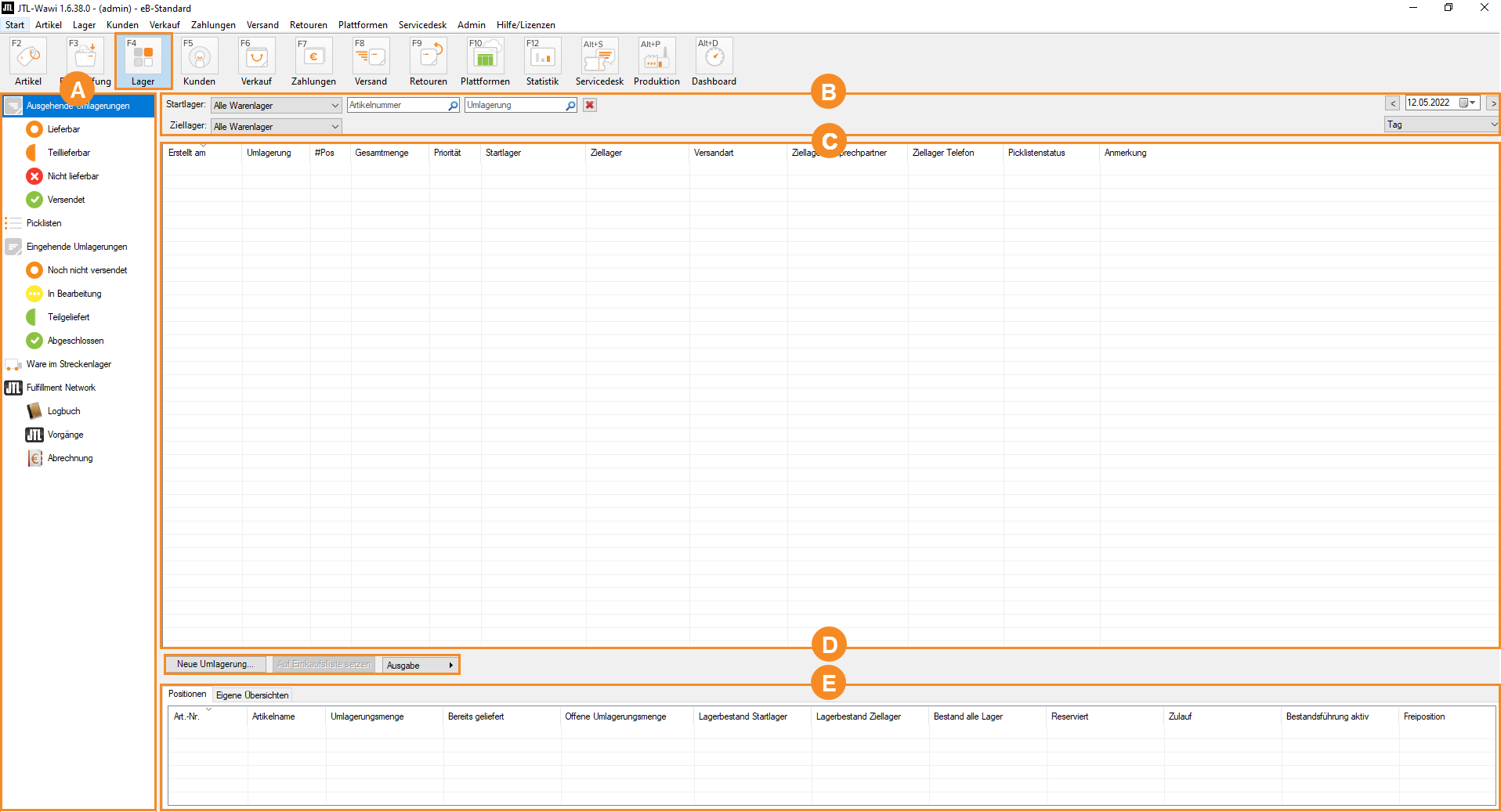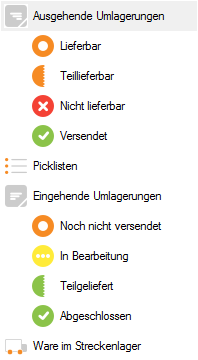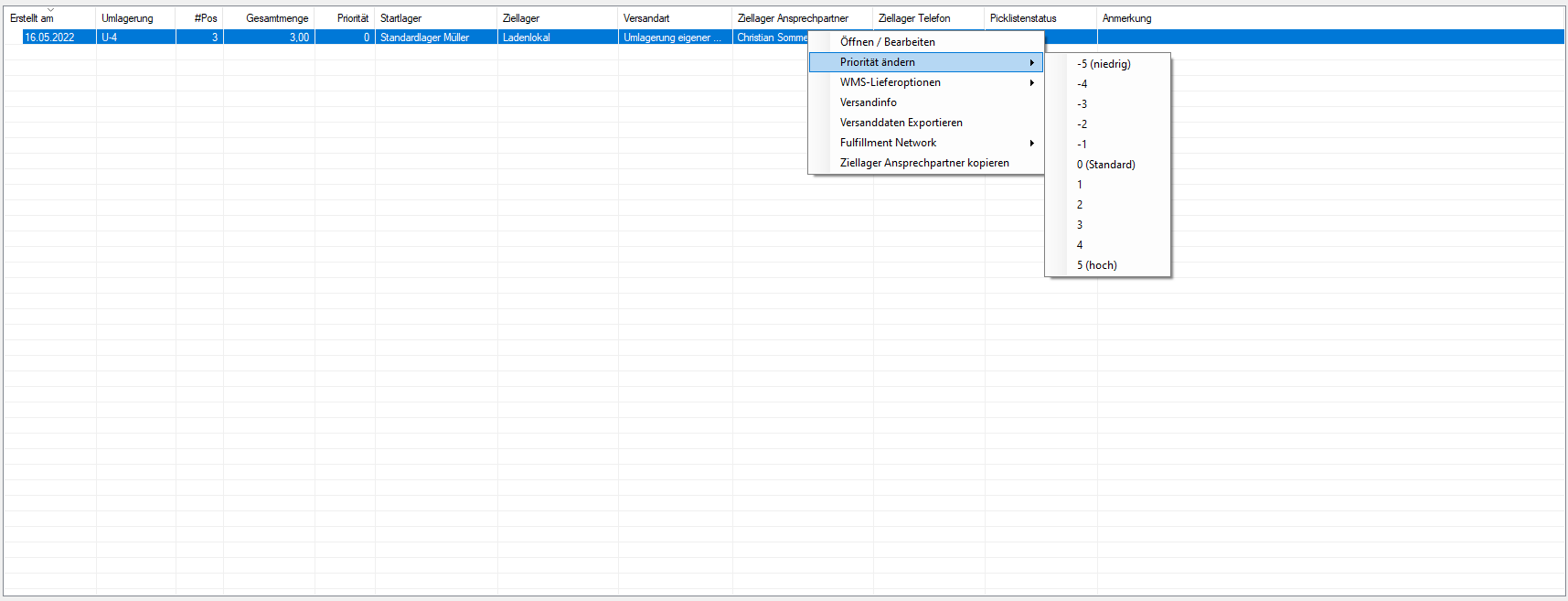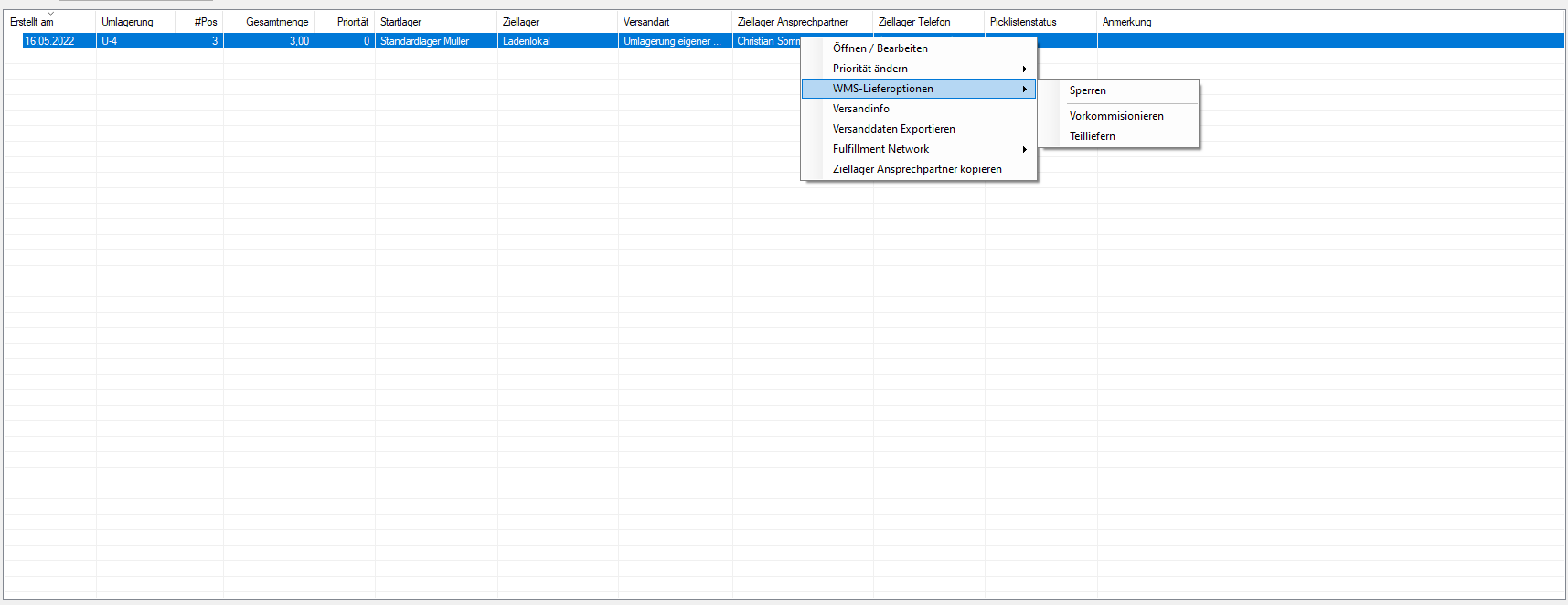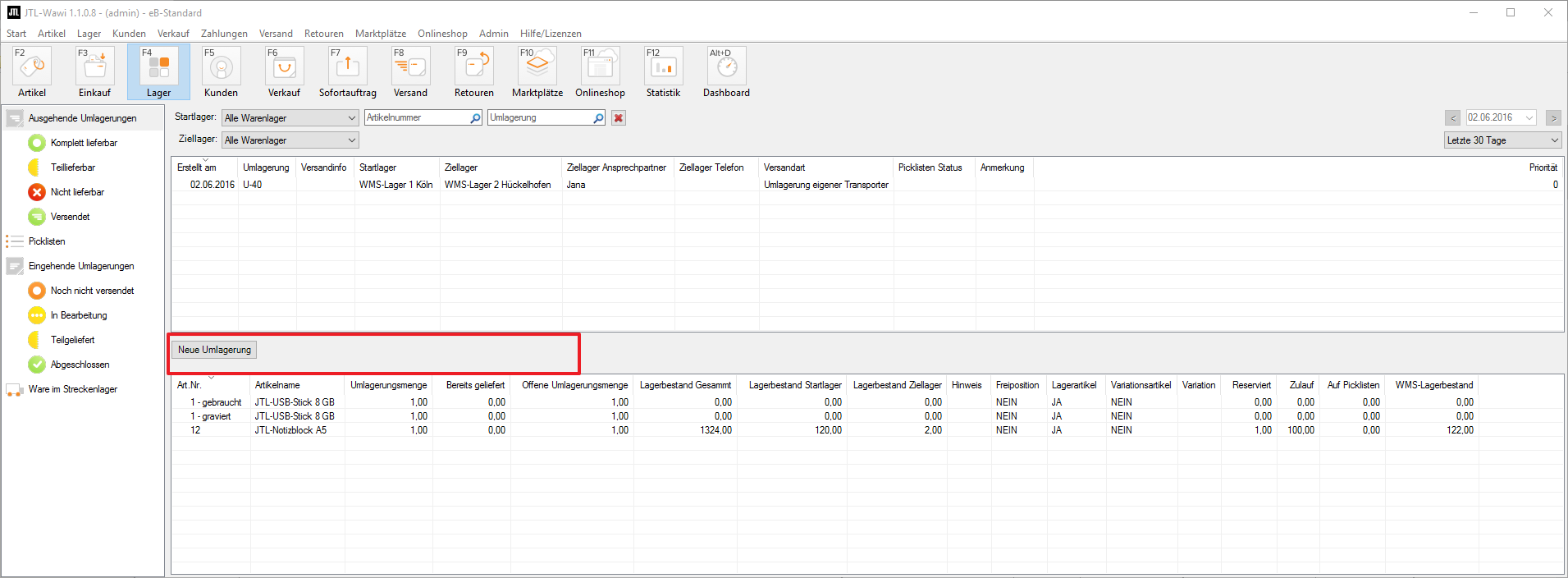We are currently still building up the English documentation; not all sections have been translated yet. Please note that there may still be German screenshots or links to German pages even on pages that have already been translated. This guide mostly addresses English speaking users in Germany.
Warehouse management
In the warehouse management of JTL-Wawi, you will find the functions for transferring goods between different warehouse types or warehouses of the same type, e.g. a default warehouse and an FBA warehouse. If, on the other hand, you want shipments to be delivered to a fulfilment warehouse by your manufacturer or wholesaler, go to Purchasing > Suppliers.
Pane A: Categories
The category structure consists of the following main categories:
The main categories Outbound stock transfers and Inbound stock transfers both have subcategories that you can use to track the status of your stock transfer.
Outbound stock transfers
Here you can create a new stock transfer. In the overview, regardless of the current status, you will find all stock transfers that have been created and that have not yet been sent to the destination warehouse. You can edit, delete, add to pick lists or ship the stock transfers.
Fully deliverable: Here you can see all stock transfers whose items are completely available in the source warehouse and which can therefore be shipped immediately.
Partially deliverable: Here you can see all stock transfers whose items are only partially deliverable in the source warehouse and that can therefore only be shipped partially.
Out of stock: Here you can see all stock transfers whose items are not available in the source warehouse.
Shipped: Here you can view all stock transfers already sent to the destination warehouse.
Pick lists
Here you can see all pick lists you have created for JTL-Wawi or JTL-WMS, but which have not been completed yet. You can initiate the shipment via JTL-Wawi or PackingBench.
Inbound stock transfers
Here you can view all stock transfers already created or shipped, i.e. stock transfers that are on their way to the destination warehouse or that have been prepared for transfer in the source warehouse.
Not shipped yet: Here you can view all stock transfers that have already been created but have not yet been shipped to the destination warehouse.
Being processed: Here you can see all stock transfers that have already been shipped to the destination warehouse and for which no goods receipt has been carried out yet.
Partially delivered: Here you can see all stock transfers whose items were only partially available in the source warehouse or arrived incompletely at the destination warehouse. Received items have already been shipped to the destination warehouse and stored in the destination warehouse via the goods receipt.
Completed: Here you can see all stock transfers that have already been posted completely to the destination warehouse via the goods receipt.
Goods in intermediate storage
Here you will find all items that are currently in intermediate storage. You will see the individual items and their quantity for each intermediate storage. If you select an item, you will see the stock transfer that the item is part of in the lower area.
Pane B: Search and filter options
In the Search and filter options area, you can narrow the information displayed in the list view (Area C) to a specific period of time.
Source warehouse: Here you can select a source warehouse, whose stock transfers you would like to view in the list view.
Destination warehouse: Here you can select a destination warehouse, whose stock transfers you would like to view in the list view.
SKU: Enables you to enter an SKU. In the list view, all stock transfers the item is part of are displayed.
Stock transfer: Here you can enter the number of a stock transfer. The stock transfer is shown in the list view.
Narrow display in list view to a certain time period: On the right side of the search and filter area, you can define the time period for which you would like to view all stock transfers.
Pane C: Stock transfers
In the list view you will find the most important information on your stock transfers in the selected category or the selected status at a glance.
Adjusting the list view
You can personalise and edit the list view in the column settings. Right-click on the heading of a column and select the menu item Column settings.
Changing the priority of stock transfers
By right-clicking on a stock transfer, you can open a context menu. Here you can change the priority of your stock transfer. Just like with sales order prioritisation, higher priority stock transfers are given priority when creating pick lists and when it comes to shipping.
Selecting WMS shipping options
Right-click on a stock transfer and select the option WMS delivery options in the context menu. Three options are available to you:
Block: If you select this option, the stock transfer cannot be shipped via JTL-WMS.
Partial delivery: If only some of the items are available in the source warehouse, the available items should nonetheless be transferred (partially delivered).
Pre-picking: The items that are available in the warehouse should be pre-picked in order to add missing items directly when new goods arrive in the goods receipt.
Pane D: Toolbar
Here you can create a new stock transfer via New stock transfer.
Click Add to purchase list to select items from the selected stock transfer and add them to your purchase list.
Here you can use the Issue button in the drop-down menu to edit and create different issue formats or labels for the selected stock transfer.
Pane E: Line items
Here you can find information on the line items of your stock transfers or on the stock transfers of your goods in intermediate storage. Select a stock transfer or item in the list view (Area C) to display more information.
You can edit the list view in the column settings. Right-click on the heading of a column and select the menu item Column settings.