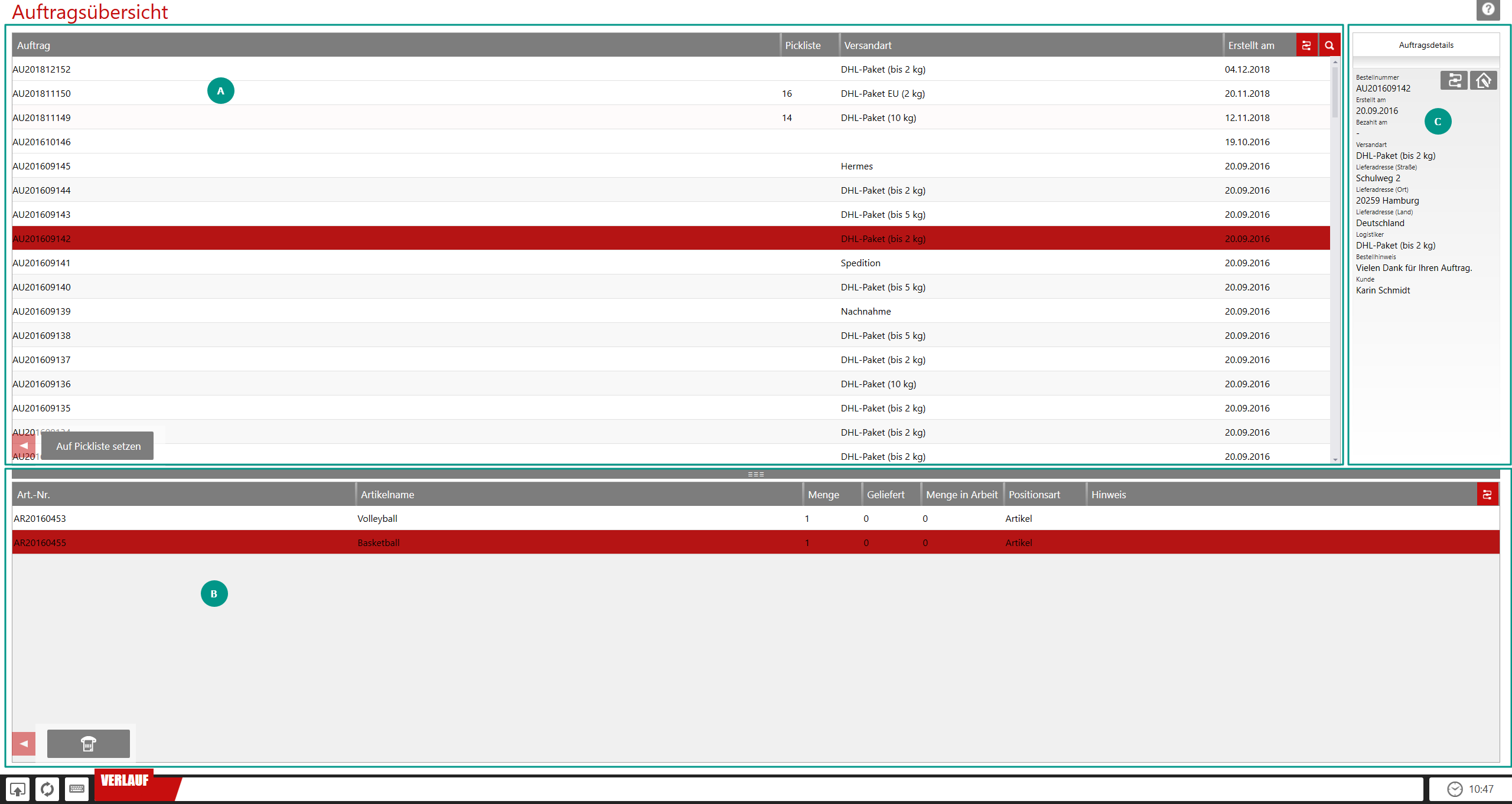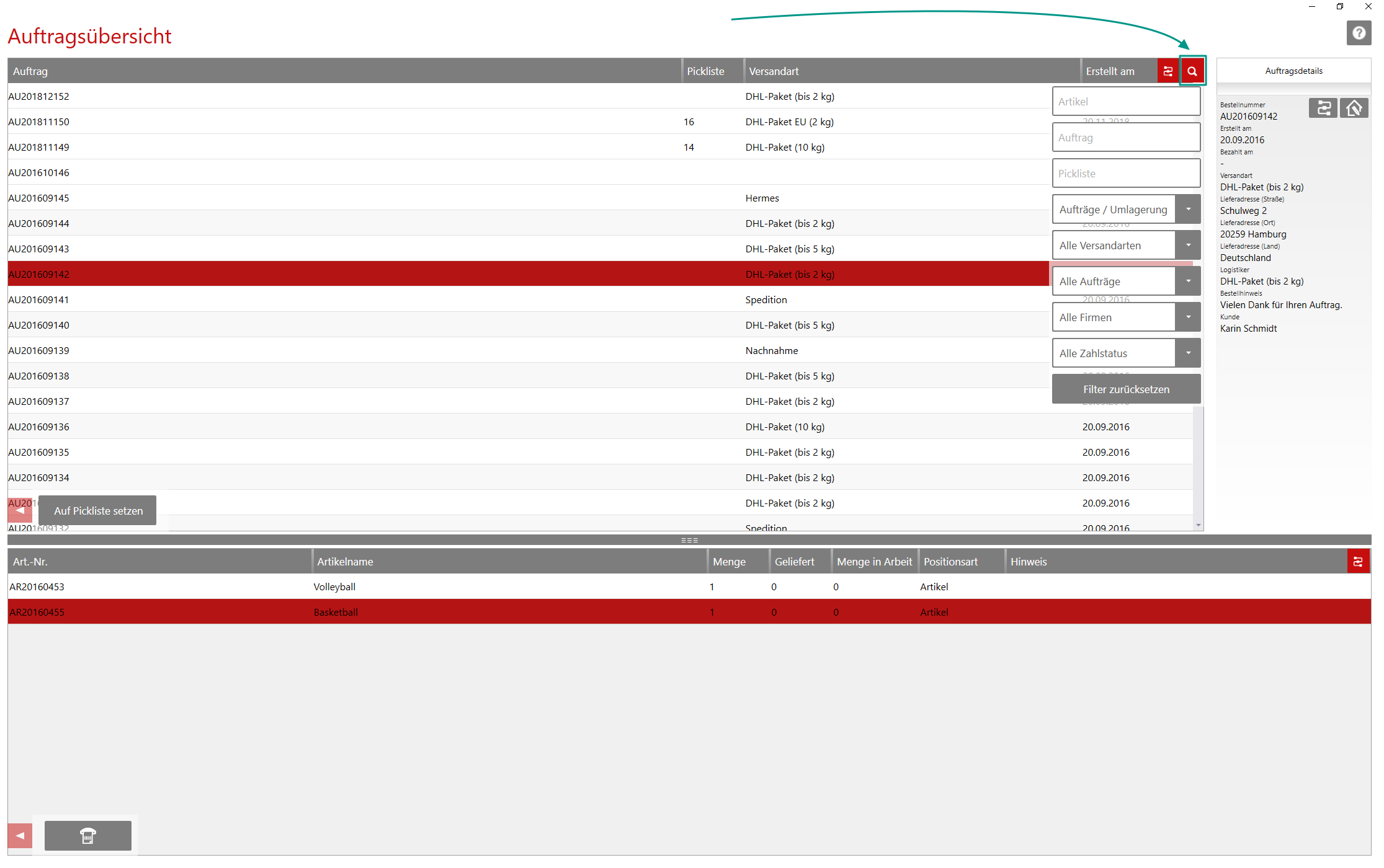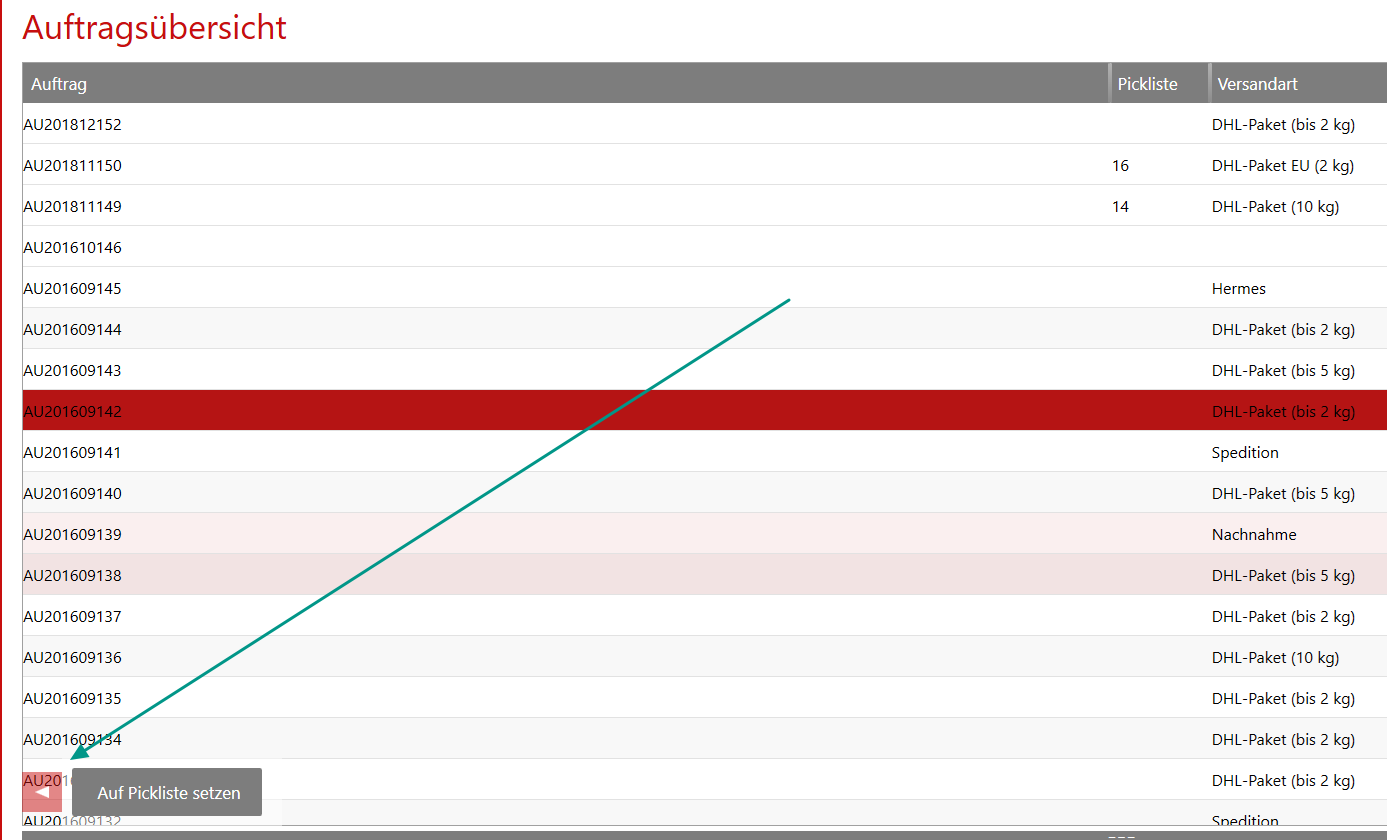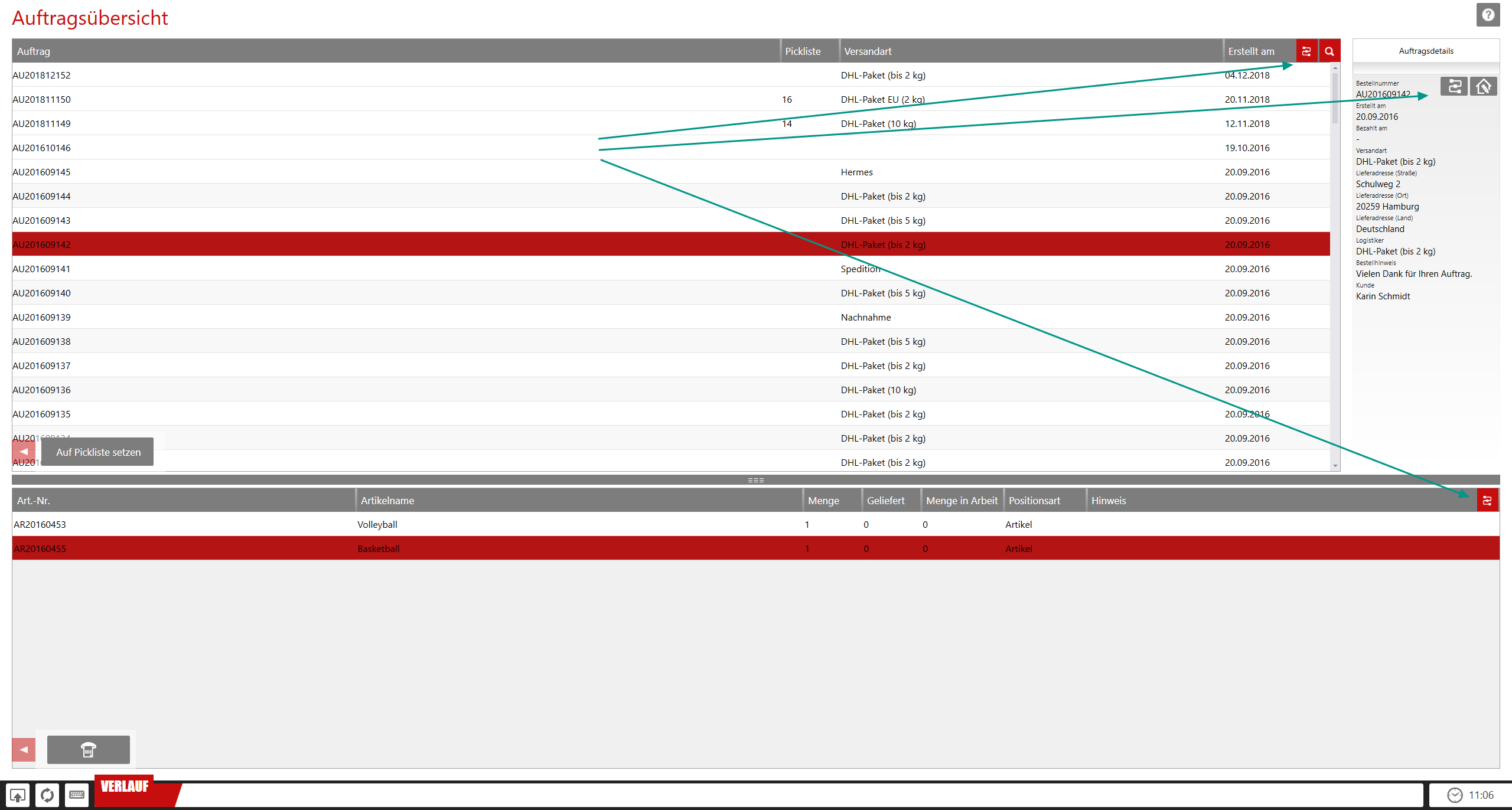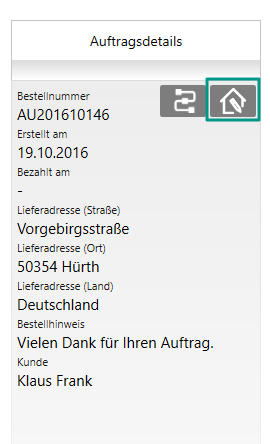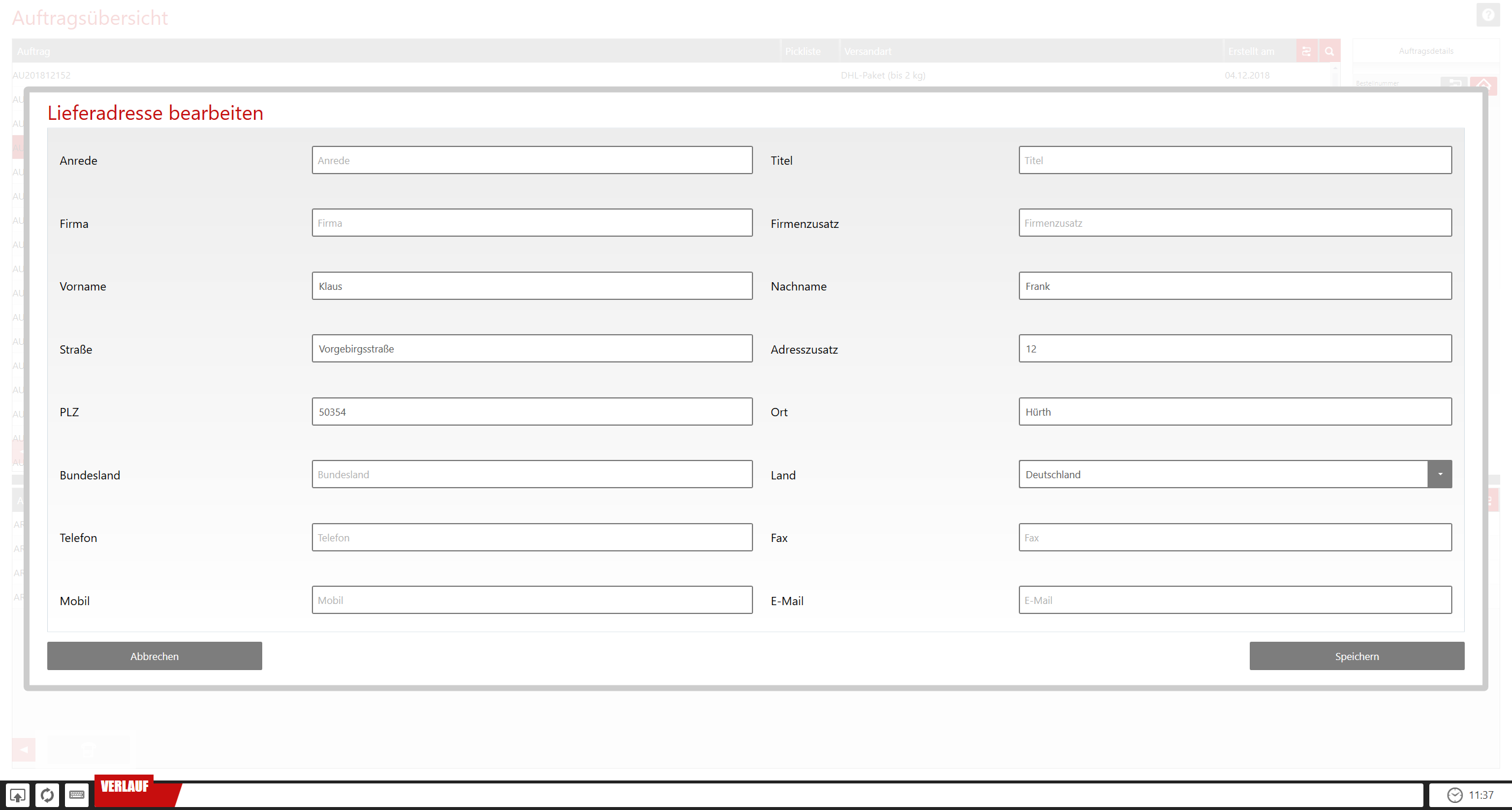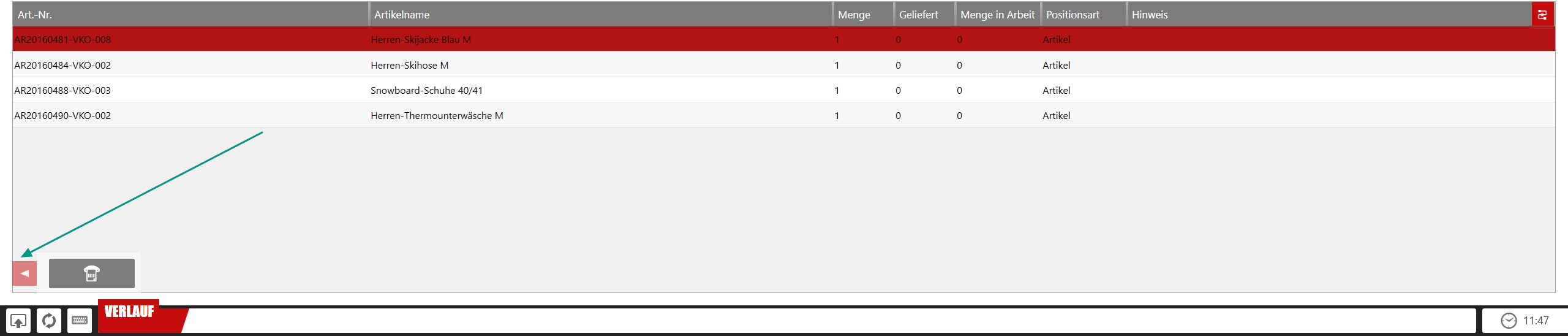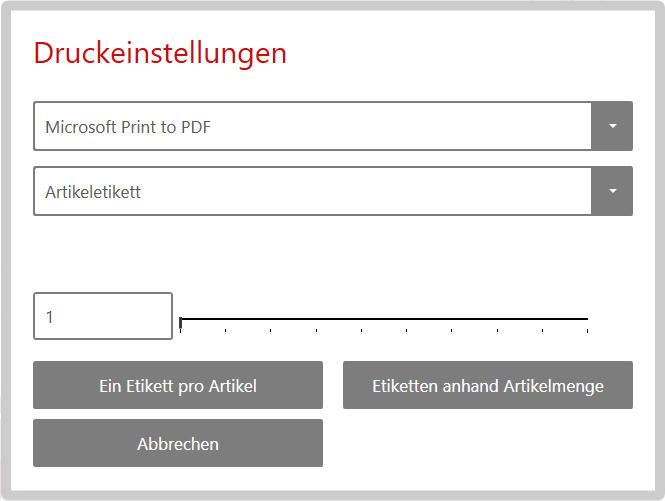We are currently still building up the English documentation; not all sections have been translated yet. Please note that there may still be German screenshots or links to German pages even on pages that have already been translated. This guide mostly addresses English speaking users in Germany.
Dialogue box: Sales order overview
The sales order overview can be accessed in JTL-WMS via Goods issue > Sales order overview.
Information
Pane A: Sales order overview
In the sales order overview, you can see all sales orders that have not yet been delivered.
Pane B: Sales order line items
If you select a sales order in the upper table, the system displays the corresponding line items here.
Pane C: Sales order details
Here you can see the most important information about the selected sales order. In the menu Settings >Warehouse options > General Options > Configure ‘Sales order’ info box, you can determine what information is displayed in this area.
Functions
Searching for sales orders
Open the search and filter options in the order overview via the magnifying glass.
You can combine different filters with each other to get the most accurate result.
Placing sales orders on a pick list
Aus der Auftragsübersicht heraus können Sie einen markierten Auftrag auf eine Pickliste setzen. Öffnen Sie dazu in der Auftragsübersicht unten Links über das Pfeilsymbol das Menü und wählen Sie Auf Pickliste setzen.
Triggering workflow events
In the sales order overview, you can trigger workflow events manually in various panes.
For more information about manual workflow events, please refer to the following help pages:
Editing the shipping address
In the sales order details on the right side, you can check the shipping address. If you want to edit the shipping address, click on the house symbol. The Editing the shipping address dialogue box opens, in which you can adjust the data.
Print item labels
You can print item labels for the items in the lower pane. To do this, open the menu in the overview of the sales order line items at the bottom left via the arrow symbol and click on the printer symbol.