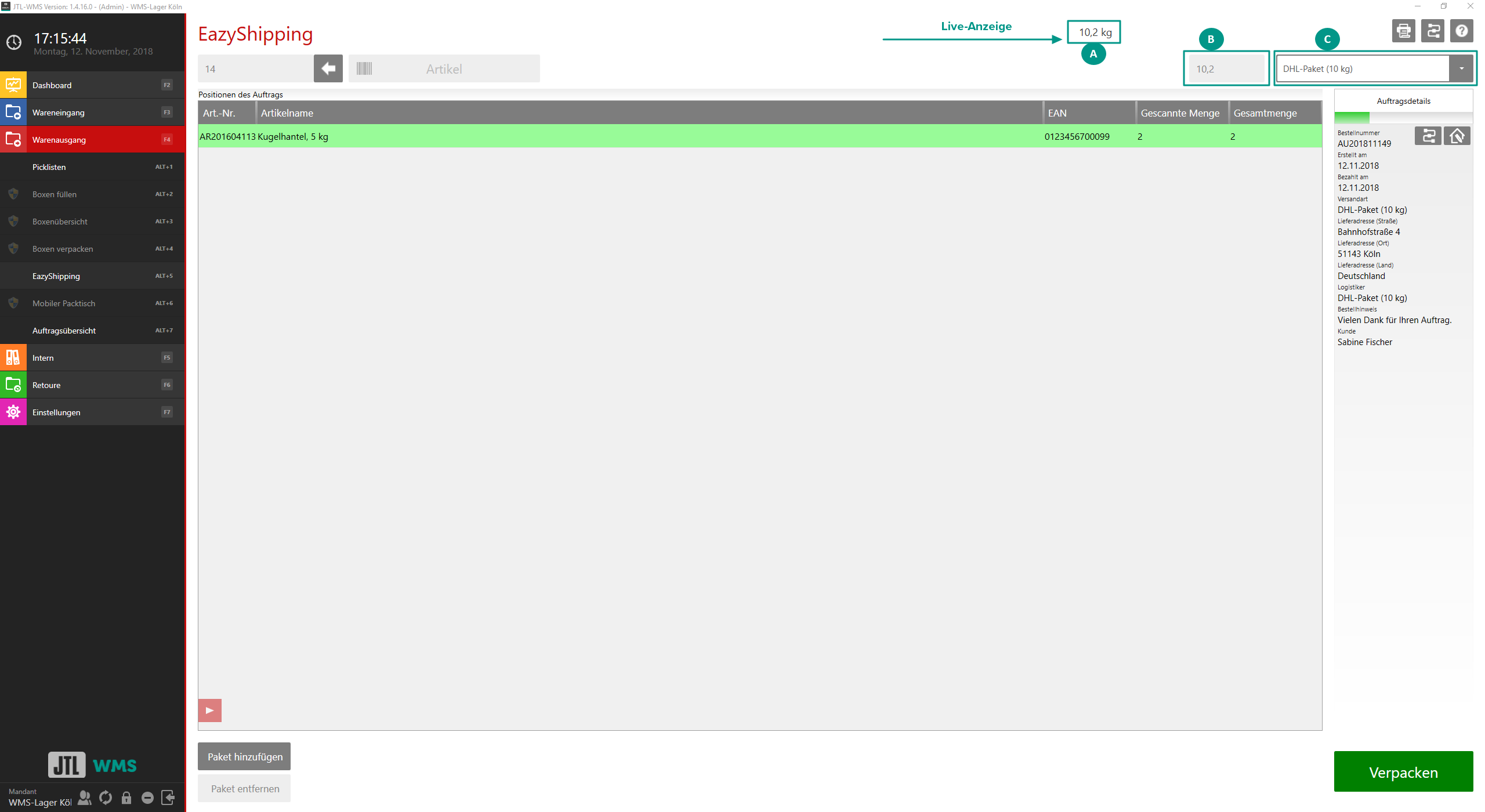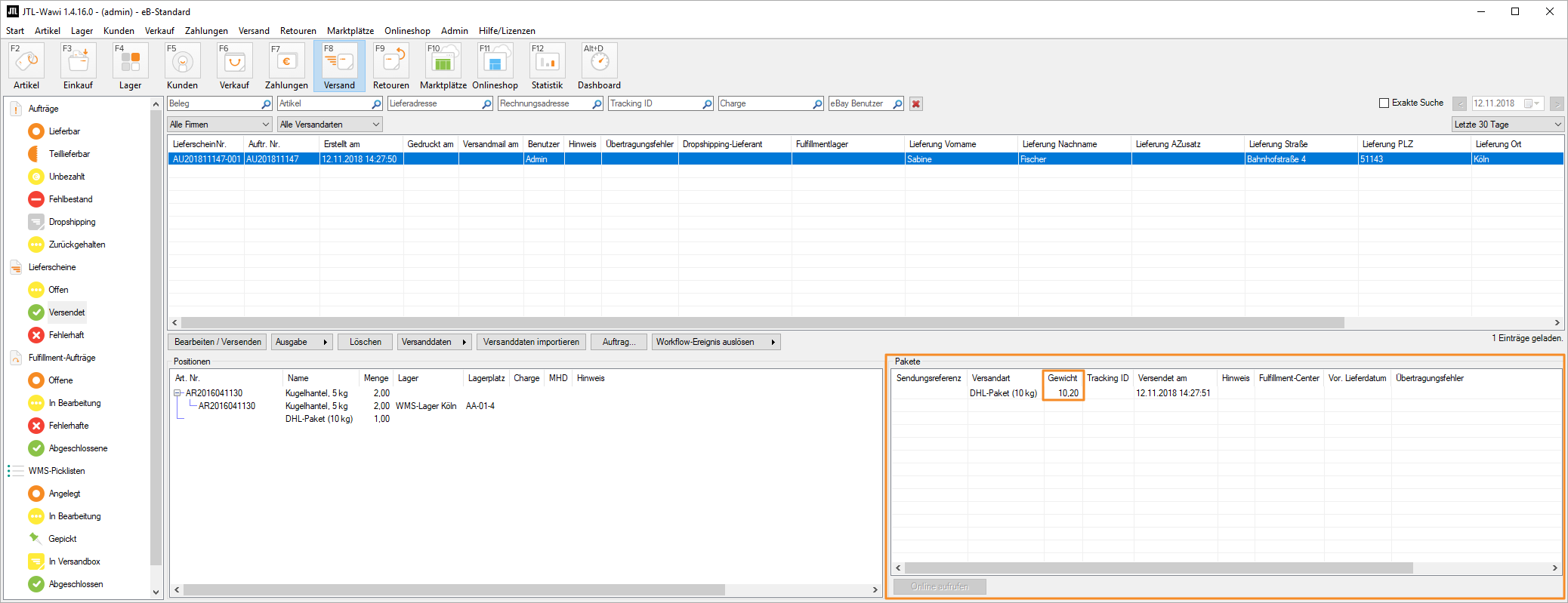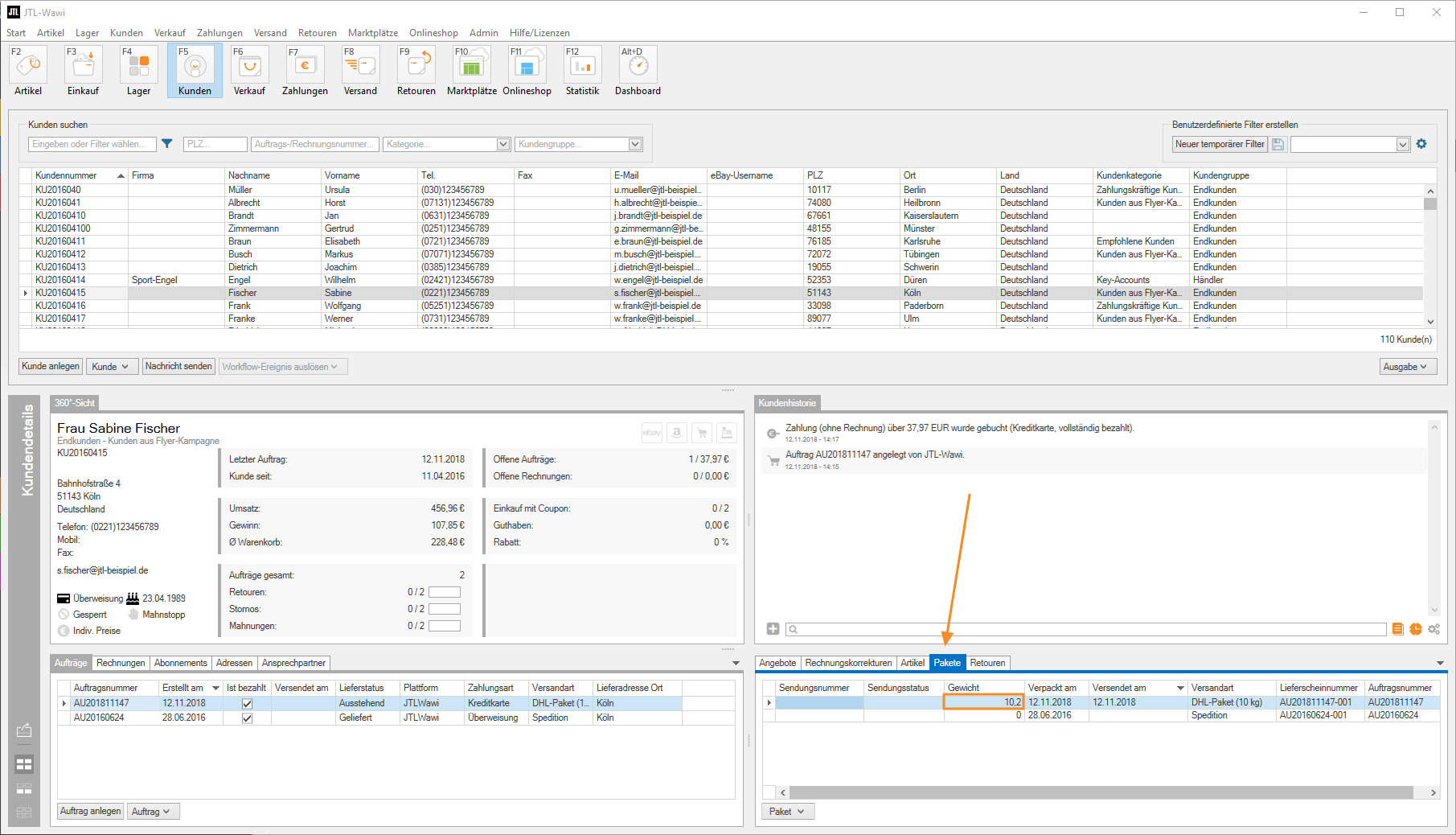We are currently still building up the English documentation; not all sections have been translated yet. Please note that there may still be German screenshots or links to German pages even on pages that have already been translated. This guide mostly addresses English speaking users in Germany.
Recording the shipping weight with a scale
Your task/initial situation
Prerequisites/Restrictions
General info
When a shipping method has been preset for the goods issue process or when you choose a shipping method for which the option Measure weight with connected scale is enabled, you need to determine and record the total package weight in goods issue with a connected scale to complete the goods issue process.
In JTL-WMS, there is a real-time view of the weight currently being recorded by the scale in all goods issue dialogue boxes (A). The display is positioned at roughly the same spot in all goods issue processes of JTL-WMS and JTL-PackingBench, i.e. in the upper right corner of the respective goods issue dialogue box.
Determining the shipping weight in goods issue
- Enter the goods issue for the item and put it on the scale.
The current weight is displayed in both the live view (marked with A in the below screenshot) and the input field (marked with B).
A: Live view of measured weight: This is where the weight currently measured by the scale is displayed.
B: Weight input field: The determined weight is pasted into this field. If no scale is connected, enter the weight into the field manually.
C: Shipping method (can be changed manually): This is where the preset shipping method is displayed. The shipping method can be manually changed in the drop-down menu.
- Once you have entered all items and have weighed your package(s), click on Pack.
The goods issue process is complete. The weight is copied to the delivery note in the Packages panel.
You can also access the weight in the customer master data in the Package tab at any time.