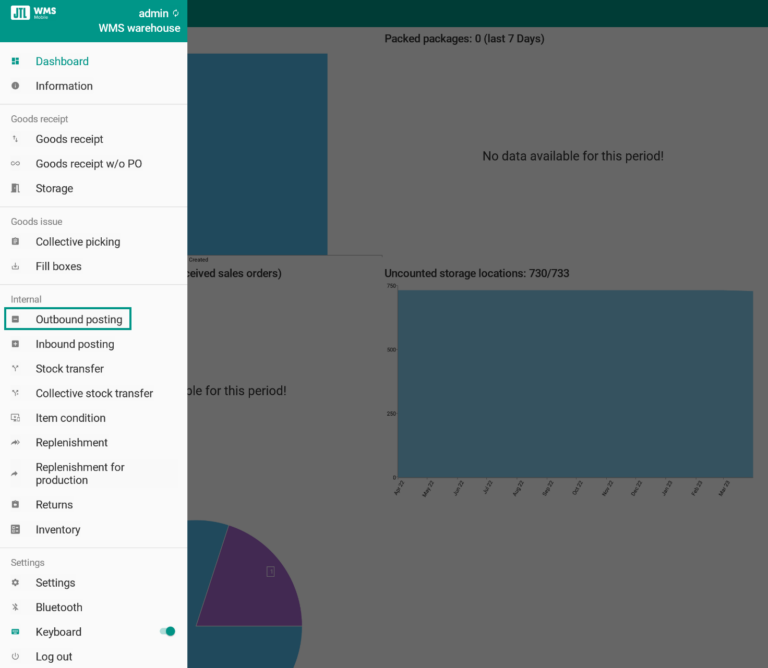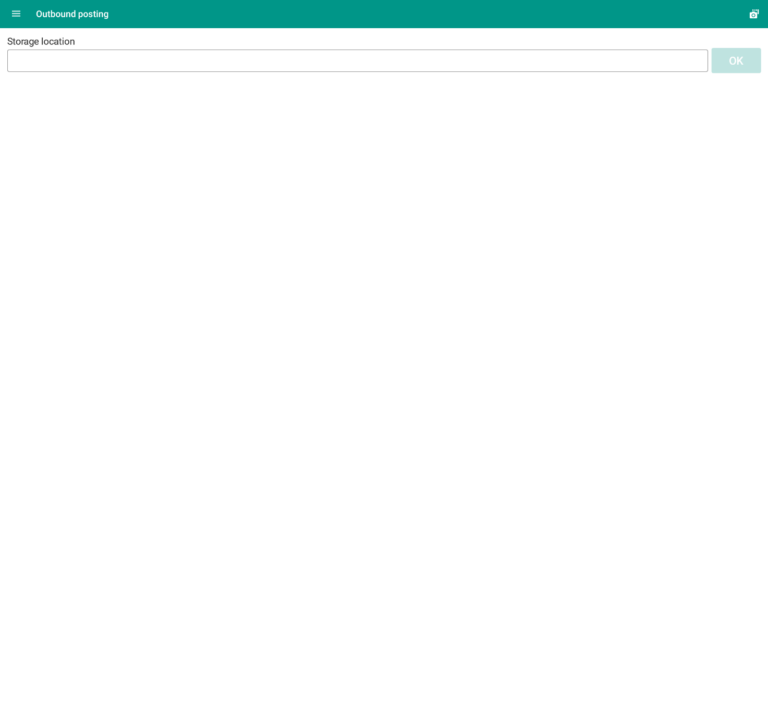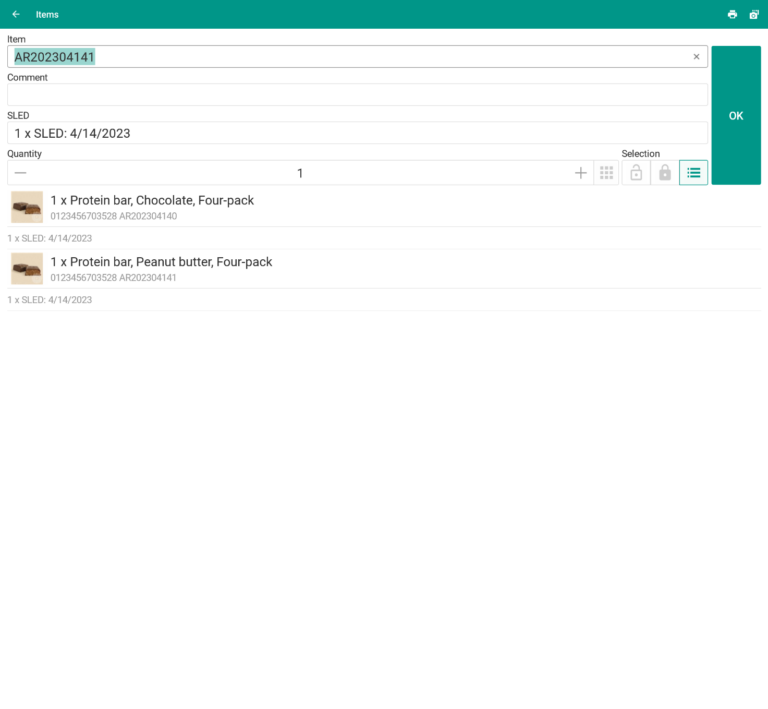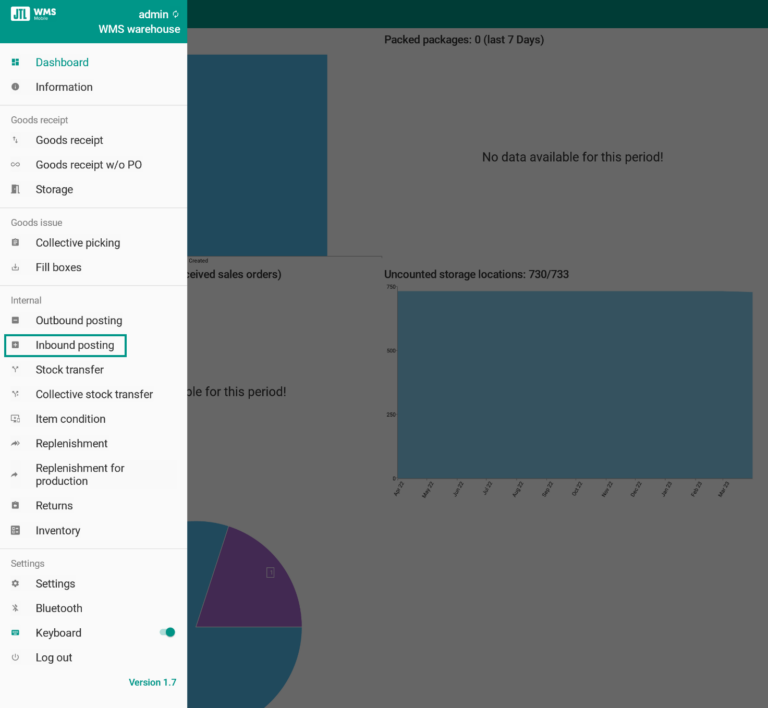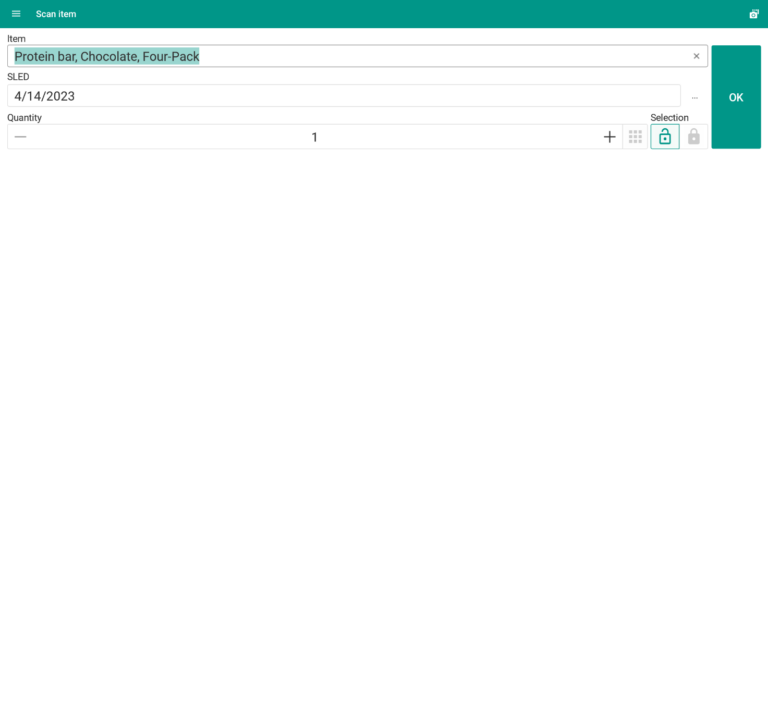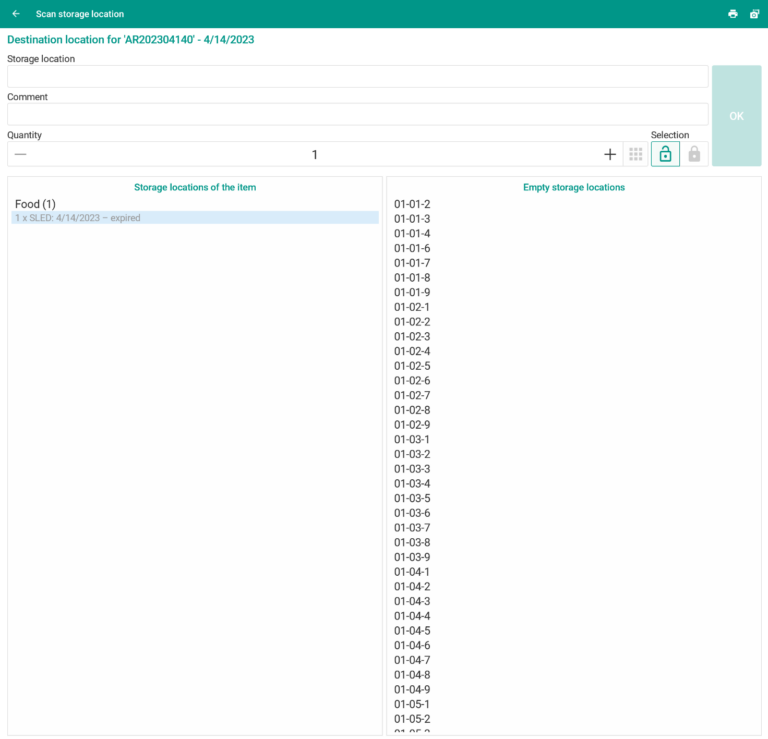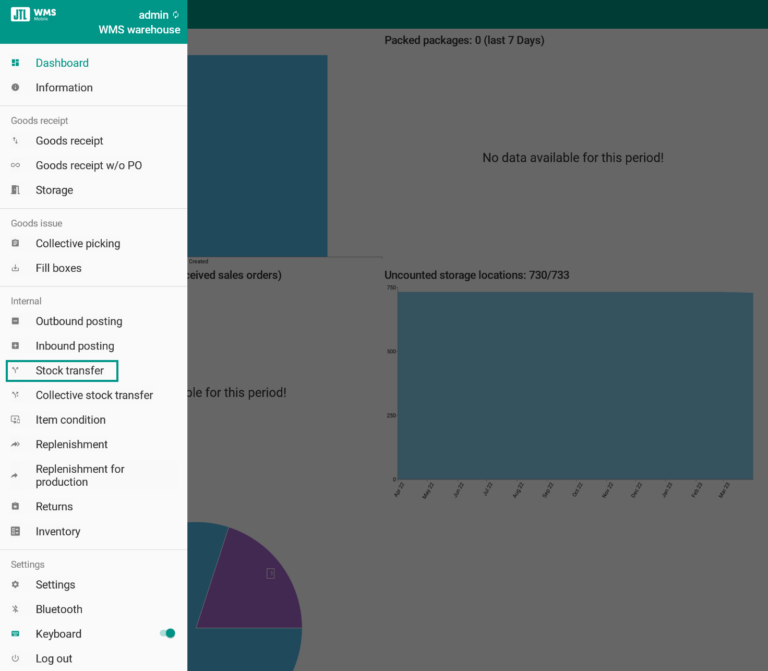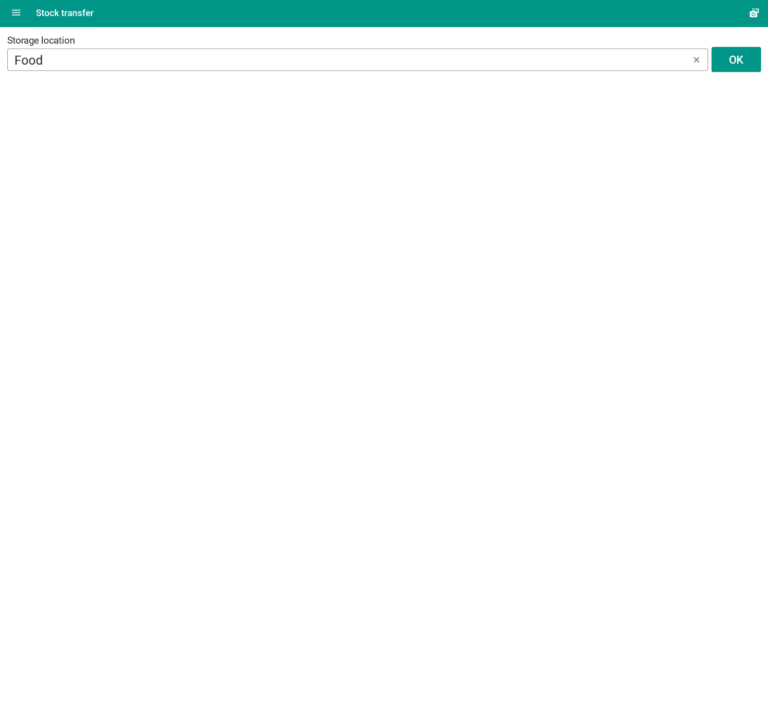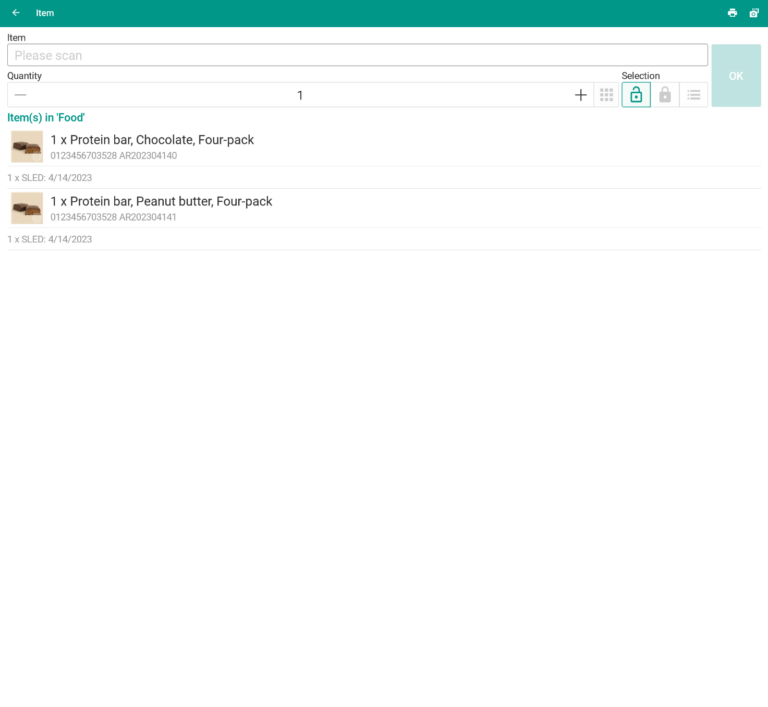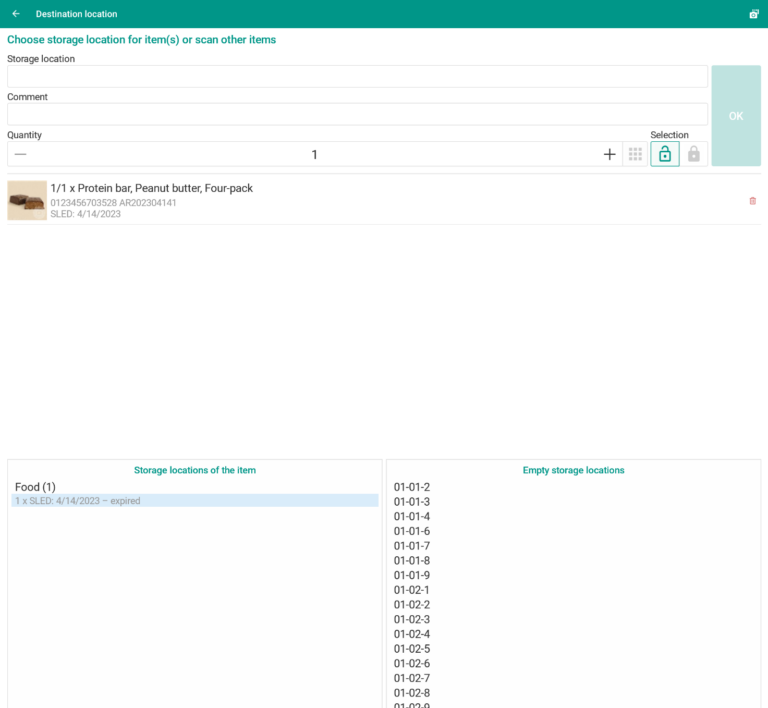We are currently still building up the English documentation; not all sections have been translated yet. Please note that there may still be German screenshots or links to German pages even on pages that have already been translated. This guide mostly addresses English speaking users in Germany.
Adjustment postings in JTL-WMS Mobile
General information
JTL-WMS Mobile supports all adjustment postings that can also be made in JTL-WMS. The advantage of using the Mobile App is that the posting is made directly at the storage location. You therefore do not need to write down the item, the quantity and the storage location on a piece of paper to later enter this information in JTL-WMS. Thus, the scanning of the items and the storage location prevents any mix-up.
The following adjustment posting dialogues are supported:
Outbound posting
With the outbound posting, you clear goods in a storage location from the system.
- Start JTL-WMS Mobile.
- Open the hamburger menu and select the menu item Outbound posting.
- Scan the storage location or enter the storage location name manually. A list of all items and quantities stored in the storage location appears.
- Enter the item for which you want to perform the outbound posting. You can scan the item, click on it in the list or enter the SKU manually.
- Enter the amount you want to clear. Stocks that have already been reserved on a pick list cannot be cleared.
- Confirm the clearing by clicking OK. In a message, you will see a confirmation of the clearing.
Inbound posting
With the inbound posting, goods are posted to the system. This can be used for deliveries without a purchase order (same as goods receipt without PO in JTL-WMS). In addition, other items can be posted to the system, which come from returns, for example.
- Start JTL-WMS Mobile.
- Click on the hamburger menu and select the menu item Inbound posting.
- Enter the item for which you want to perform an inbound posting. You can scan the item or enter the SKU manually. If it is an item with a SLED or batch, the corresponding input fields open, in which you can enter the data.
- The storage location to which the items are to be posted must be identified. For this purpose, the bar code of the location label must be scanned or the location name must be entered manually.
- In the last step, you will see a posting confirmation with the new quantity of the item.
Stock transfers
You can use stock transfers to transfer goods from one storage location to another within a warehouse. The stock level does not change, only the storage location of the items changes.
- Start JTL-WMS Mobile.
- Click on the hamburger menu and select the menu item Stock transfer.
- The storage location from which the goods are to be cleared must be identified. Scan the storage location or enter the storage location number manually.
- Select the item and enter the quantity. For items with SLEDs/batches/serial numbers, you must select the respective item.
- Confirm the item by clicking OK.
- The storage location to which the items are to be posted must be identified. For this purpose, the bar code of the location label must be scanned or the location name must be entered manually.
- You will then receive a posting confirmation.