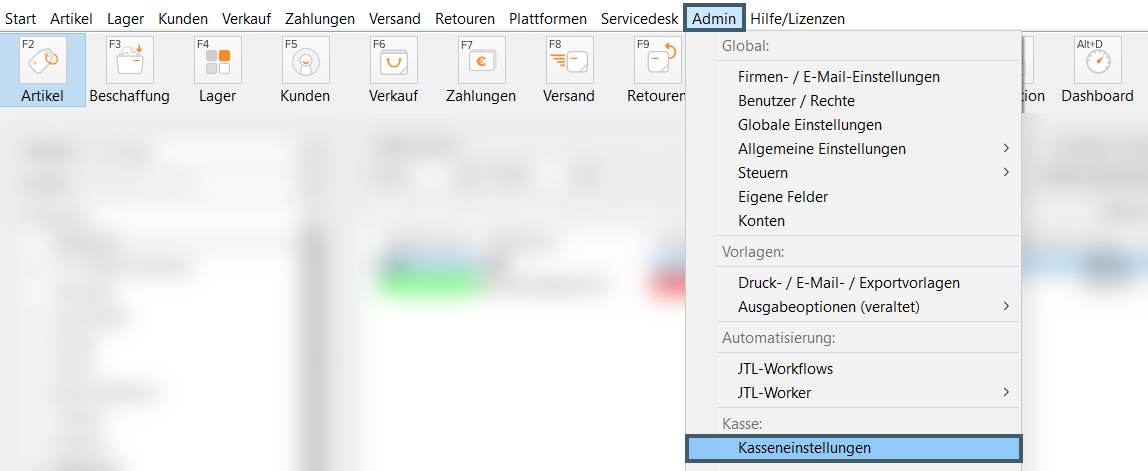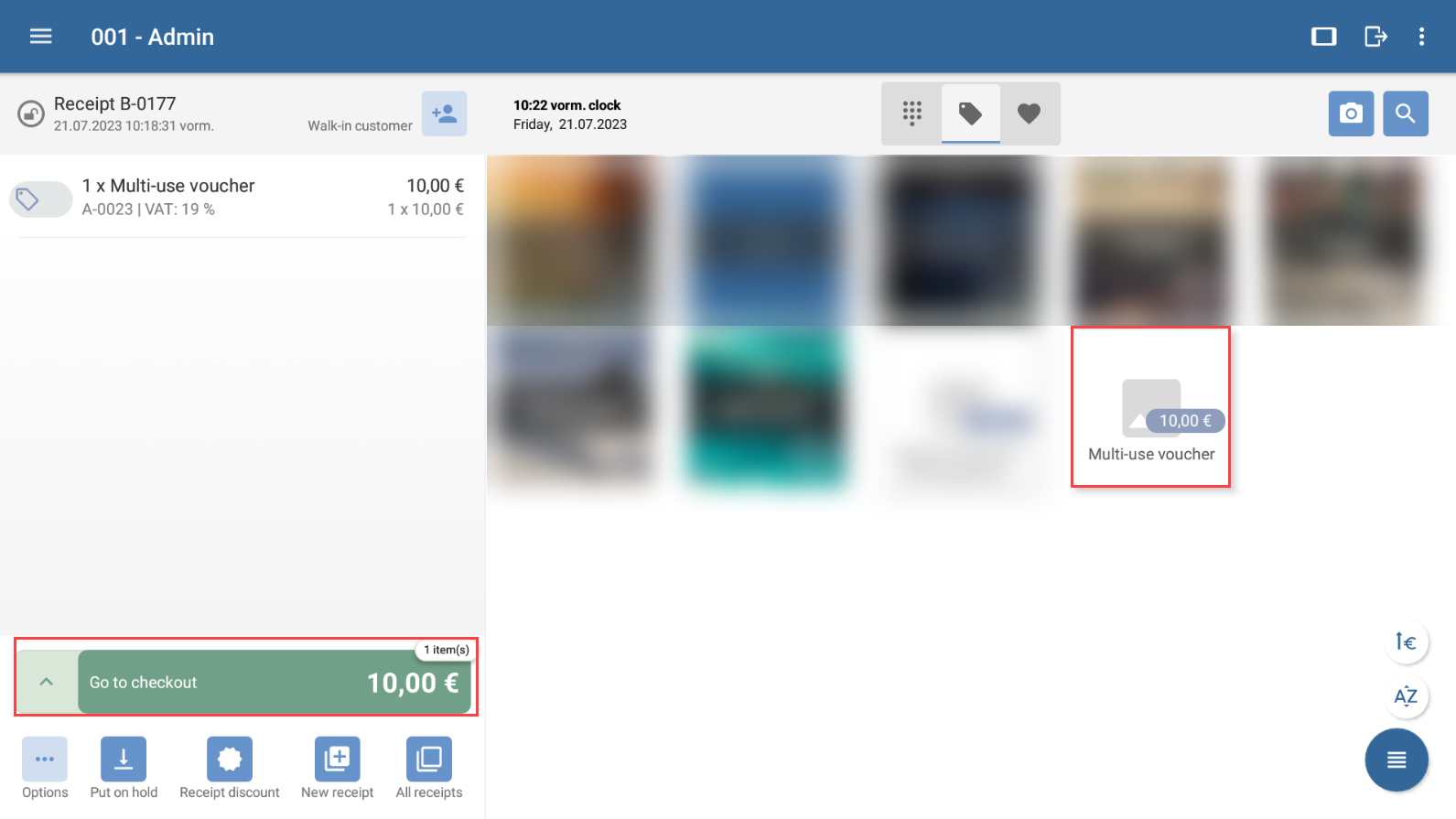Thank you for using the English version of the JTL-Guide!
We are currently still building up the English documentation; not all sections have been translated yet. Please note that there may still be German screenshots or links to German pages even on pages that have already been translated. This guide mostly addresses English speaking users in Germany.
We are currently still building up the English documentation; not all sections have been translated yet. Please note that there may still be German screenshots or links to German pages even on pages that have already been translated. This guide mostly addresses English speaking users in Germany.
Printing vouchers in JTL-POS via JTL-Wawi
Your task/initial situation
You have sold a voucher via JTL-POS. Now you would like to print the voucher via JTL-Wawi.
Please note: This description is exclusively valid for JTL-POS ERPConnected.
Step 1: Make preparations in JTL-Wawi
- Open JTL-Wawi.
- Select Admin > Cash register settings in the menu. The dialogue box JTL-POS will open.
- In the Overview section, select the desired branch office.
- In the Branch office tab, select the printer the printer through which the voucher is to be issued from the Gutscheindrucker (Voucher printer) drop-down menu.
Please note: Please note that in the Other tab, you need to select the Print output method and the template set Voucher.
- Confirm your entries with Save.
Step 2: Create receive and add voucher
- Open JTL-POS.
- Create a new receipt.
- Select the desired voucher item.
Step 3: Finish checkout and print voucher
- Tap Go to checkout.
- Collect the amount due using any payment method.
- In the output dialogue, activate Voucher via JTL-Wawi in the Print column. The voucher will now be issued by the voucher printer assigned in JTL-Wawi.