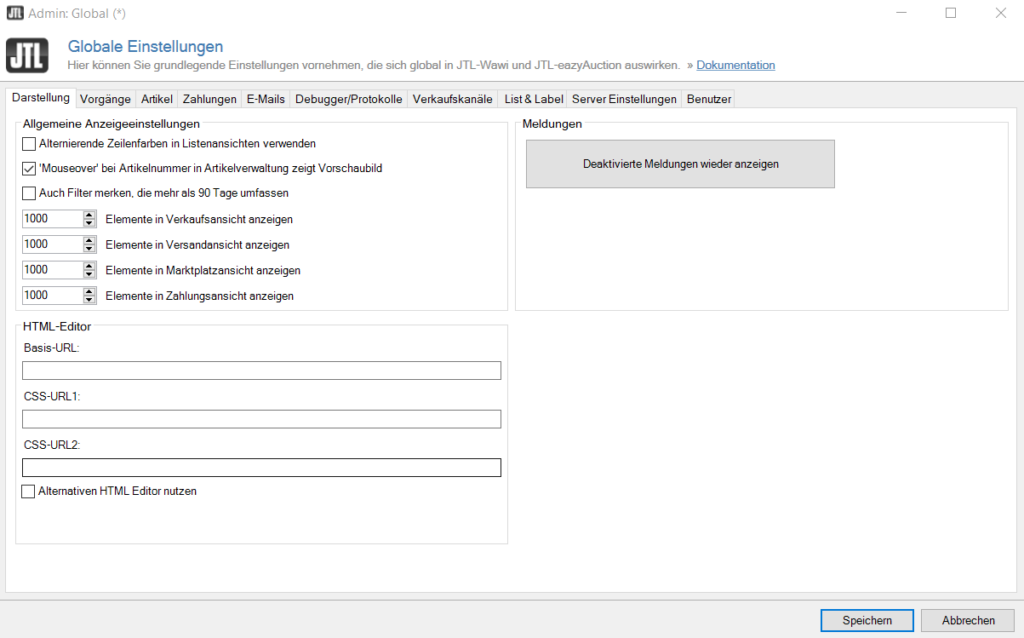We are currently still building up the English documentation; not all sections have been translated yet. Please note that there may still be German screenshots or links to German pages even on pages that have already been translated. This guide mostly addresses English speaking users in Germany.
Adjusting global display settings
Go to Admin > Global settings to reach the global display options. From there, go to the Displaying options tab.
General displaying options
Alternierende Zeilenfarben in Listenansichten verwenden: Mit dieser Option werden in Listenansichten die Zeilen zur besseren Übersicht in abwechselnden Farben dargestellt.
‘Mouseover’ for SKU in item management shows thumbnail: With this option, the image of the respective item is displayed when you hover over an item in the item management.
Also remember filters showing more than 90 days: If you enable this checkbox, selected filter options that are also older than 90 days will be suggested automatically.
Elements are shown in sales view / shipping view / marketplace view / payment method: This limits the elements displayed in the respective lists down to the specified number. The most recently created elements will be displayed. If you specifically search for older items (for example, via an invoice number), you will still find them.
Messages
When working with JTL-Wawi, dialogue boxes will appear repeatedly with the option to deactivate them. By clicking the Display deactivated messages again button, all previously deactivated dialogue boxes will be displayed again.
HTML editor
The HTML editor allows you to edit descriptions for categories or items in JTL-Wawi. For example, it is possible to insert multimedia elements in a description without in-depth knowledge of HTML. Additionally, the HTML editor offers the possibility to define CSS style sheets.
To do this, in the Base URL field, enter the domain under which the stylesheet can be reached. (e.g. www.YourDomain.com). Enter the relative path to the CSS file under CSS URL1. (e.g. JTL-Shop/templates/nova/themes/custom/theme.css) If a second CSS is required, enter the relative path to the second CSS file in the CSS URL2 field as well. (JTL-Shop/templates/nova/themes/custom/theme.css)
After the settings have been applied, the stylesheet classes will be available in JTL-Wawi. Use this variant of formatting to always specify the same design for your categories or item descriptions.
Use alternative HTML editor: By default, as of JTL-Wawi 1.6, the https://ckeditor.com/ HTML editor will be used. With this option enabled, the HTML editor version 1.5 will be used instead. The functions in the HTML editor differ depending on the selection made.
If you are using an older system with Internet Explorer as your main browser and have problems displaying the HTML editor, you should activate the Use alternative HTML editor check box.
Example: To send an HTML message to a client, proceed as follows:
- In the menu bar in JTL-Wawi, click Customers(F5).
- Right click on a customer and select Send message.
- In the new dialogue box, enable the HTML message check box.
- Click on the Edit HTML button. The HTML editor dialogue box will open.
- Write your message using the HTML editor.