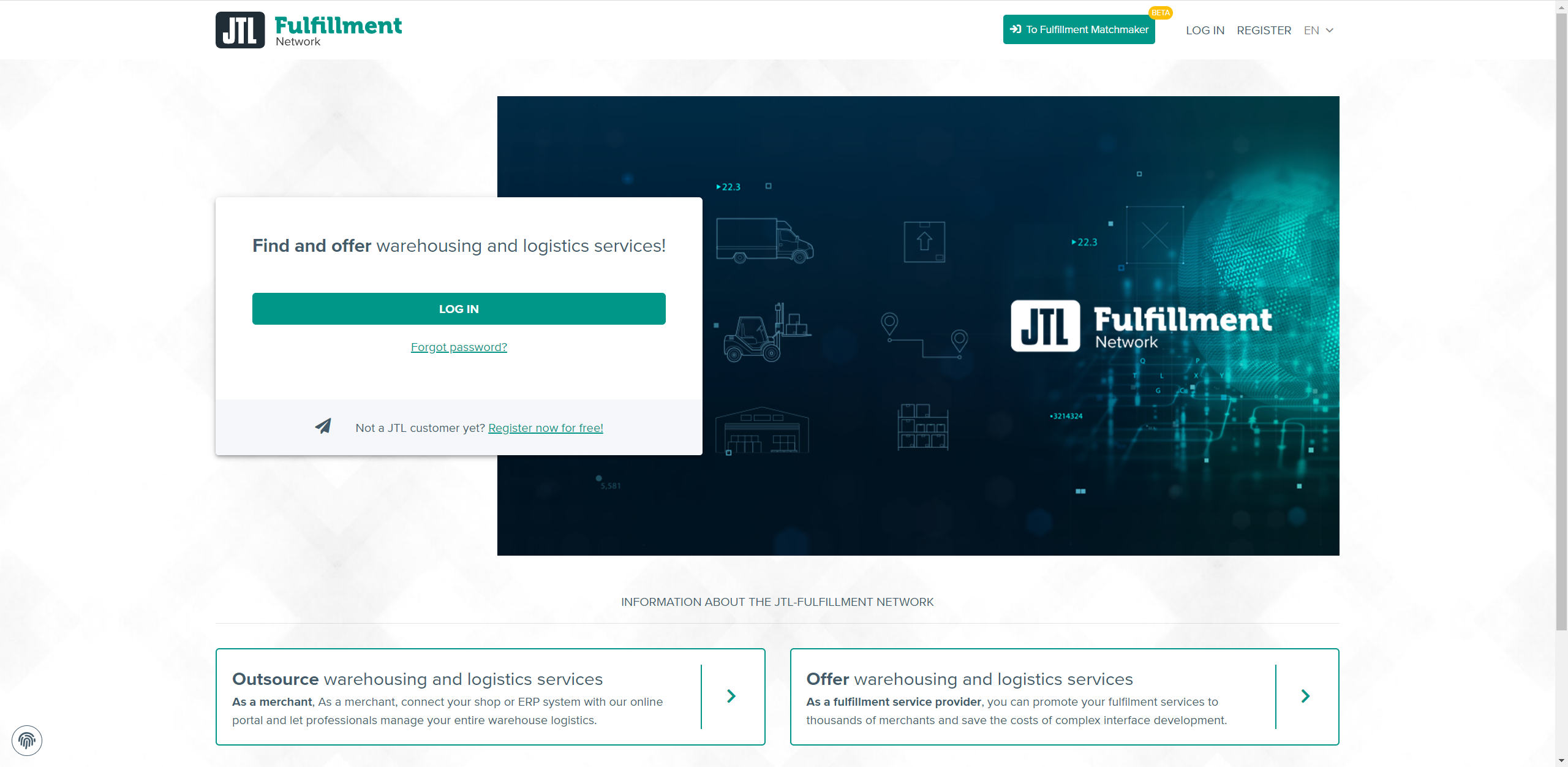We are currently still building up the English documentation; not all sections have been translated yet. Please note that there may still be German screenshots or links to German pages even on pages that have already been translated. This guide mostly addresses English speaking users in Germany.
Creating a warehouse advert
Your task/initial situation
Completing your user data
- Go to fulfillment.jtl-software.com to open the Fulfillment Portal. If you are already registered, enter the access data of the JTL-Customer Centre. If not, simply register here. Go to JTL-Customer Centre.
- We recommend that you first check whether your data is complete. Go to your user account: User profile management > My account. The data is transferred from the JTL-Customer Centre. Add missing data using the button Go to Customer Centre. Also fill in the description and upload a company logo, if required.
Creating a warehouse advert
- Via the menu, go to My adverts. Click on Create advert. A new, empty advert form is opened.
- First enter the address of the warehouse using the address search.
Name: Enter the name under which your warehouse is to be found in the Fulfillment Portal search. If you want to offer several storage areas with different addresses, please create several warehouse profiles and pick names that can be easily distinguished from one another.
About the warehouse: Specify how many employees work in the warehouse and how much storage space you have available. Add a description of your storage area in German and English respectively. Explain the advantages and special features if you think that this information might not come across clearly enough in the advert otherwise. The description may have up to 500 characters.
Minimum requirements per customer: Here you can specify the minimum number of packages per month a potential customer should ship from your warehouse and the maximum storage volume (in m³) you could make available to them.
Marketplace programmes: Here you specify according to which marketplace programme conditions you ship goods (such as Amazon Seller-Fulfilled Prime or eBay Plus).
Services: Here you can specify which services you can offer your customers.
Supported shipping service providers: Here you can activate all shipping service providers that you use to process your shipments. You can enter the time of the daily collection for each shipping service provider.
Additional services: Here you can specify whether you offer certain additional services such as customs clearance, freight forwarding or courier shipping.
Shipping destinations: Here you can specify to which places you ship goods and whether you offer only B2B or B2C shipments, or both.
Warehouse types: Here you can specify the available warehouse types.
Security: Here you can specify whether your warehouses are protected against special hazards.
Certificates: Is your warehouse certified? Here you can specify which certificates the warehouse has.
Value Added Services: Here you can specify further services that you offer in addition to fulfilment services themselves.
Images: Click Upload to add images of your warehouse to your advert.
- Then click on Create advert.
- The advert will now be reviewed and, if all the data is correct, approved by JTL.
Show warehouse in warehouse search: Deactivated warehouse adverts will no longer be visible to customers. You can uncheck this option if you cannot accept any new customers at the moment or if your Warehouse profile is not complete yet.