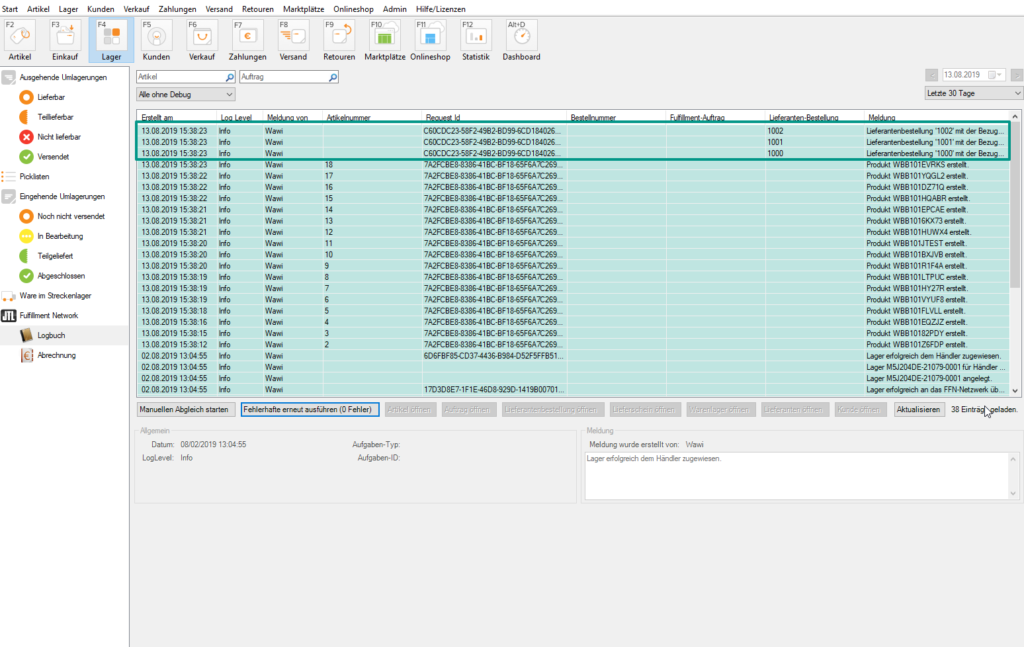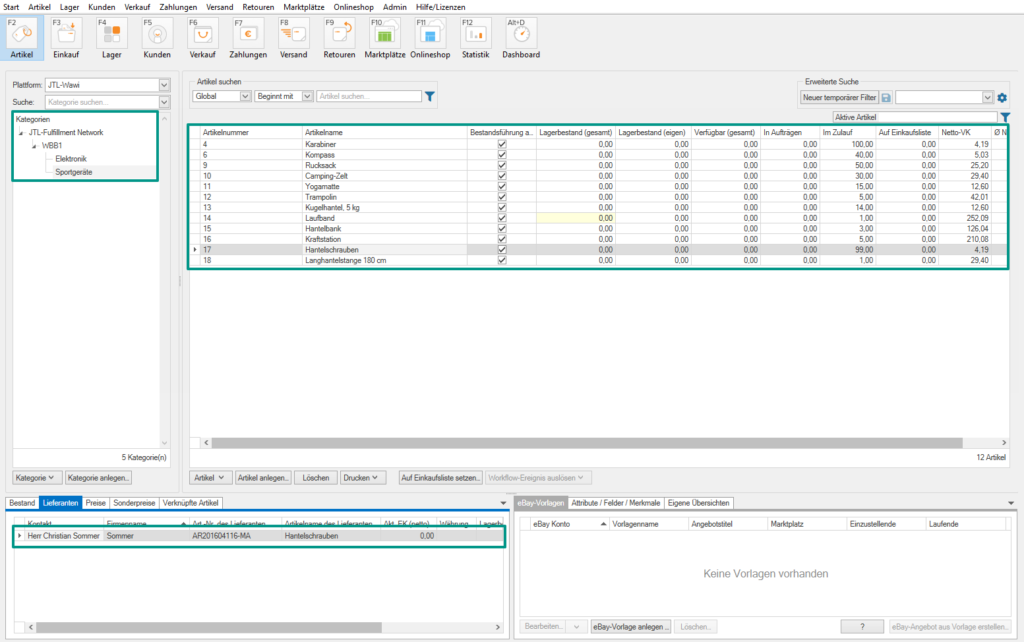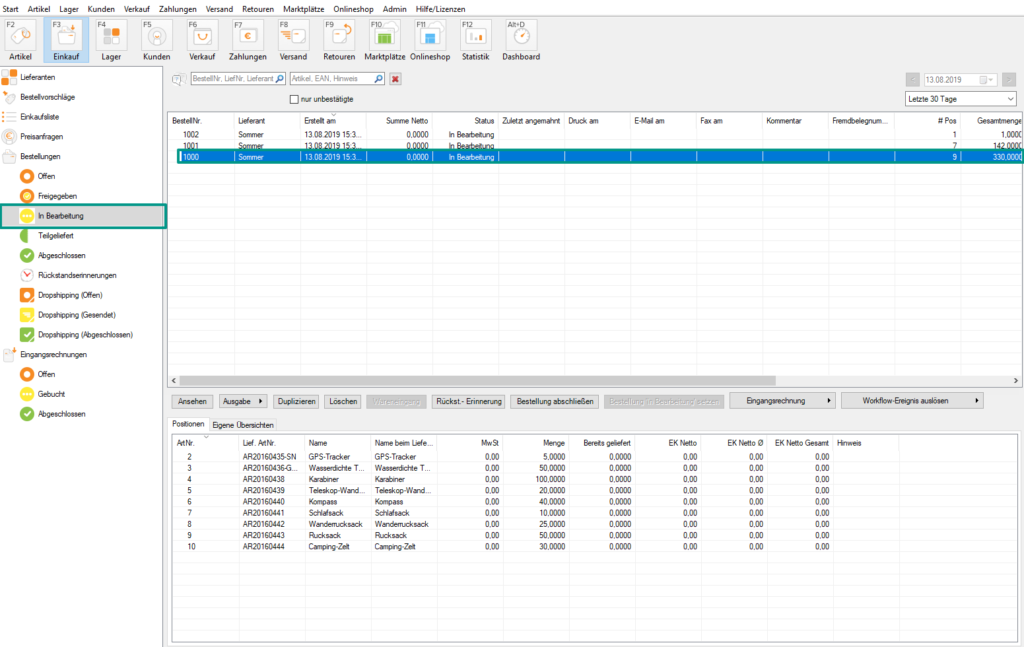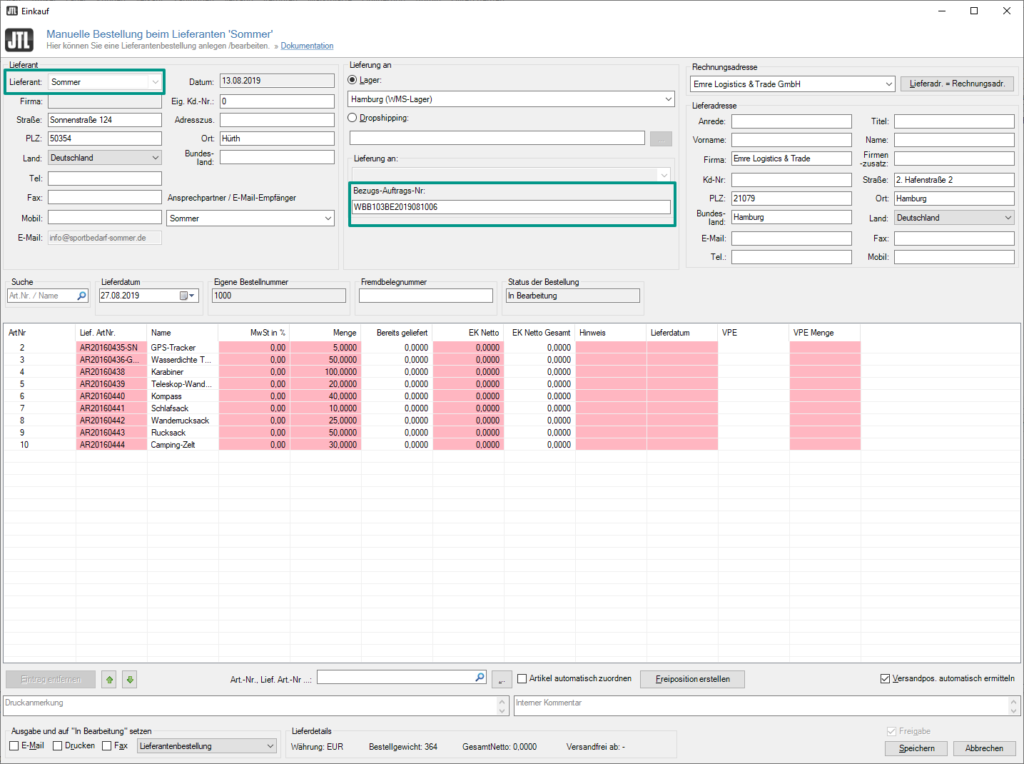We are currently still building up the English documentation; not all sections have been translated yet. Please note that there may still be German screenshots or links to German pages even on pages that have already been translated. This guide mostly addresses English speaking users in Germany.
Viewing goods announcements and items as a fulfilment service provider
Your task/initial situation
Viewing items
- Carry out a fulfilment synchronisation or have it carried out automatically by JTL-Worker. In the log, you will then see that a purchase order has been created for the announced goods. The items that do not yet exist in the system have also been created.
- In the area Artikel (Items) you will now find the category JTL-Fulfillment Network and below it a subcategory for each new seller. The further subcategories in turn come from the seller and represent their product groups.
Also created were: A supplier (bottom left) as well as all items recently transferred for the first time.
- For items coming from the JTL-Fulfillment Network, you can display some additional columns. This is done using the column editor. Further reading: Customising the column layout.
FFN (fremd) (FFN (foreign)): A checkmark here means that this item has been stored with you via the JTL-Fulfillment Network. This means that you are now the fulfilment service provider for this item. An item can never be FFN (fremd) (FFN (foreign)) and FFN (eigen) (FFN (personal)) at the same time.
FFN (eigen) (FFN (personal)): A checkmark here means that you have stored this item at another fulfilment service provider’s warehouse via the JTL-Fulfillment Network. So in this case, you yourself would be the seller. An item can never be FFN (fremd) (FFN (foreign)) and FFN (eigen) (FFN (personal)) at the same time.
JFSKU: The JTL-Fulfillment SKU (in short: JFSKU) uniquely identifies each individual item for each seller that has been stored via the JTL-Fulfillment Network. This means that even if two different sellers store the same item via the JTL-Fulfillment Network, the item will receive a unique JFSKU for each seller.
Viewing announcements of goods
- Switch to the area Einkauf (Purchasing) and, for example, to the status Bestellungen > In Bearbeitung (Purchase orders > Being processed). There you will find all new goods announcements in the form of purchase orders.
- Double-click on the purchase order to view the details. Your fulfilment customer is listed as supplier and the Zugehörige Auftragsnummer (Associated sales order ID) can be found in the middle.
- To learn how to carry out a goods receipt for a delivery from your JTL-Fulfillment customer, please read: Performing the goods receipt.