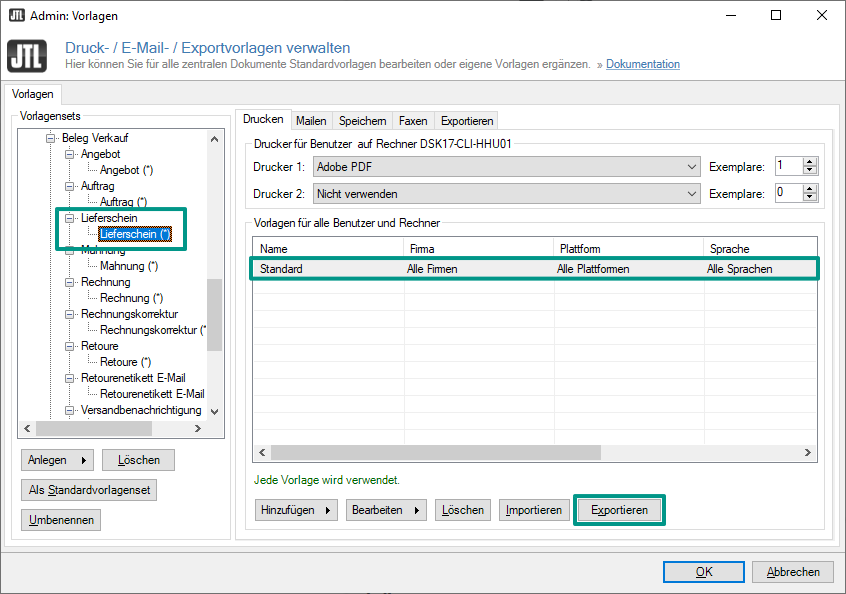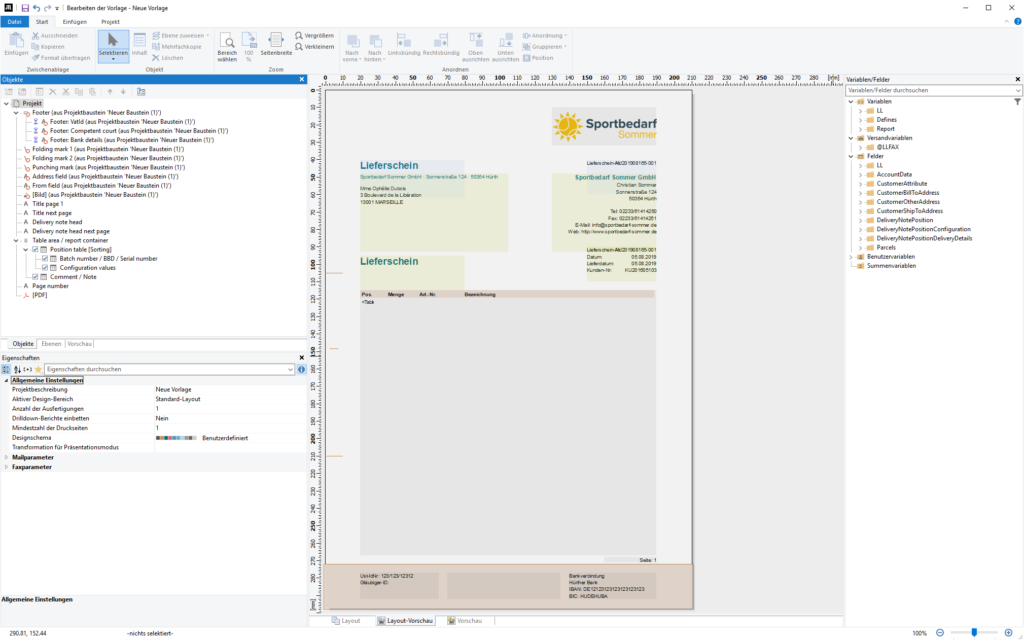Thank you for using the English version of the JTL-Guide!
We are currently still building up the English documentation; not all sections have been translated yet. Please note that there may still be German screenshots or links to German pages even on pages that have already been translated. This guide mostly addresses English speaking users in Germany.
We are currently still building up the English documentation; not all sections have been translated yet. Please note that there may still be German screenshots or links to German pages even on pages that have already been translated. This guide mostly addresses English speaking users in Germany.
Adjusting print templates as a merchant
Your task/initial situation
As a merchant, you would like to enclose a different delivery note (e.g. different contact options) or invoice layout in packages sent by your fulfilment service provider than if you were sending them from your own warehouse.
Creating a custom template
- In JTL-Wawi, open the dialogue box Managing print, email and export templates via the menu Admin > Print, email and export templates.
- Select the template that you want to use as the basis for your new template (e.g. Sales documents > Delivery note > Delivery note > Standard) and select Export. Select an appropriate location and click Save.
- Select the parent category, e.g. Delivery note, and click Create. A new template set is created. Give it a meaningful name, e.g. Fulfilment delivery note.
- Select the newly created template set and click Import. Open the template you saved in step 2 by clicking Open.
- Select the template and click Edit. The JTL-Wawi form editor opens.
- Customise the template according to your requirements and save it.
- Perform the same steps for adapting the invoice template.
Note: To ensure that the delivery note from your print template is automatically transferred to your fulfilment warehouse, please refer to the settings described under 3: Configuring a fulfilment warehouse in JTL-Wawi.