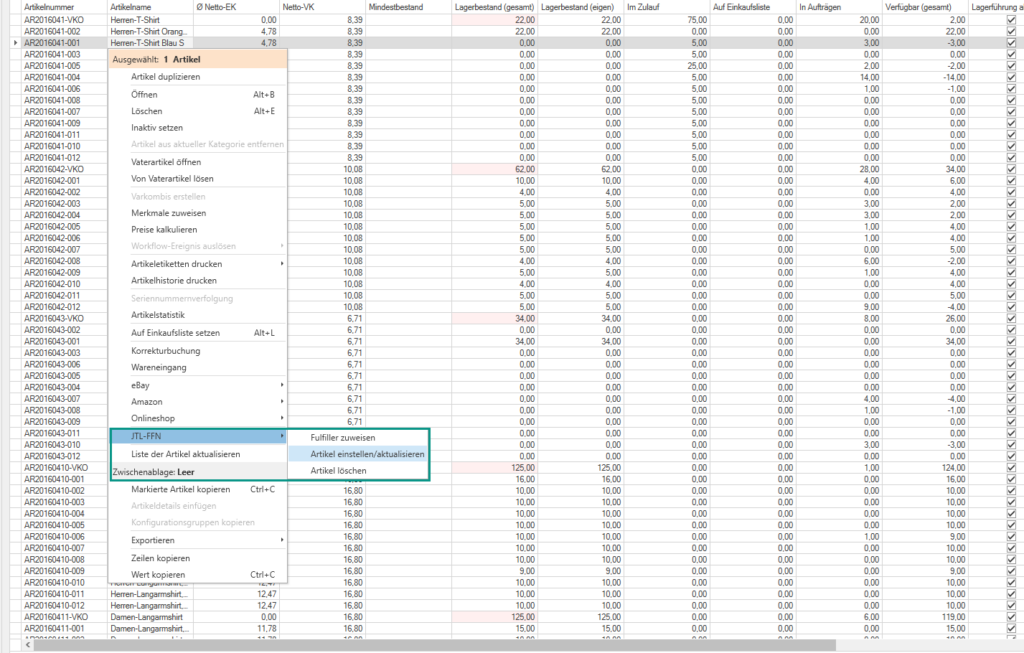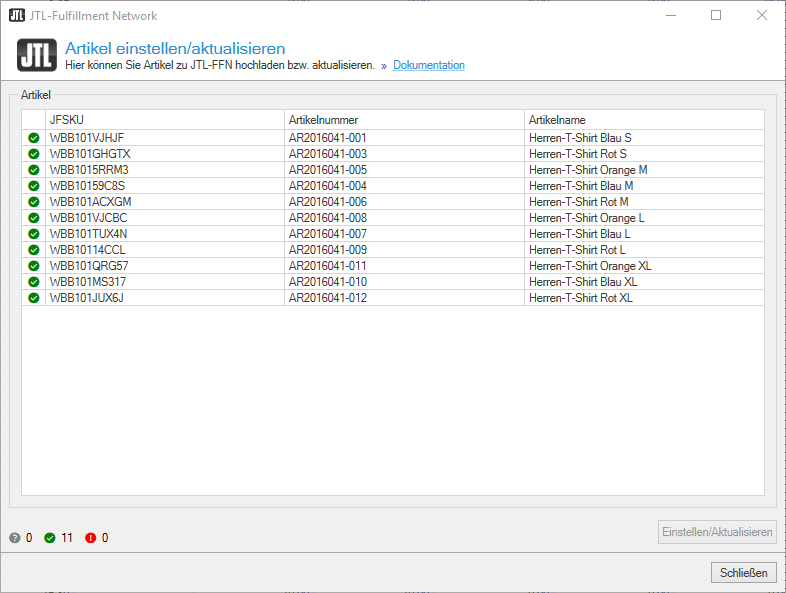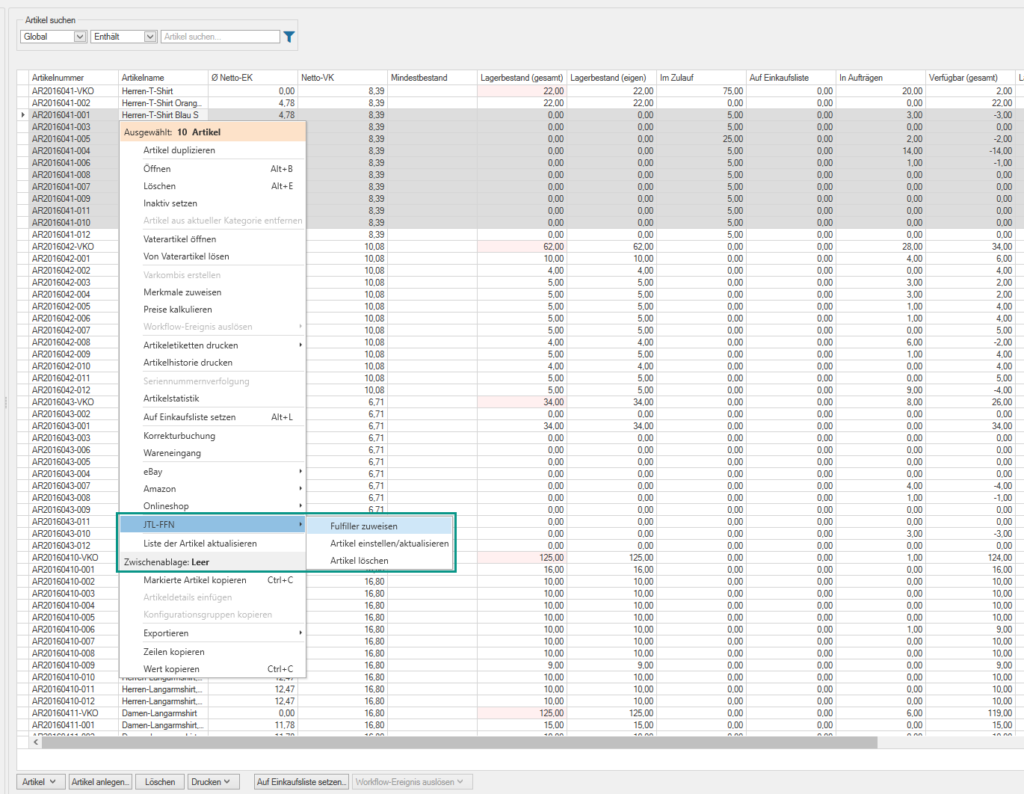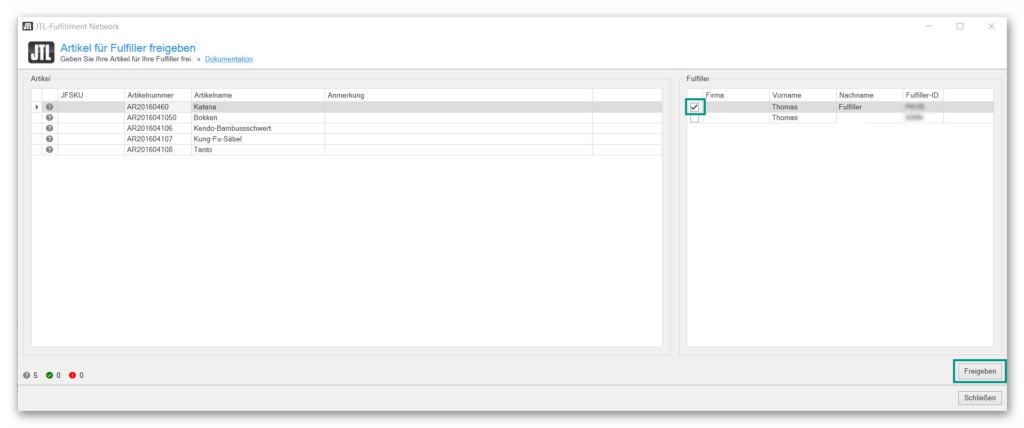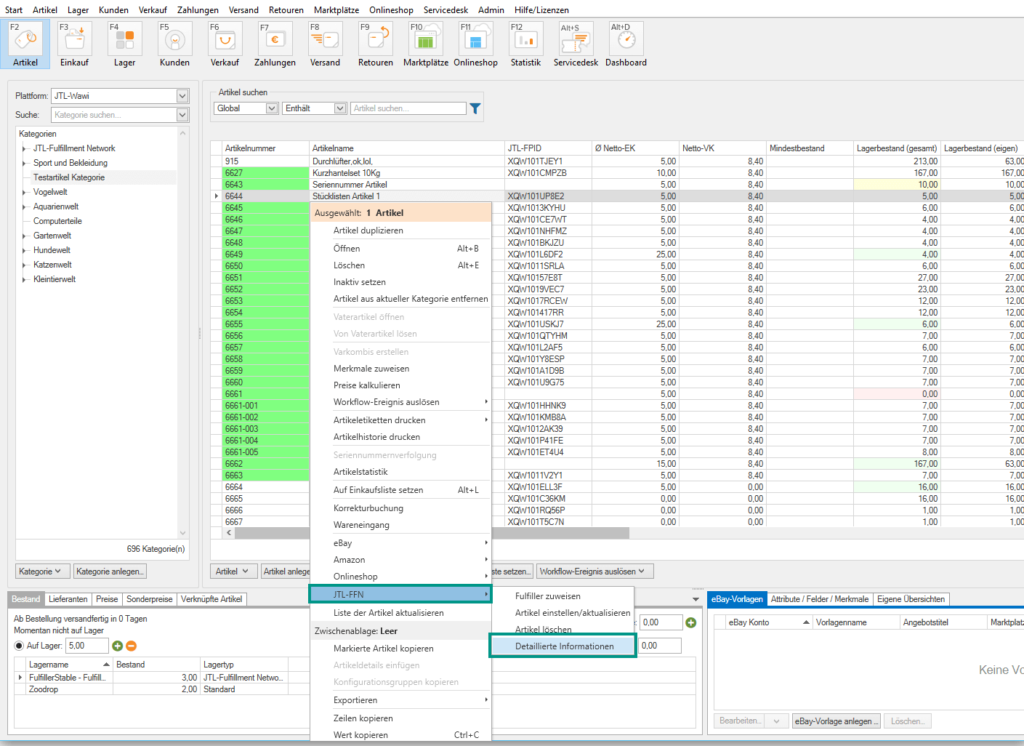We are currently still building up the English documentation; not all sections have been translated yet. Please note that there may still be German screenshots or links to German pages even on pages that have already been translated. This guide mostly addresses English speaking users in Germany.
Importing and updating item data
Your task/initial situation
Sending items to the JTL-Fulfillment Network/Updating item data
To send an item that has not yet been stored via the JTL-Fulfillment Network to the network, or to update an item that has already been sent, proceed as follows:
- In JTL-Wawi, switch to the Artikel (Items) area and look for the items you want to transfer to the JTL-Fulfillment Network.
- Select all items you want to edit at the same time by holding down the Ctrl or Shift key.
- Right-click on the items and select the option JTL-FFN > Artikel einstellen/aktualisieren (JTL-FFN > Uploading and updating items) from the context menu. The dialogue box Artikel einstellen/aktualisieren (Uploading and updating items) opens.
- Check again whether you really want to send all items to the JTL-Fulfillment Network. Then click on Einstellen/Aktualisieren (Upload/Update). The item is now sent directly to the JTL-Fulfillment Network.
Transmitting item data to the fulfilment service provider
You can also send item data directly to your service provider. They are then transferred to the JTL-Fulfillment Network and loaded into the provider’s system the next time it is synchronised.
Prerequisites
Sending item data
- In JTL-Wawi, switch to the Artikel (Items) area and look for the items you want to transfer to the fulfilment service provider.
- Select all items you want to transfer at the same time by holding down the Ctrl or Shift key.
- Right-click on the items and select the option JTL-FFN > Fulfiller zuweisen (JTL-FFN > Assign fulfilment service provider) from the context menu. The dialogue box Artikel für Fulfiller freigeben (Authorise items for fulfilment service provider) opens.
- Activate the fulfilment service provider to which you want to transfer the item data.
- Then click Freigeben (Authorise). The item date is then automatically sent to the fulfilment service provider. As soon as they carry out their next synchronisation, the data is added to/updated their database.
Removing items from the JTL-Fulfillment Network
You can also remove items transferred to the JTL-Fulfillment Network from the network again. There are some prerequisites for this.
You can display open sales orders and stock transfers/purchase orders in the item view with a right click under JTL-FFN > Detaillierte Information (JTL-FFN > Detailed information).
If you want to remove a component of an existing BOM, use the context menu option JTL-FFN > Artikel einstellen/aktualisieren (JTL-FFN > Upload/Update items) after changing the BOM.
If the above mentioned conditions are met, you can delete the item via Artikelverwaltung > Kontextmenüeintrag > JTL-FFN > Artikel löschen (Item management > context menu > JTL-FFN > Delete item).
This affects all items that have already been uploaded to the JTL-Fulfillment Network.