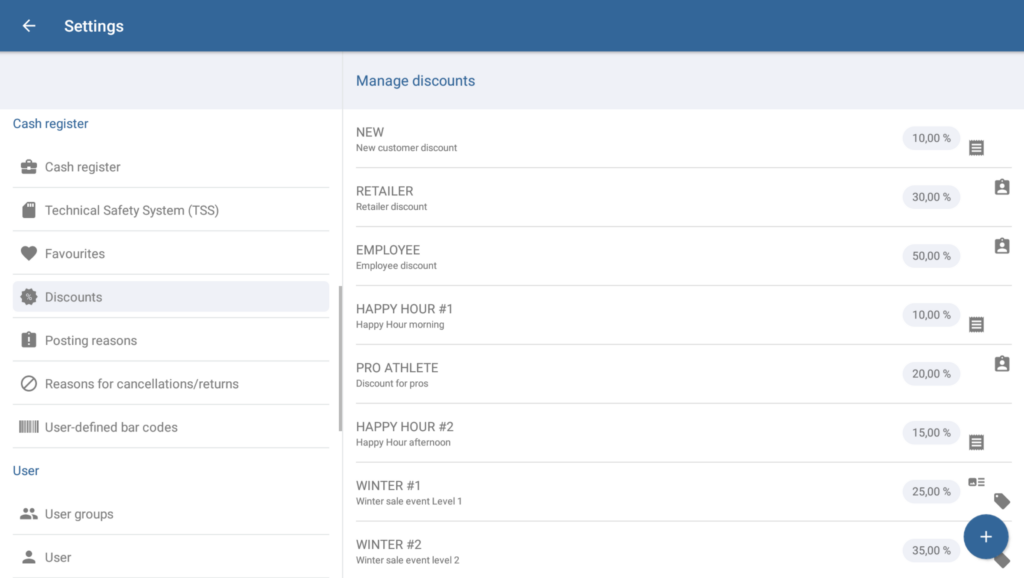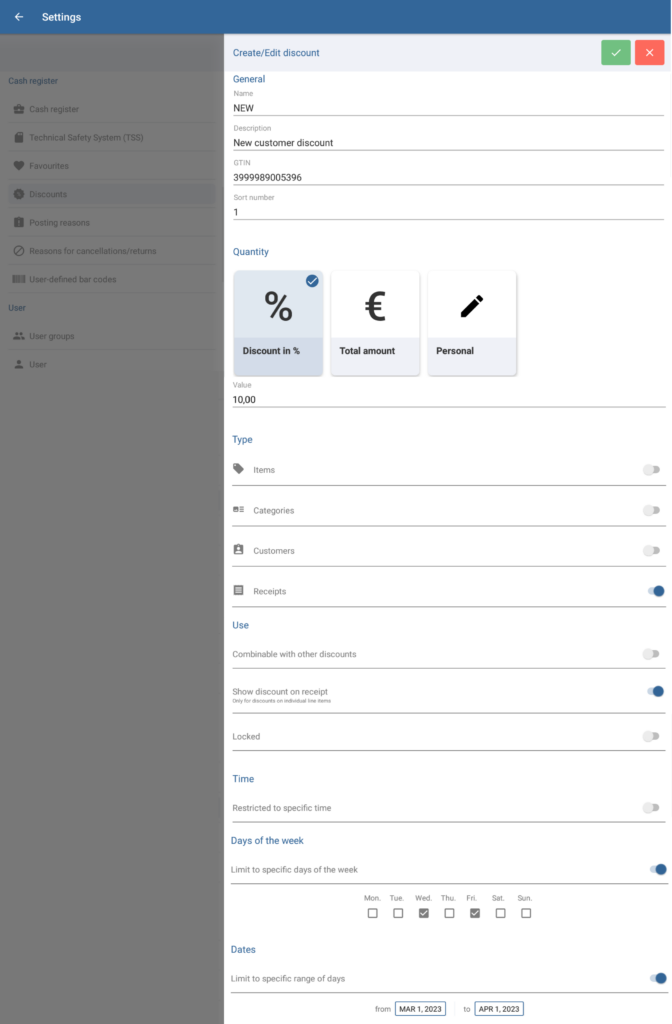We are currently still building up the English documentation; not all sections have been translated yet. Please note that there may still be German screenshots or links to German pages even on pages that have already been translated. This guide mostly addresses English speaking users in Germany.
Dialogue box: Manage discounts
The Manage discounts dialogue box can be reached via the menu item Settings > Discounts. Here, you can view a list of all the discounts you have created. You can create new discounts and edit or delete existing ones.
There are several different types of discounts to choose from. You can assign fixed values or percentages to discounts.
Manage discounts
List of discounts: Here, you can view all the discounts you have created.
Editing discounts: Tap on the discount you would like to edit. The Create/Edit discount dialogue box will open, in which you can edit the selected discount.
Deleting discounts: To delete a discount, hold your finger down on it until the confirmation request opens. Confirm with Yes.
“Create” button (plus icon): Opens the Create/Edit discount dialogue box.
Dialogue box: Create/Edit discount
In the Create/Edit discount dialogue box, you can create a new discount or edit existing ones.
General
Name: Name of the discount displayed in the user interface.
Description: Used for internal information. Here, you can enter information on the intended application of this discount.
GTIN: Global Trade Item Number (formerly: EAN). Enter your discount’s GTIN. The GTIN is a unique global number string to identify products and services.
Sort number: Use the sort number to specify the order in which the different discounts are displayed in lists in JTL-POS (1 = first at the top). By default—or in the event that no sort number is specified or the same sort number was entered more than once—the discounts are listed alphabetically.
Quantity
Discount in % The discount is granted as a percentage. The percentage is then entered into the Value field. The percentage entered will be deducted from the respective amount.
Total amount: The discount is applied as a fixed amount. This applies to the currency specified in JTL-POS. The amount is then entered into the Value field. The value entered will be deducted from the respective amount.
Personal: The value of a personal discount is determined at checkout. Here, only set the maximum amount of an individual discount on an item or a receipt.
Maximum discount in %: Depending on the selected discount option, enter a percentage or an absolute value. In the case of personal discounts, enter the maximum percentage that is allowed for the discount.
Type
Items: With this option enabled, you can use this discount type for individual items. The relevant settings can be adjusted in the item’s master data under Discount.
Categories: With this option enabled, you can use this discount type for entire categories. The discount will then be applied to all items in the relevant category.
Customers: With this option enabled, you can use this discount type for customers and customer groups. All customers are then granted the discount.
Receipts: With this option enabled, you can use this discount type during the checkout. Personal discounts can only be of the Receipt type.
Use
Combinable with other discounts With this option enabled, the discount is applied together with other valid discounts. This option must then be enabled for all discounts.
Show discount on receipt: With this option enabled, the discount is issued separately on the receipt.
Locked: Disables the discount.
Time/Days of the week/Dates
Adjust these settings if you want a discount to be valid only during a specific time frame (time, days of the week, specific dates).
Related topics