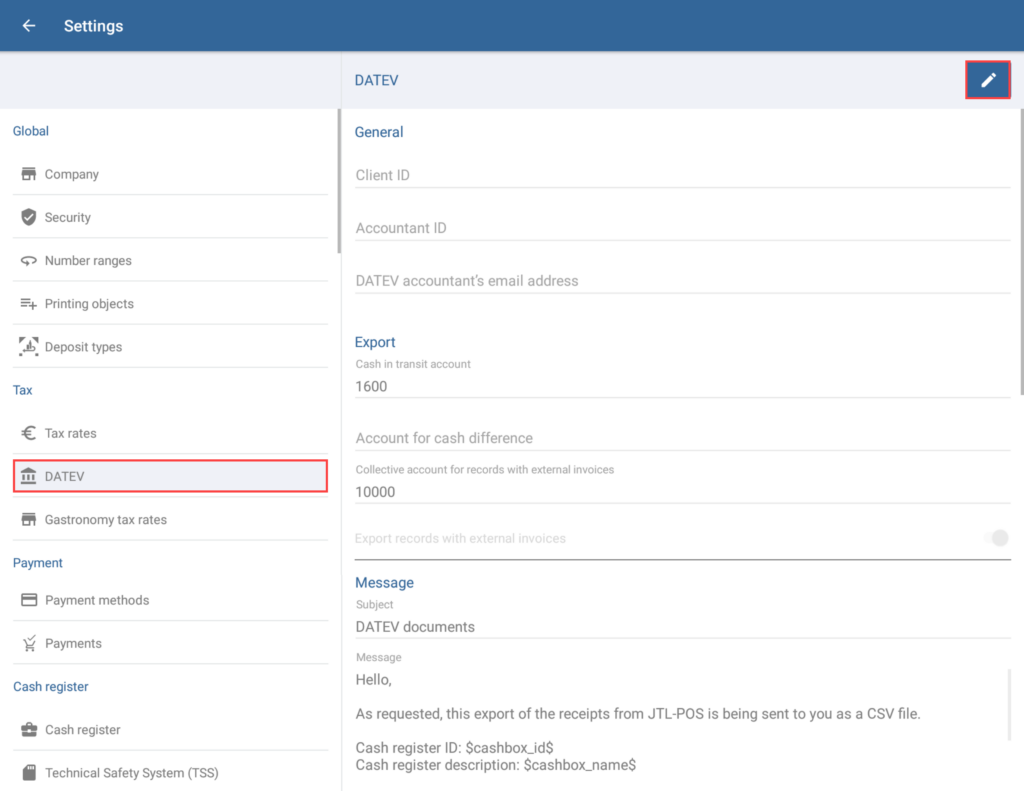We are currently still building up the English documentation; not all sections have been translated yet. Please note that there may still be German screenshots or links to German pages even on pages that have already been translated. This guide mostly addresses English speaking users in Germany.
DATEV
- Go to System > Settings > Tax and to the menu item DATEV. Here, you can enter the most important DATEV data for sending posting batches via email.
Toolbar
“Edit” button: Tap on the Pen icon, to enter into Edit mode. Once you are in Edit mode, more buttons become available in the toolbar.
“Save” button: You will only see the green check mark icon in Edit mode. Tap this button to save all the information/changes you have entered and to exit Edit mode.
“Cancel” button: You will only see the red cross icon in Edit mode. Tap this button to reset all of the data that you have entered or changed back to its original state and exit Edit mode.
General
Client ID: Enter your DATEV Client ID here.
Accountant ID: In this field, enter the number of your DATEV accountant.
DATEV accountant’s email address: The DATEV booking batch will be sent to this email address. Here, you can enter your DATEV accountant’s email address. For more information on this topic, click here: Exporting posting data.
Export
Cash in transit account: Enter the transit account data from the general ledger here.
Account for cash difference: Enter the account for cash discrepancies in this field.
Collective account for records with external invoices: Enter the collective account for records with external invoices. These can be, for example, Wawi orders that were not created at the cash register, but merely imported and paid for.
Export records with external invoices: Enable this option to export records with external invoices as well.
Finalise DATEV export data: Enable this option to record DATEV export data. This data can then no longer be changed in the DATEV program.
Message
In this section, you can store default messages to be sent to your DATEV accountant. When sending a DATEV posting batch via email, this message is sent along with it.
Subject: In this field, enter the default subject of the message to be sent to your DATEV accountant.
Message: In this field, enter the pre-written message to be sent to your DATEV accountant.
Related topics