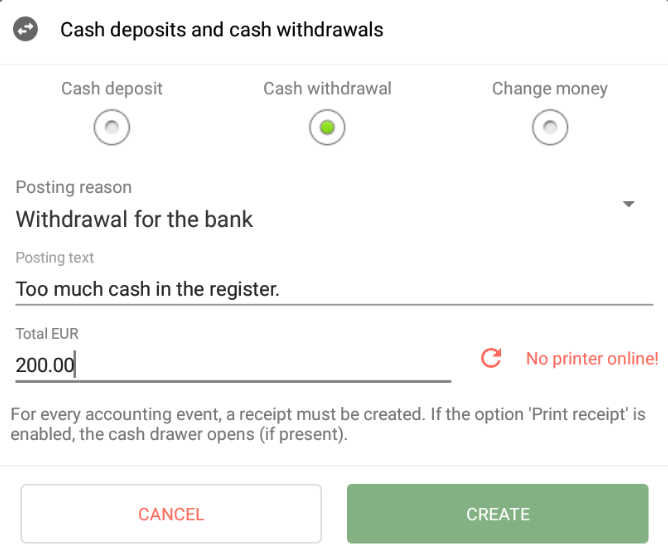Thank you for using the English version of the JTL-Guide!
We are currently still building up the English documentation; not all sections have been translated yet. Please note that there may still be German screenshots or links to German pages even on pages that have already been translated. This guide mostly addresses English speaking users in Germany.
We are currently still building up the English documentation; not all sections have been translated yet. Please note that there may still be German screenshots or links to German pages even on pages that have already been translated. This guide mostly addresses English speaking users in Germany.
Posting cash withdrawals
Stand: JTL-POS Version 1.0.2.5
Your task/initial situation
There is too much money in the cash register and you would now like to withdraw some of it to deposit in a bank account.
Cash withdrawals and deposits that are not part of the checkout process must also be recorded and documented in the cash register. These postings are recorded in JTL-POS under Cash deposits and cash withdrawals.
Posting a cash withdrawal
- In the upper right corner of JTL-POS, tap on the three dots menu and select the menu item Cash deposits and cash withdrawals. The Cash deposits and cash withdrawals dialogue box will open.
- Select the option Cash withdrawal.
- Under Posting reason, select a relevant reason for the cash withdrawal, for example, Withdrawal for bank.
Info: JTL-POS already comes with standard posting reasons for cash withdrawals. These can be edited or added to in the Manage posting reasons dialogue box under the menu Settings > Posting reasons.
- Optional: In the field Posting text, you can enter additional information on the posting as free text.
- Into the field Total EUR, enter the cash amount that you want to withdraw from the cash register.
- Optional: The option Print receipt is activated by default. If this option is enabled, a confirmation record of the cash withdrawal is printed, and the cash drawer opens so that you can take the cash out of the drawer. If you do not want to print a record, disable this option.
Info: If the message No printer found is displayed instead of the option Print receipt, you have either not set up a printer yet or have not activated the option Print cash deposits and withdrawals in any of the printers.
- Tap OK to post the cash withdrawal. Depending on the setting, the record is printed, and the cash drawer opens. The posting is recorded in the posting data of JTL-POS.
Related topics