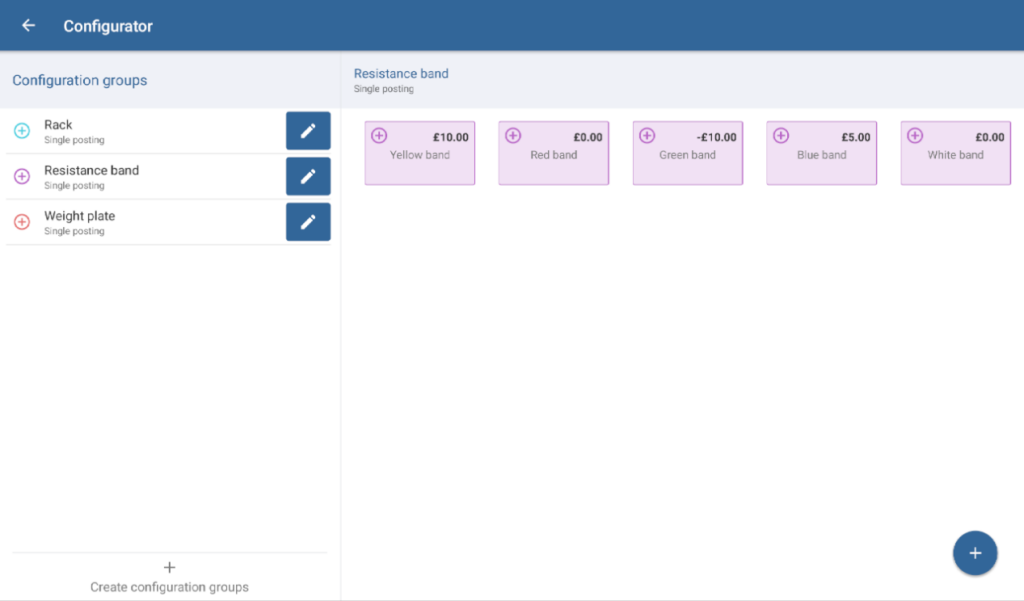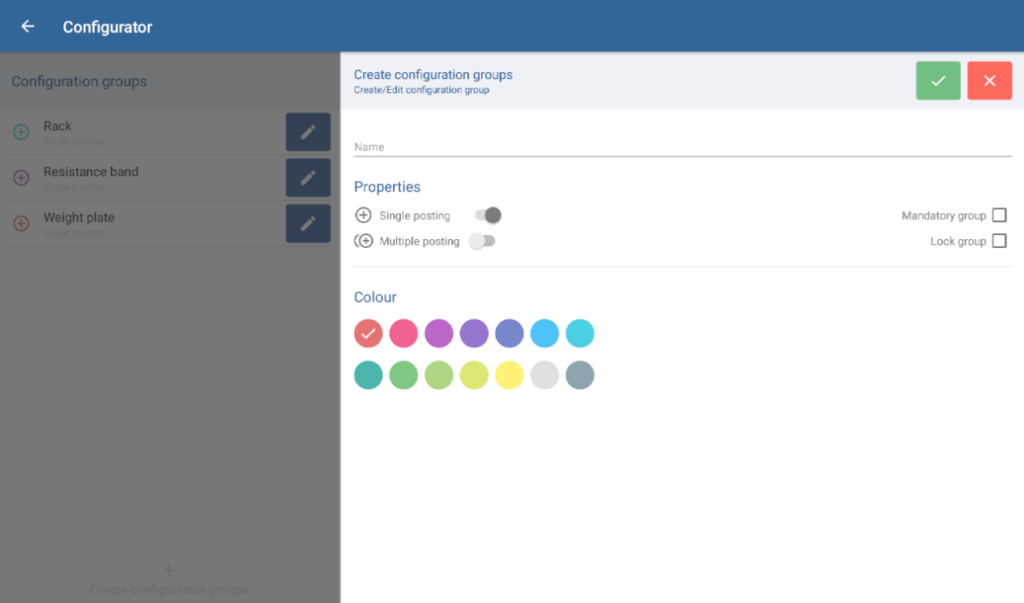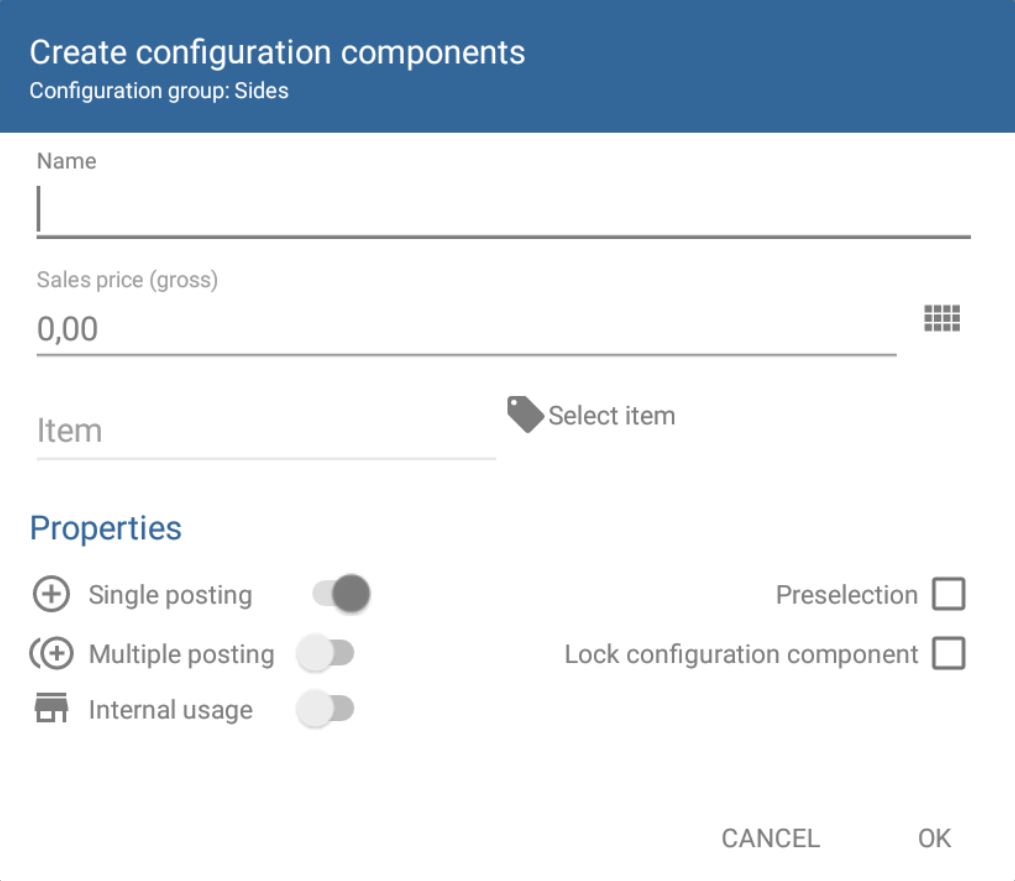We are currently still building up the English documentation; not all sections have been translated yet. Please note that there may still be German screenshots or links to German pages even on pages that have already been translated. This guide mostly addresses English speaking users in Germany.
Dialogue box: Configurator
The Configurator dialogue box can be accessed via the menu item Configurator.
Configurator
Configuration groups: Here, you can view all configuration groups that have already been created in JTL-POS. In the delivery status overview, this list is empty. Select the pen icon to open the Create/Edit configuration group dialogue box (for description, see below).
Creating configuration groups: This button opens the Create/Edit configuration group dialogue box in which you can create new configuration groups.
Overview of configuration components (only visible if a configuration group with components has been selected): This is a list of all configuration components created for the selected configuration group. Tap on one of the configuration components to edit it.
Create configuration component (plus icon): Use this button to open the Create configuration component dialogue box (for a description, please see below).
Creating and editing configuration groups
Name: Enter a name for the configuration group. The name will later be displayed in JTL-POS.
Properties
Single posting/Multiple posting: Specify if only one component of the configuration group may be selected or if several configurations of the same group can be posted.
Mandatory group: If you activate this option, at least one component from this group must be posted.
Lock group: Activate this option so that the group can no longer be selected in an item’s master data. This is useful, for example, when all the components of a group are temporarily unavailable. The group will be available again as soon as you deactivate the option.
Colour
Here, you can select the colour in which the group should be displayed in JTL-POS.
Creating configuration components
Name: Enter a name for the component here. This name will be displayed during selection in JTL-POS and printed on the receipt.
Sales price (gross): Specify a price for the component. This price is added to the item price when the component is selected. You can also enter negative amounts by placing a minus (-) before the price. Negative amounts will be deducted from the item price once the component is selected.
Sort number: Here, you define the position of the component in the selection. Components with the same sort number are sorted alphabetically.
Item/Select item: Here, you can link the component to an item in JTL-POS. To do this, tap on Select item and look for the item to which you would like to link the component.
Properties
Single posting/Multiple posting: Here, you can define whether the component should be added to an item once or several times.
Internal usage: Activate this option if you would like the component to only appear on internal receipts.
Preselection: If you enable this option, the component is automatically selected in items that use the respective configuration group when the item is added to a receipt. You can then deactivate the component manually.
Lock configuration component: Use this option to lock a specific configuration component. Locked components can no longer be selected. This is useful, for example, when a component is temporarily unavailable.
Related topics