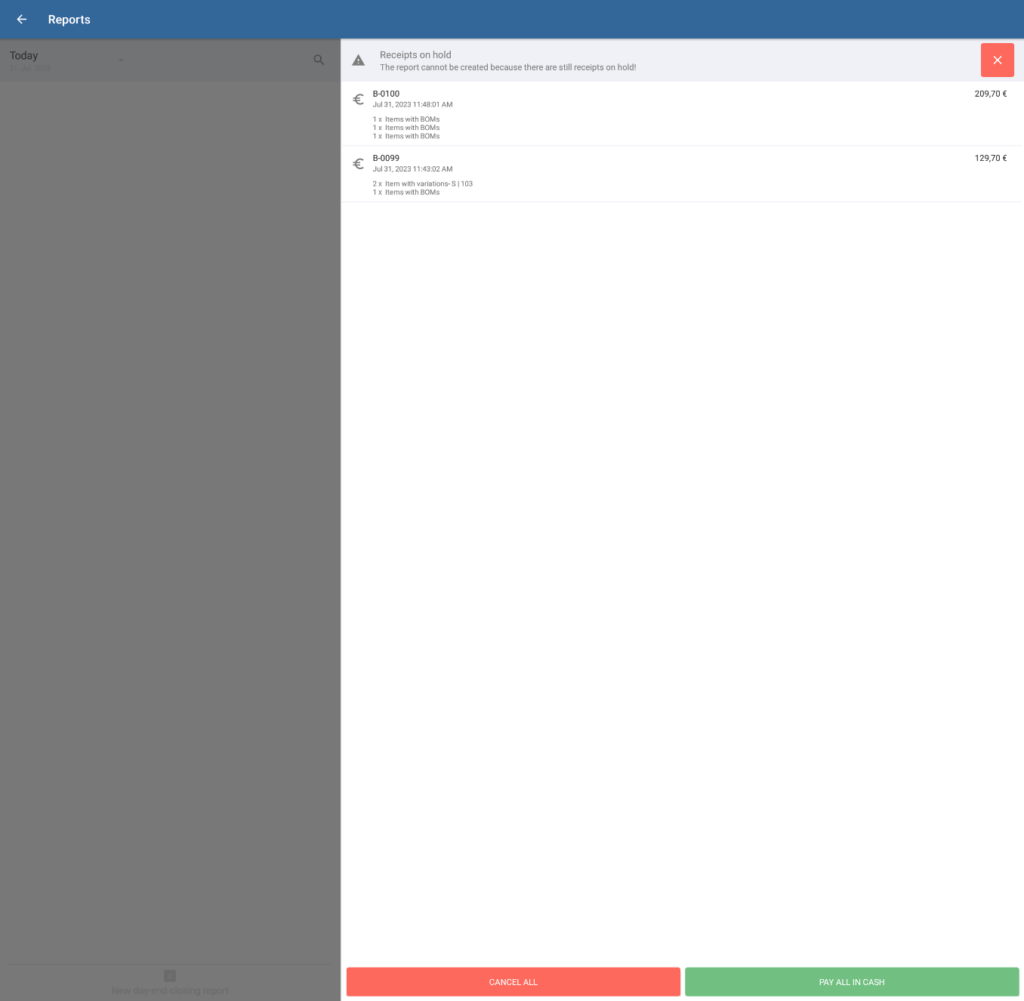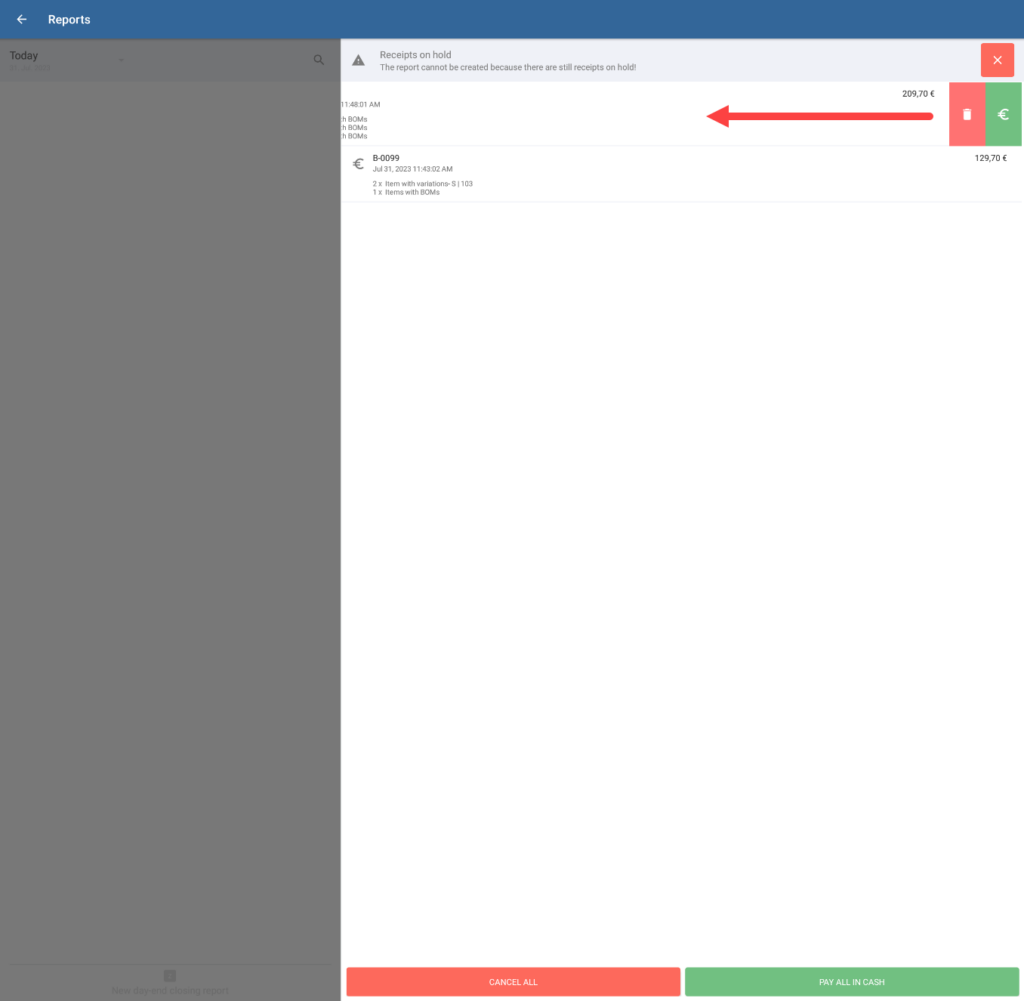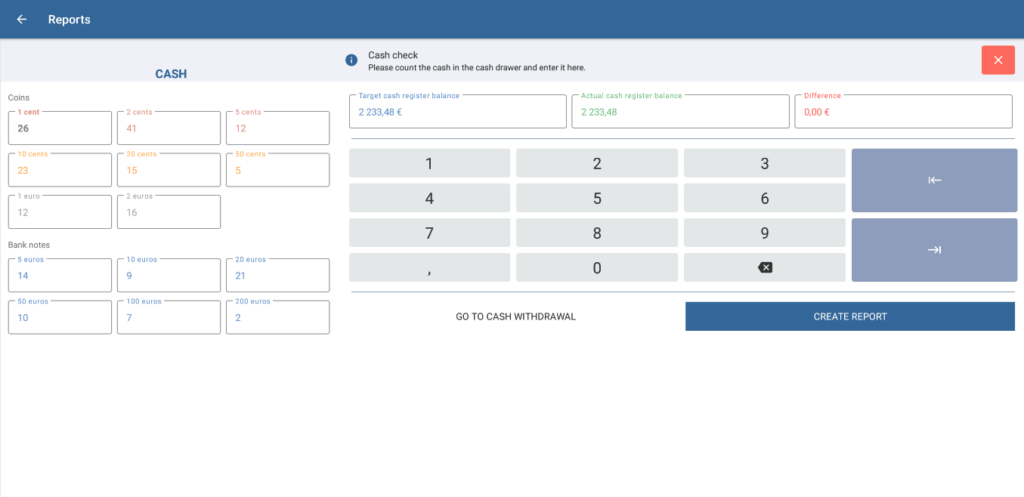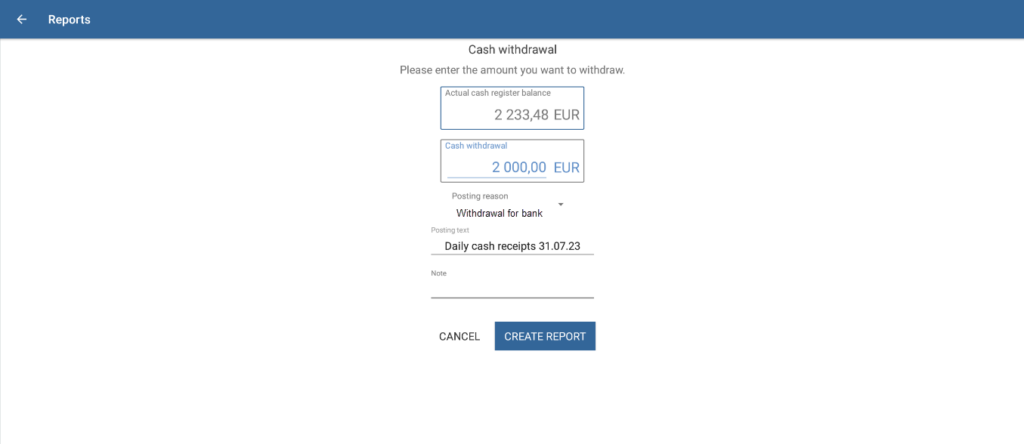Thank you for using the English version of the JTL-Guide!
We are currently still building up the English documentation; not all sections have been translated yet. Please note that there may still be German screenshots or links to German pages even on pages that have already been translated. This guide mostly addresses English speaking users in Germany.
We are currently still building up the English documentation; not all sections have been translated yet. Please note that there may still be German screenshots or links to German pages even on pages that have already been translated. This guide mostly addresses English speaking users in Germany.
Performing the day-end closing
Your task/initial situation
After closing time, you want to count the cash amount and take part of it to the bank.
A day-end closing report documents the incoming transactions of a cash register since the last day-end closing. Due to its sequential number, it serves as proof of income to the tax office. During the day-end closing, the current amount in the cash register, i.e. the actual amount, is counted and then compared to the target amount. This visualises and documents possible differences between actual and target stock. After completion and printing of the daily closing report, the revenue is set back to 0 and the new revenues are recorded until the next day-end closing.
Creating a day-end closing report
- Go to the menu item Day-end closing and open the dialogue box Reports. By default, the overview displays all day-end closing reports for the current month created so far.
- Tap the New day-end closing report button. The Receipts on hold dialogue box opens. Here you can see all receipts that have not yet been completed. If there no open receipts, the following steps are not required. Go directly to step 5.
- If you want to pay or cancel a single receipt, tap on it and drag it to the left. The buttons for deleting or paying appear.
- Alternatively, tap Pay all in cash to pay all receipts on hold in cash in one go or Cancel all to cancel them.
- Once all receipts on hold have been paid or cancelled, the Cash check page opens when you tap New day-end closing report.
- To determine the actual cash balance, count the number of individual notes and coins of the respective values and enter their actual numbers into the respective fields.
Example: If there are 5 fifty-euro notes in the cash register, enter a 5 into the 50 euros field in the banknotes area.
- Once you have entered the number of all notes and coins, check whether the value in the field Actual cash register balance matches the value in the field Target cash register balance. If the values do not match, a negative (too little money in the cash register) or positive difference (too much money in the cash register) is displayed.
- If you want to withdraw some of the cash from the cash register, e.g. to take it to the bank, tap on Go to cash withdrawal. The current cash balance is displayed.
- Into the field Cash withdrawal, enter the amount you want to withdraw from the cash register and select a reason for the withdrawal under Posting reason, for example, Withdrawal for bank.
Info: You can define your own posting reasons in JTL-POS. To do this, go to the menu item Settings > Posting reasons and open the dialogue box Manage posting reasons.
- Optionally, you can enter a posting text or a comment in the corresponding fields.
- Review your entries; then tap Create day-end closing report. Depending on the setting, the day-end closing report is printed manually or automatically. The report is also displayed on your device.
From the next day on or as soon as the next receipt is started, JTL-POS records all actions for the next day-end closing.
Related topics