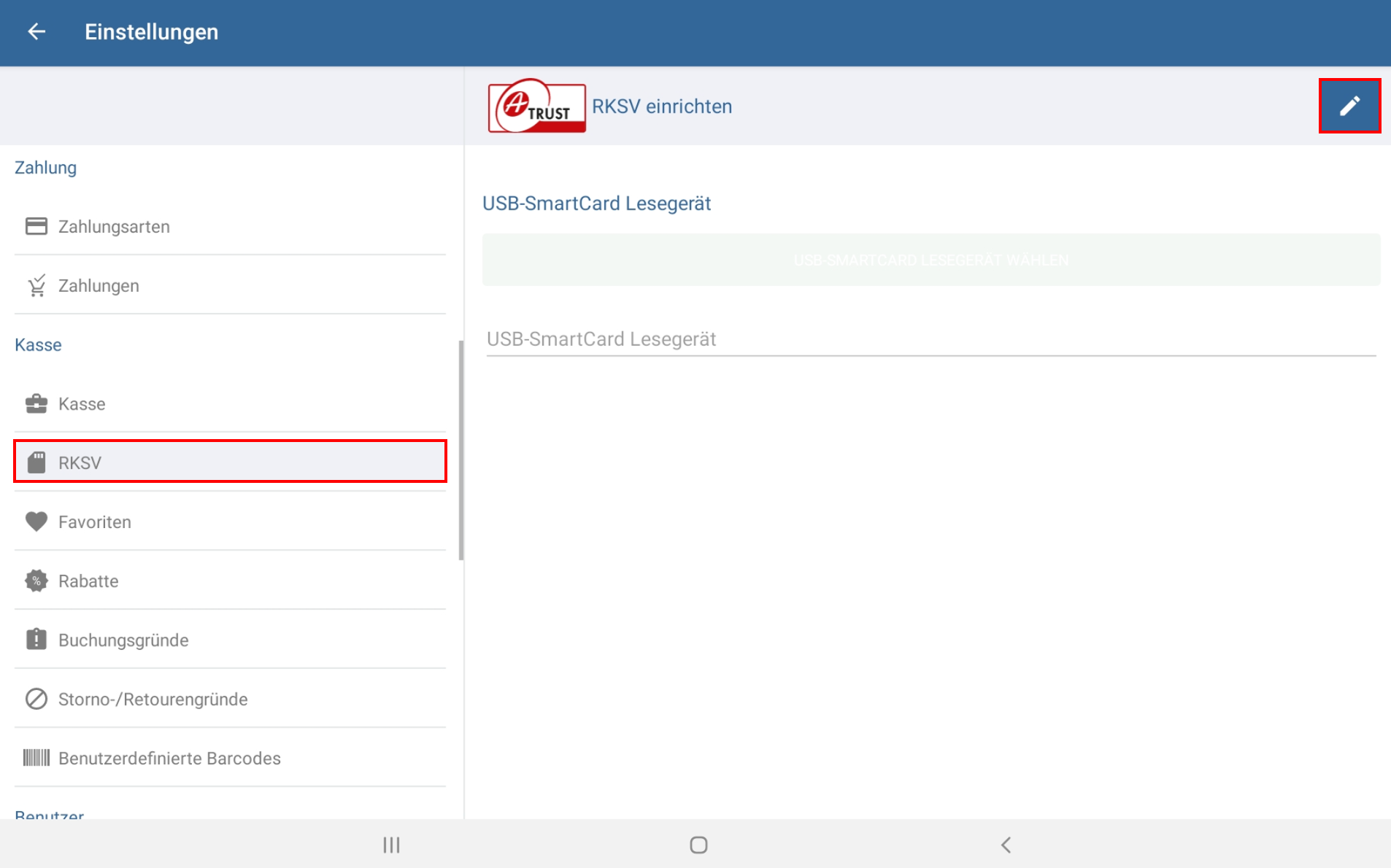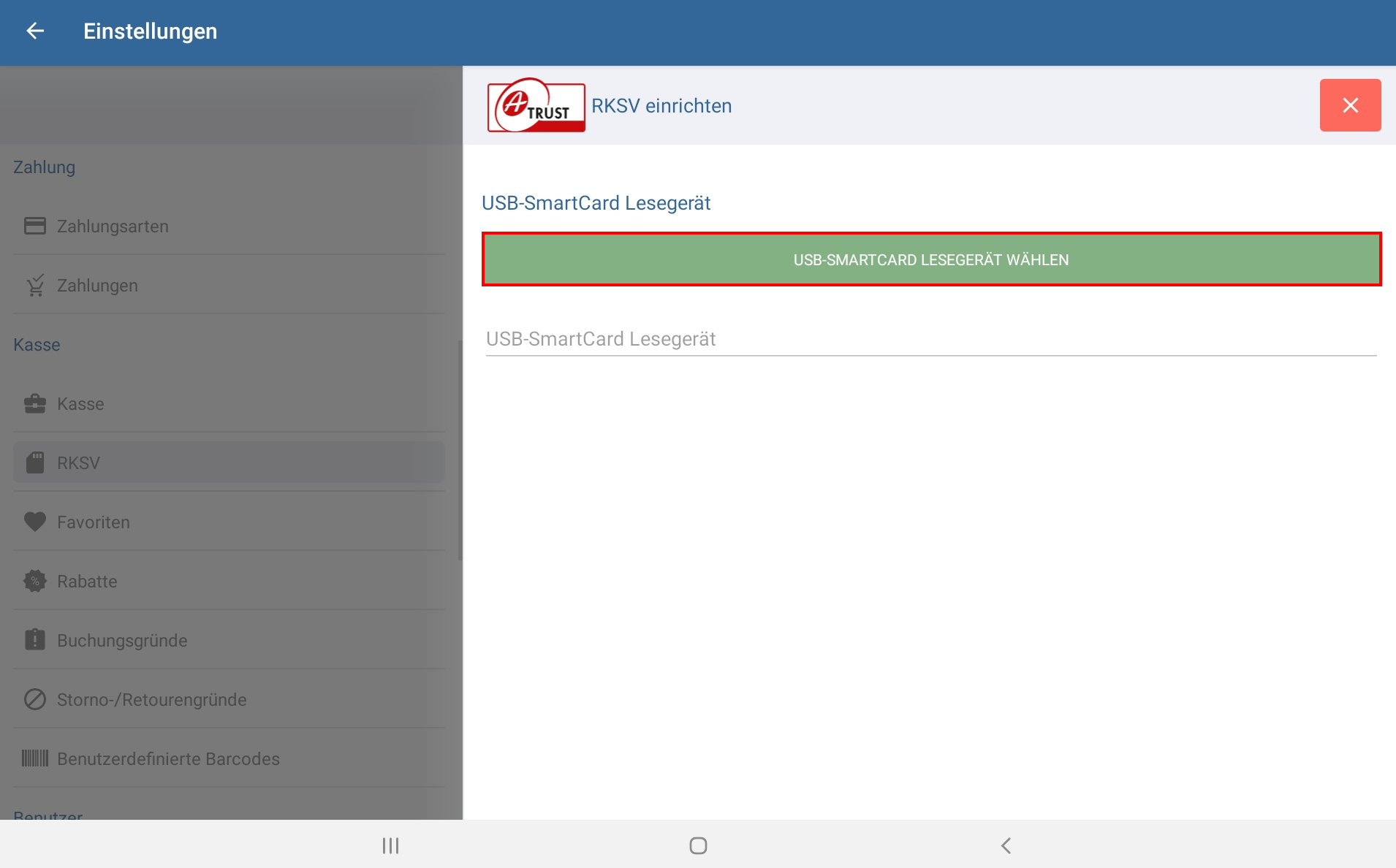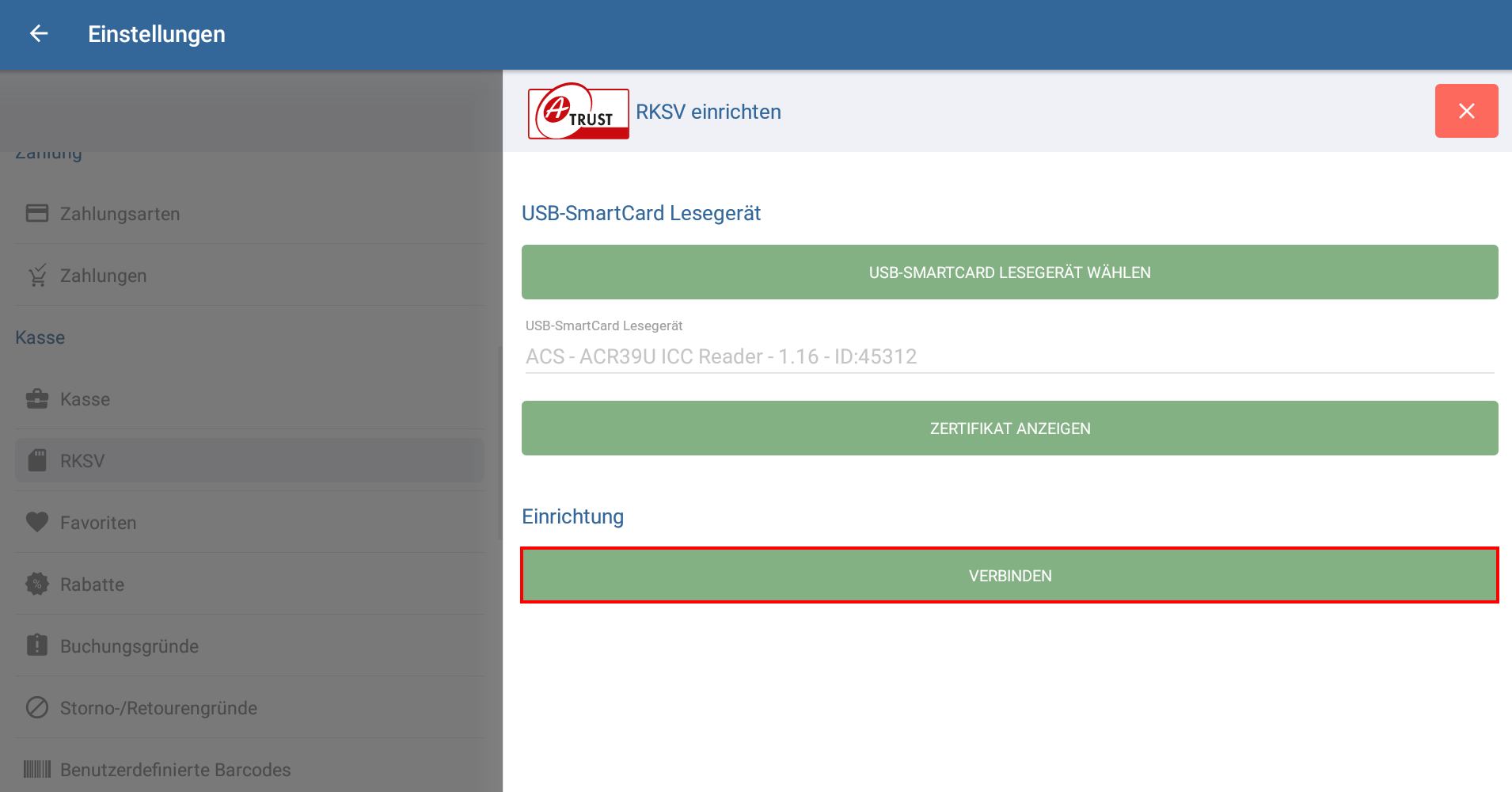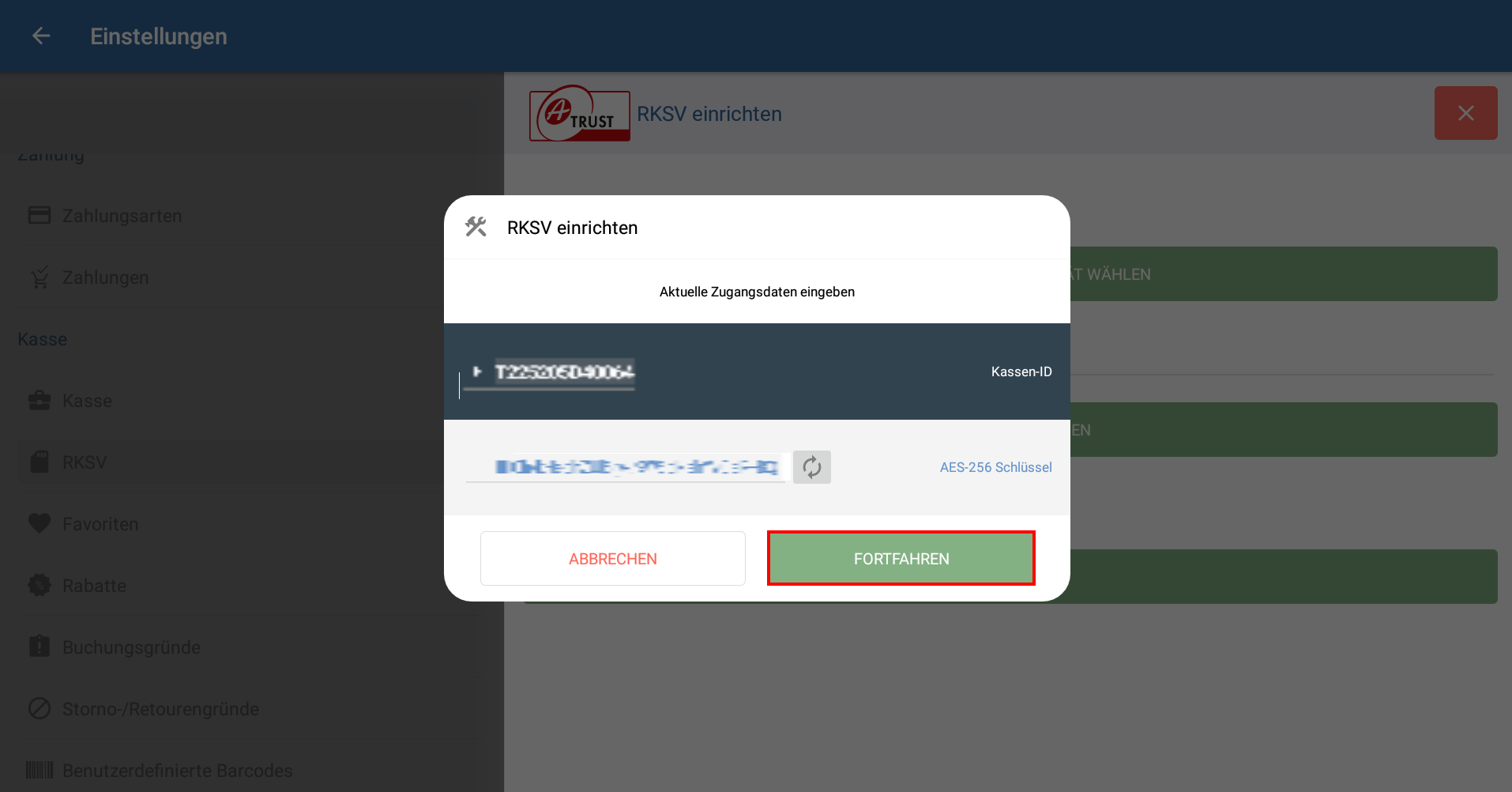Thank you for using the English version of the JTL-Guide!
We are currently still building up the English documentation; not all sections have been translated yet. Please note that there may still be German screenshots or links to German pages even on pages that have already been translated. This guide mostly addresses English speaking users in Germany.
We are currently still building up the English documentation; not all sections have been translated yet. Please note that there may still be German screenshots or links to German pages even on pages that have already been translated. This guide mostly addresses English speaking users in Germany.
Connecting an A-Trust a-sign smart card (RKSV)
Stand: JTL-POS Version 1.0.7.0
Your task/initial situation
Suppose you are using JTL-POS in Austria and would now like to connect the A-Trust a.sign smart card to ensure that booking requests can be exported on demand and that you work in accordance with the Austrian Cash Register Security Regulation (RKSV).
Requirements/Restrictions
Connecting an A-Trust a.sign smart card
- Start JTL-POS and go to Settings > Cash register > RKSV to open the Austrian Cash Register Security Regulation settings.
- Click on the Pen icon by Set up RKSV.
- Click on Select USB SmartCard reader and select your device accordingly.
- Click on Connect. The setup will begin.
- In the Set up RKSV dialogue box, click Continue.
- Click Create start receipt to complete setup.
Please note: Add the $rksv_qr$ tag to the print template. In the case of printers that cannot print QR codes, the $rksv_ocr$ tag must be added. The $rksv_qr$ tag will be automatically added for any newly-added printers. For more information on this topic, click here: Setting up print templates. At the beginning of each month, a monthly receipt is automatically created with the control total of the previous month. No standard receipt can be created before this.