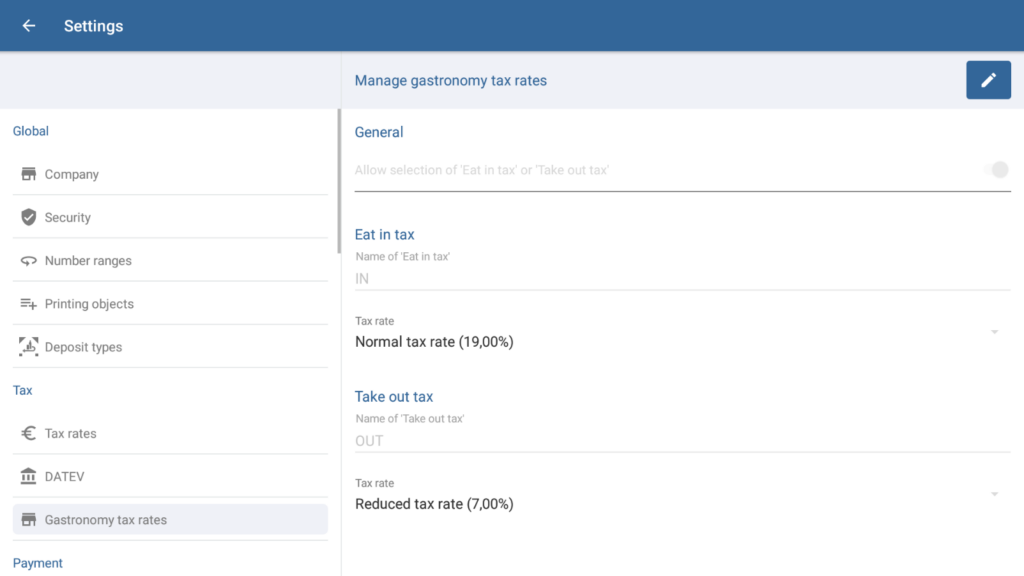We are currently still building up the English documentation; not all sections have been translated yet. Please note that there may still be German screenshots or links to German pages even on pages that have already been translated. This guide mostly addresses English speaking users in Germany.
Dialogue box: Manage gastronomy tax rates
The Manage gastronomy tax rates dialogue box can be reached via the menu item Settings > Gastronomy tax rates.
Toolbar
“Edit” button: Tap this button to enter Edit mode. Once you are in Edit mode, the buttons in the toolbar will change.
“Save” button: Only visible in Edit mode. Saves all entered data/changes and exits Edit mode.
“Cancel” button: Only visible in Edit mode. Discards any entered data, resets edited data to its original state, and closes the dialogue box.
General
Allow selection of “Eat in tax” or “Take out tax”: With this option enabled, you can issue separate tax rates for in-house or takeout orders on receipts. During checkout, you can select the appropriate VAT tax rate.
Eat in tax
Name of “Eat in tax”: Here, you can enter a name for the tax rate “Eat in”.
Tax rate: Select the tax rate from the drop-down menu. You can create your own tax rates in the Manage tax rates dialogue box.
Take out tax
Name of “Take out tax”: Enter a unique name for the “Take out” tax rate to make it easier for your cashier to select the right tax rate during checkout. The tax rate name will be issued on the receipt.
Tax rate: Select the tax rate from the drop-down menu. You can create your own tax rates in the Manage tax rates dialogue box.
Related topics