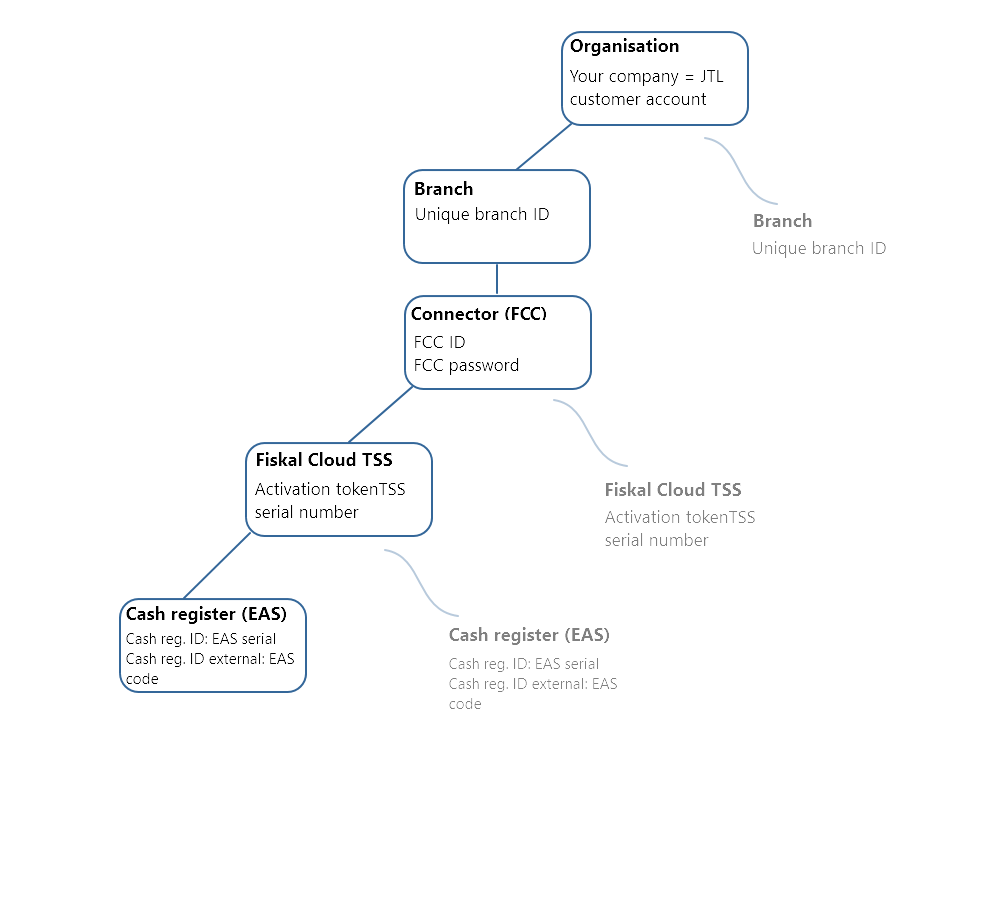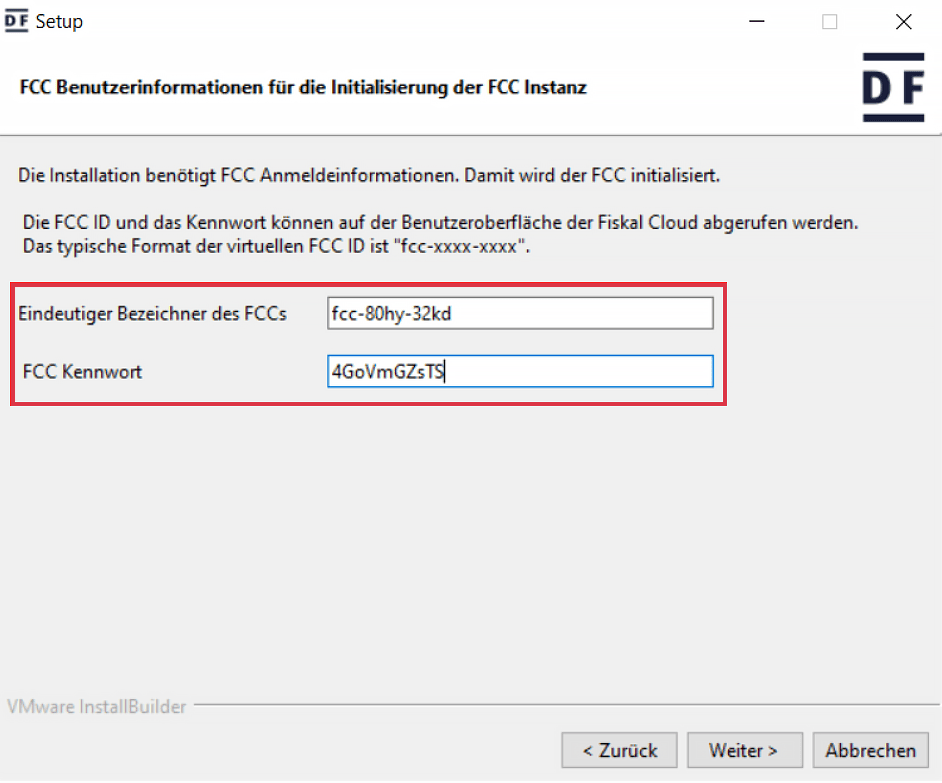We are currently still building up the English documentation; not all sections have been translated yet. Please note that there may still be German screenshots or links to German pages even on pages that have already been translated. This guide mostly addresses English speaking users in Germany.
Setting up the Fiskal Cloud TSS
Your task/initial situation
The Fiskal Cloud (FCC) is an online service from Deutsche Fiskal. The system fulfils all the requirements for bringing into service a Technical Safety System (TSS) in accordance with the specifications of the German cash register regulation for 2020. Your registers will be connected to the cloud service via the Fiskal Cloud Connector (FCC). The connector includes the SMAERS component (Security Module Application for Electronic Recordkeeping Systems), which is required by the Federal Office for Information Security and provides the relevant data for auditing by the tax office.
We recommend the Fiskal Cloud for each installation of JTL-POS that operates in ERPConnected mode.
You can connect as many branches as you like to it. You can connect one FCC Connector to each branch, to which you can then connect as many TSSs as you like and as many cash registers as you like to one TSS.
In most cases, you only need one Fiskal Cloud TSS. If the data load is too high, which might be the case if you have a lot of orders, you may have to connect a second TSS.
Important information
Using the SMAERS component
In its revised FAQ, the Federal Office for Information Security (BSI) confirmed its previous statement regarding the location of the SMAERS component. Pursuant to this, the security requirements of the SMAERS component state that the security module of the TSS and the electronic recording system must be located in the same physical environment of operation. This coincides with the solution we offer in which the SMAERS component, which is integrated in our Fiskal Cloud Connector, is to be installed in direct contact with the cash register logic. It is expected that the Federal Ministry of Finance (BMF) will also take a position and stipulate the local location of the SMAERS component.
Operational environment security
In the new FAQ, the BSI has also made reference to the mandatory adherence to operational environment security for lawful use of a TSS. The specifications of the BSI regarding operational environment security make indispensable the use of a hardware anchor in the form of a Trusted Platform Module (TPM 2.0 or fTPM 2.0) for secure booting of the system as well as for the encryption of sensitive data, among other things. A TPM must only be available on the systems on which the Fiskal Cloud Connector is installed. Depending on the chosen architecture, there are various options for ensuring operational environment security.
Further information on operational environment security can be found on the Documentation Portal of the Deutsche Fiskal here.
You can use the following steps to check whether your system has a corresponding TPM chip:
- In Windows, hold down the Windows button and the R button at the same time. The Run dialogue box will open.
- In the text field, enter tpm.msc and confirm with OK. The TPM Management window will open.
- Check in the TPM Management whether or not your computer has a version 2.0 chip.
Purchase Fiskal Cloud
- Open the “Fiskal Cloud TSE” product in the JTL-Store: Go to JTL-Store.
- To proceed to the order form, click Zur Buchung (Go to order). A new window will open.
- First select the necessary options: Fiskal Cloud Connector and/or Kassenanbindung (Cash register connection). If you are purchasing the Fiskal Cloud TSS for the first time, please select both options.
- Then, fill in the form.
- When you have filled everything out and reviewed your details, click Kostenpflichtig bestellen (Finalise purchase) to complete your order. You will then receive a confirmation email. Your request will now be reviewed and processed internally by JTL. Processing time can be one to two workdays.
Installing the Fiskal Cloud Connector (FCC)
In order to use the Fiskal Cloud, you need to install the Fiskal Cloud Connector. The connector connects JTL-POS with the Fiskal Cloud and sends relevant data for fiscalisation.
- After we have entered your data in the Fiskal Cloud, you will receive an email with login credentials for the connector.
- To access the download section for the FCC Connector, click on the link Connector herunterladen (Download connector) in the email. You will be redirected to the JTL-Customer Centre and must log in there with your central login credentials.
- Under Fiskal Cloud Connector, select the appropriate file for your operating system from the Downloads drop-down menu.
- You must install the connector on a Windows computer in the same place of operation that you specified in the form.
- Start the Setup Wizard by double-clicking on the file you have just downloaded. It is recommended that you use the following settings during installation:
- Click Weiter (Next) to complete the installation. The connector will now be installed onto your computer.
Connecting Fiskal Cloud TSS to JTL-POS
You will receive a second email with information for connecting the FCC with JTL-POS.
Setting up the Fiskal Cloud TSS in JTL-POS
- Start JTL-POS and go to Cash register > Technical Safety System (TSS).
- Select Deutsche Fiskal and click on Connect.
- A new window will open. Enter the following information:
- Then click Install. The installation will now be carried out and the connection between the FCC and JTL-POS will be established.
Connecting an existing Fiskal Cloud TSS to a new cash register
For those that already have a Fiskal Cloud TSS that was connected to a cash register and now want to connect this TSS to a new cash register.
- Once again, follow the steps described in Connecting Fiskal Cloud TSS to JTL-POS.
Exporting data for the tax office
For the audit by the tax office, you need the DSFinV-K export and, if applicable, the failure log from JTL-POS.
- In the menu of JTL-POS, go to the menu item Import/Export (CSV).
- Go to the Export posting data tab.
- Select the DSFinV-K option.
- Then, click on Start export. The data will be exported and you can send the file to your tax accountant or the tax office.
Terminating the Fiskal Cloud TSS
If you wish to cancel the Fiskal Cloud TSS, send a message via the request form on our website. Go to form. Our accounting department will then initiate the termination process.