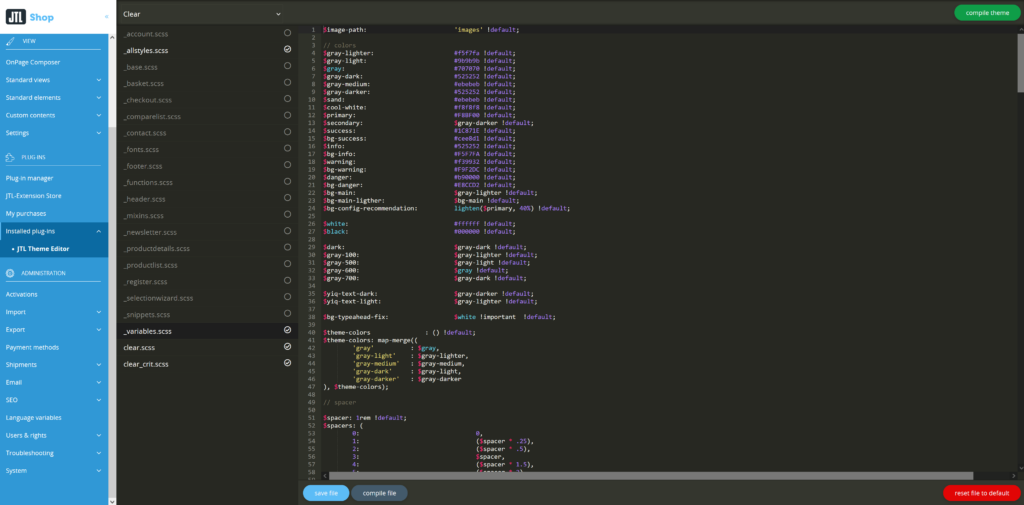We are currently still building up the English documentation; not all sections have been translated yet. Please note that there may still be German screenshots or links to German pages even on pages that have already been translated. This guide mostly addresses English speaking users in Germany.
Adjusting templates
Your task/initial situation
Activating the template
To use a template, you must first activate it. Normally, this should already have been done for the standard template of JTL-Shop 5, NOVA.
- Log in to the back end of JTL-Shop with your admin access data.
- Navigate to the menu item Templates.
- Click Activate behind the template you want to use.
Editing the template settings
- Click on the Settings button behind the active template to edit its settings.
- Make the respective settings and then click Save. Go to the Detailed description of all template settings
To adjust colours in the template, for example, you can also work with the JTL Theme Editor plug-in. With this plug-in it is possible to adapt the themes of the NOVA template delivered with JTL-Shop 5.0.
Install the plug-in and open it in the Plug-in manager. Use the settings button to open the edit mode. For more information, please read the Developer documentation (German only).
Creating your own template
To develop your own template, you must create a child template. This allows you to extend or overwrite the standard templates supplied in JTL-Shop. A detailed description of how to create a child template can be found here.
Evo LiveStyler
In addition to the theme editor, the Evo LiveStyler is also available for editing the EVO template. It allows you to directly change variables, colours, fonts, margins, etc.
In order to use the Evo LiveStyler, the JTL Theme Editor must first be installed. You can find out how to do this and how to use the LiveStyler in the LiveStyler developer documentation (English).