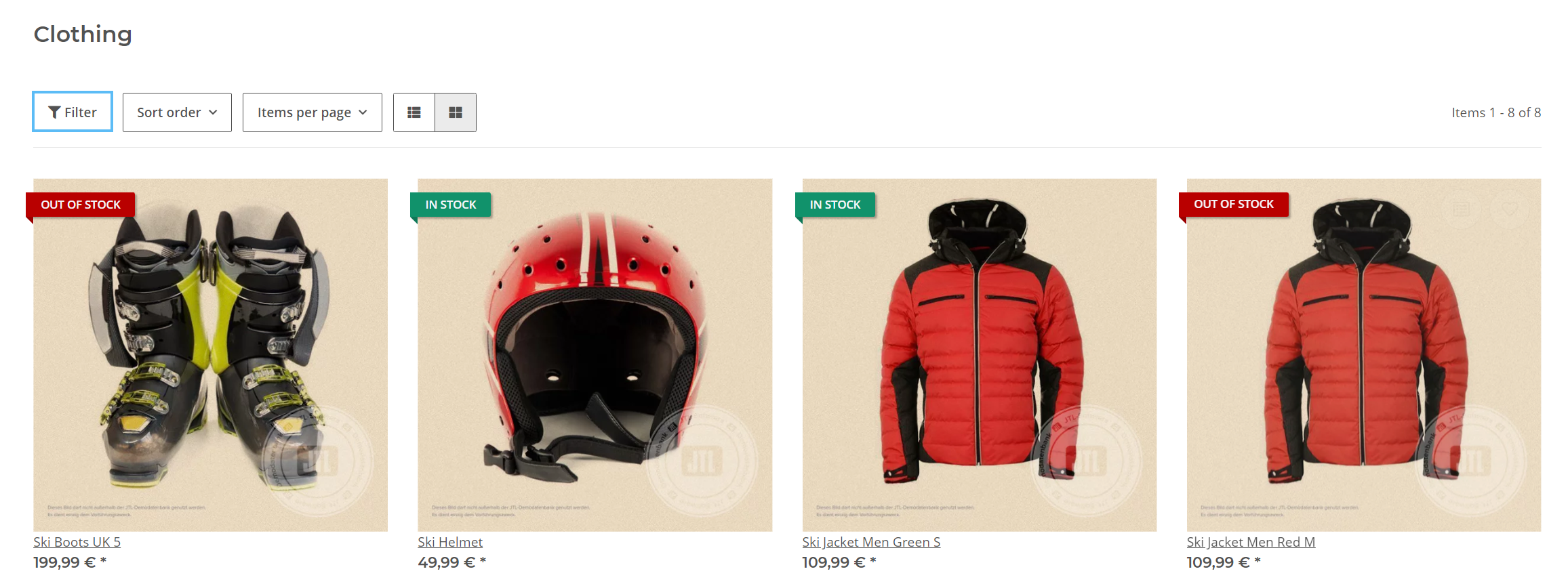We are currently still building up the English documentation; not all sections have been translated yet. Please note that there may still be German screenshots or links to German pages even on pages that have already been translated. This guide mostly addresses English speaking users in Germany.
Setting up the display of characteristics in JTL-Shop
Your task/initial situation
Step 1: Setting up characteristics in JTL-Wawi
In order to use characteristics in JTL-Shop, you must first set them up in JTL-Wawi. Go to help pages for Creating characteristics in JTL-Wawi.
Step 2: Setting the display in JTL-Shop
You can determine how characteristics should be displayed in JTL-Shop. By default, characterisrics are displayed in a separate box in the side bar of JTL-Shop.
To change the display, proceed as follows:
- Log in to the back end of JTL-Shop.
- Go to View > Standard views > Item overview.
In the Characteristics filter section, set how characteristics are to be displayed:
Allow filtering by characteristics: With this option you can deactivate the characteristics filters (No). By default, the option Yes, in navigation box is selected. In this case, the filters will be visible on the page as soon as an item list is displayed. The option Yes, in the content area removes the filters from the sidebar and displays them above an item overview. From there they can be opened in a separate window. If you select Yes, in the content area and the navigation box, the filters can be displayed in both places.
Show characteristics as: Specify how to display the characteristics. In the delivery state of JTL-Shop, Image and text is selected. However, you can also display only one of these options at a time.
Max. number of characteristics for filter: Here you can limit how many characteristics are displayed.
Max. number of characteristic values: Here you can limit how many characteristic values are to be displayed per characteristic.
- Click Save to apply the settings.