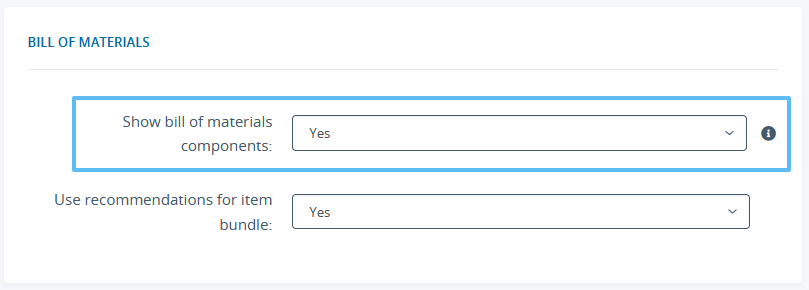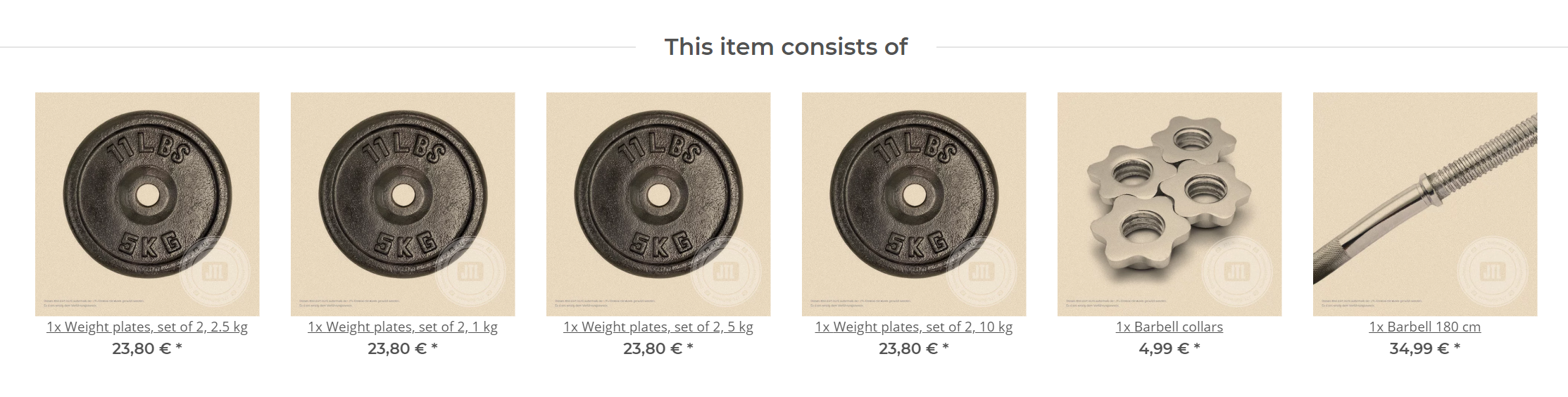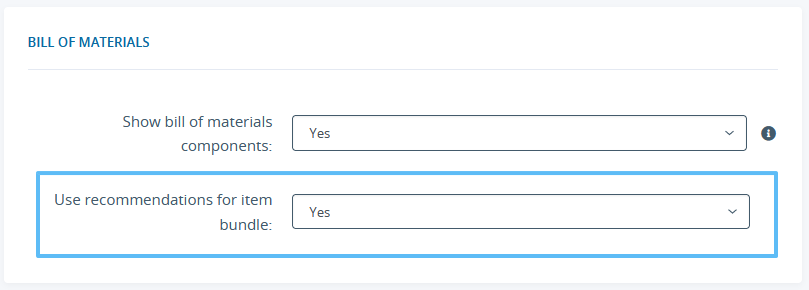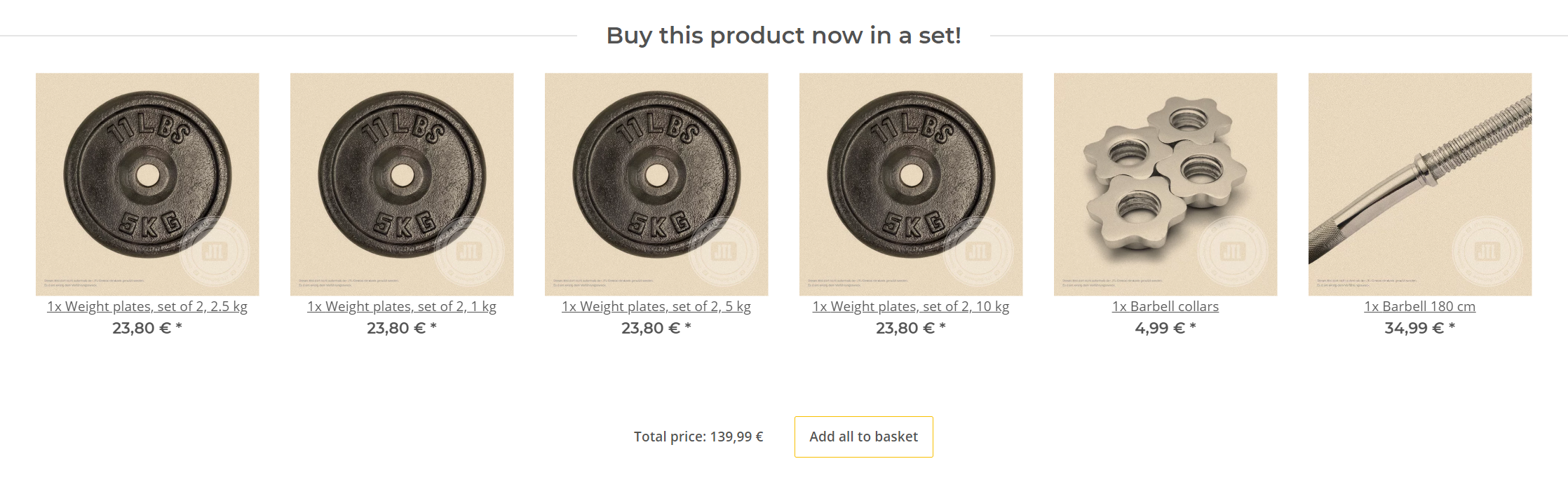Thank you for using the English version of the JTL-Guide!
We are currently still building up the English documentation; not all sections have been translated yet. Please note that there may still be German screenshots or links to German pages even on pages that have already been translated. This guide mostly addresses English speaking users in Germany.
We are currently still building up the English documentation; not all sections have been translated yet. Please note that there may still be German screenshots or links to German pages even on pages that have already been translated. This guide mostly addresses English speaking users in Germany.
Setting the BOM display
Your task/initial situation
You have already created parts lists in JTL-Wawi (see: Creating bill of materials). Now you want to set the display of the bill of materials in JTL-Shop.
Show bill of materials components
Below a bill of materials, you can display the items that are included in it.
- Log in to the back end of JTL-Shop and go to View > Standard views > Item detail page.
- Under Bill of materials, set the option Show bill of materials components to Yes.
- Then click on Save.
The components will be displayed below the item.
Hint: You can change the text shown above the bill of materials components in the language administration (Administration > Language variables). You can find it in the section global under the name listOfItems.
Displaying information about bill of materials
If an item of your online shop is also sold as a BOM, you can also have that information be displayed.
- Log in to the back end of JTL-Shop and go to View > Standard views > Item detail page.
- Under bill of materials, select Yes for the option Use recommendations for item bundle.
- Then click on Save.
You will then find the respective information on the item detail page of an item that is part of the BOM.
Hint: You can change the text above the bills of materials in the language administration (Administration > Language variables). You can find it in the section productDetails under the name buyProductBundle.