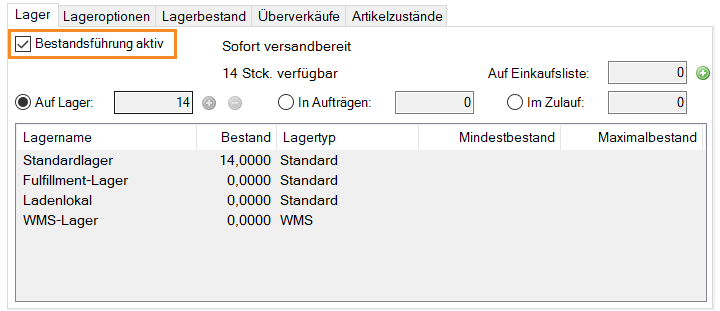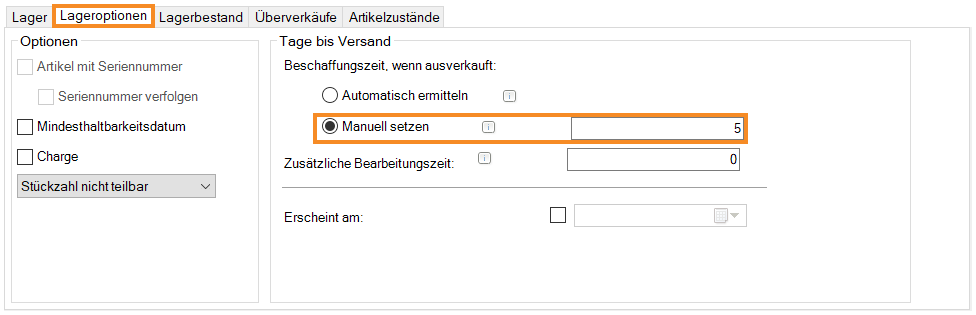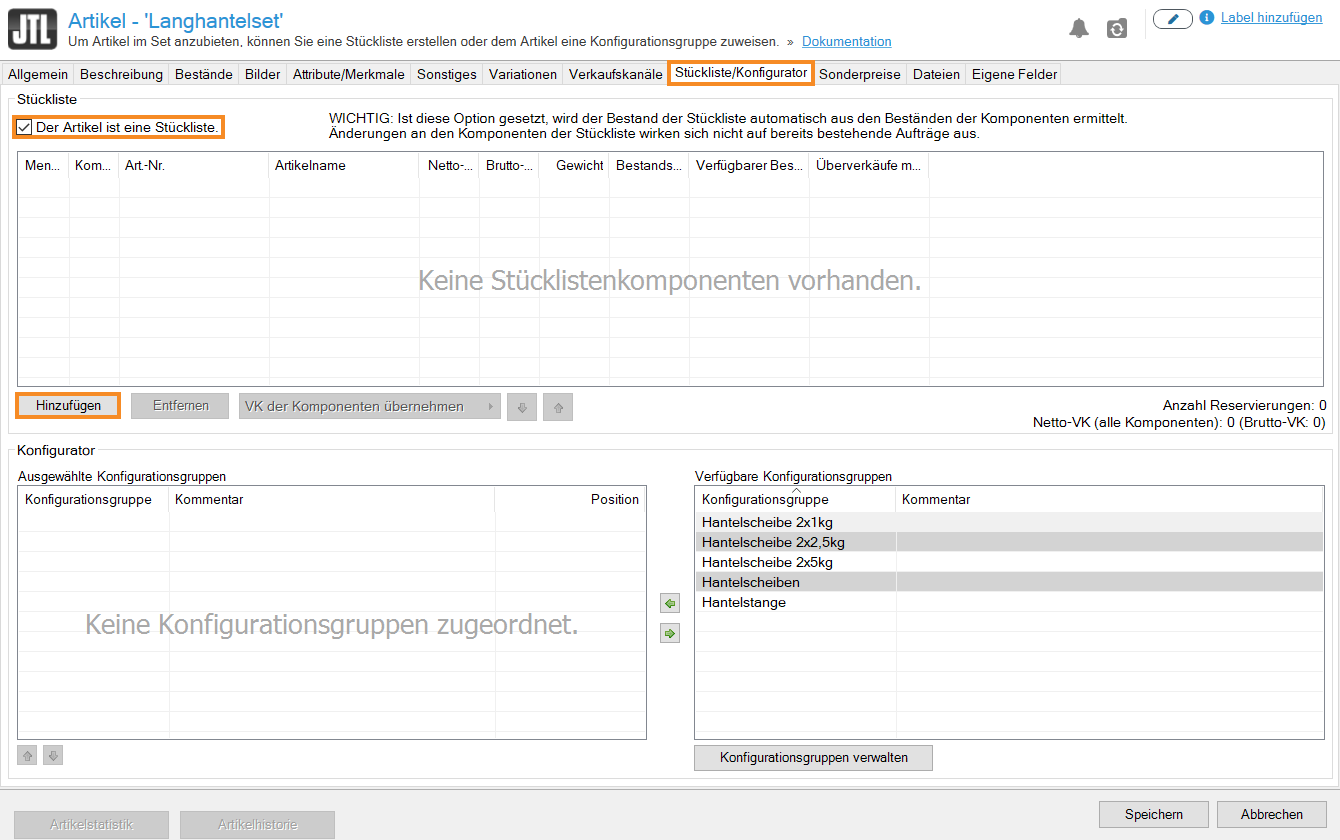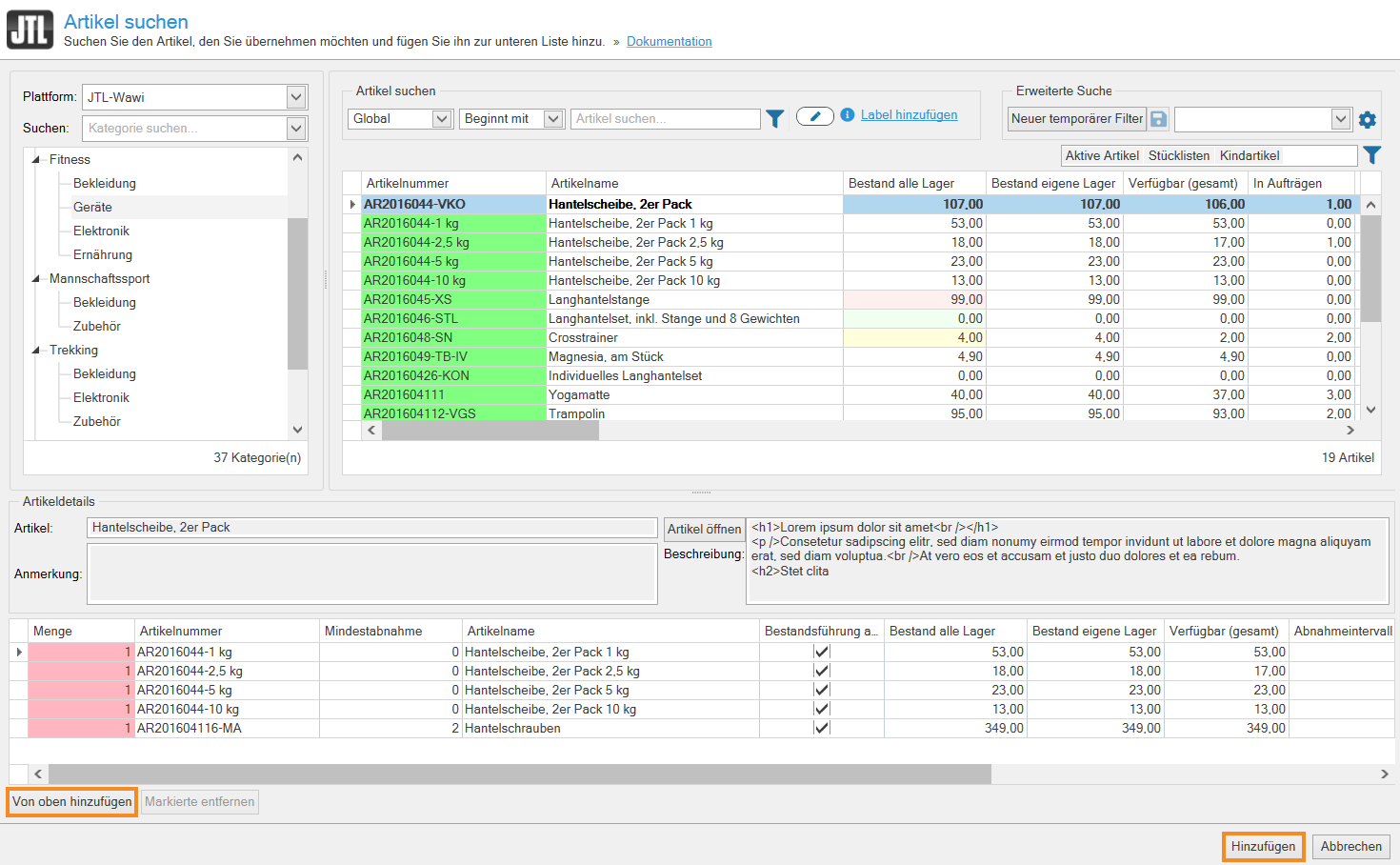We are currently still building up the English documentation; not all sections have been translated yet. Please note that there may still be German screenshots or links to German pages even on pages that have already been translated. This guide mostly addresses English speaking users in Germany.
Video
Getting started: Bills of materials
In this video we explain how bills of materials work in JTL-Wawi.
Creating bills of materials in JTL-Wawi
Your task/initial situation
General info on bills of materials
In JTL-Wawi, bills of materials (BOMs) are items that are comprised of at least two individual items. A BOM can have an indefinite number of components in varying quantities.
Delivery time:
The delivery time of a BOM depends on the availability of its individual components. Only inventory items will be taken into account. This means that the option Inventory management active must be enabled for at least one component. Otherwise the shipping status cannot be displayed.
The delivery time depends on the availability of all required components. It must be possible to deliver the BOM at least once. Consequently, you might not be able to deliver the BOM even if the stock level of individual components is higher than 0 because the BOM requires a larger amount of a specific component.
When a BOM cannot be processed due to a lack of stock, the time that is needed to procure the components from the supplier will be taken into account if Allow negative stock is enabled.
The delivery time depends on the component with the longest delivery time.
Please note: When you enable the option Set manually and enter a value into the field, the delivery time of the supplier will be ignored. Instead, the entered value will be used as the procurement time. In the example below, the delivery time would change to 5 days.
Availability:
The stock level of a BOM is therefore directly linked to the stock levels of its components. The lowest stock level is the decisive factor. This means that when a BOM consists of two components and the first component is in stock five times and the second is in stock three times, the BOM will only be displayed as being available three times.
Price:
The total price of the BOM can be set independently of the price of the individual components. To help you determine the total price, the average net purchase price of a BOM in the item master data is calculated from the purchase prices of the individual components.
Please note that you must first change the global settings for this. Read more on: Adjusting global settings.
Storage/Pick lists:
In JTL-Wawi, BOMs are only combined during the picking process. Therefore, up until delivery, it does not matter whether you sell its components individually or as a BOM. The components of a bill of materials also do not necessarily have to be stored in the same place. It is possible to pre-pack BOMs. However, if you do so, you will not be able to sell the components individually.
Notes:
Step 1: Creating components
This step is only necessary if the individual components that you want to be part of the BOM have not yet been created as individual items.
- Create all items in JTL-Wawi that you want to be part of the BOM, e.g. the bar, discs, and screws.
- Set the price for each item and decide if you want inventory management to be active and on which platforms you would like to list the item.
In this step, you can of course make use of all the regular options for creating an item. In JTL-Wawi, a component does not differ from a standard item. However, a component cannot be a parent item, a configuration item or a BOM itself. Child items, on the other hand, can be components of a BOM.
Step 2: Creating bills of materials
- Create an item in JTL-Wawi that will later be sold as a BOM.
- In the item master data, go to the tab BOM/Configurator.
- Enable the option The item is a BOM.. Then click Add. The dialogue box Searching for items opens.
- Via the category structure or the search filters, select the line items you wish to add to the BOM as components. Select the line items and click Add from above. You can also add child items to the BOM in this way.
- In the column Quantity, indicate the quantity of an item, you would like to add to the bill of materials.
- Click Add to return to the item master data.
- Close the item by clicking Save.
Display options for bills of materials in JTL-Shop
For more information on this topic refer to the JTL-Shop documentation:
Video
Getting started: Bills of materials
In this video we explain how bills of materials work in JTL-Wawi.
Related topics