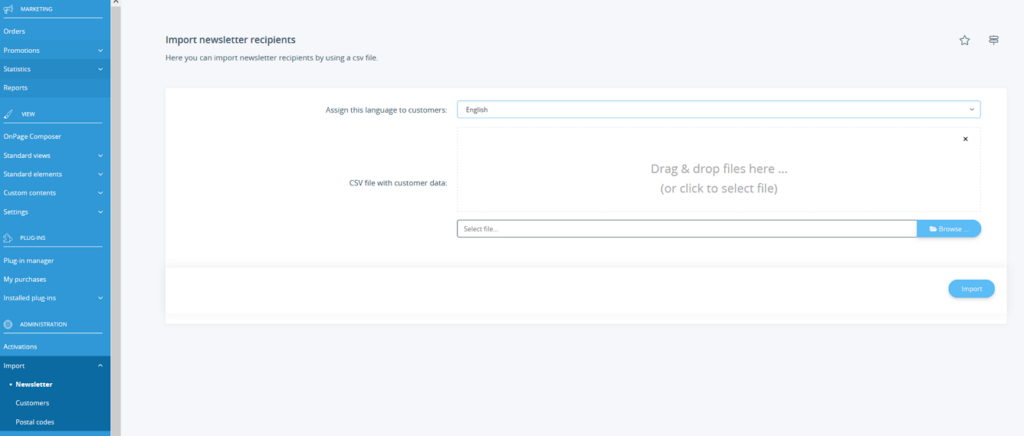Thank you for using the English version of the JTL-Guide!
We are currently still building up the English documentation; not all sections have been translated yet. Please note that there may still be German screenshots or links to German pages even on pages that have already been translated. This guide mostly addresses English speaking users in Germany.
We are currently still building up the English documentation; not all sections have been translated yet. Please note that there may still be German screenshots or links to German pages even on pages that have already been translated. This guide mostly addresses English speaking users in Germany.
Importing newsletter recipients
Your task/initial situation
You have already collected newsletter recipients in a different system from which you have exported them to a CSV file, or you have saved your newsletter recipients in a CSV file. Now you want to import these recipients into JTL-Shop.
Step 1: Creating a CSV file
- First, you need to create a CSV file with all newsletter recipients. You can either edit an existing CSV file to match the data needed by JTL-Shop or create a new file with the required columns.
Important note: CSV files that you wish to import should always have the character set ISO 8859-1 or ANSI. This means that the file might need to be converted if you have created it in other systems/online shops. Otherwise, umlauts may not be imported correctly.
The CSV file must have a header:
cAnrede;cVorname;cNachname;cEmailThe order of columns in the CSV file is not important as the header determines the order. Some columns can also be left out. Mandatory columns are: cNachname, cEmail
Minimal import example:
cNachname;cEmail
"Meier";"meier@jtl-software.de"
"Schmitz";"schmitz@jtl-software.de"A check is run for whether the email address is correct and not yet used by a different newsletter recipient. In both cases, the importer displays an alert and does not import the respective rows. See also: Importing customer data from Shopware into JTL-Shop.
Step 2: Importing the CSV file
- Log in to the back end of JTL-Shop and go to Administration > Import > Newsletter. The page Importing newsletter recipients opens. Here you can import newsletter recipients via the CSV file.
- Click Browse to the right of the Select file… field and navigate to the field you created in step 1.
- Select Import. When there are no problems with the CSV file, it is imported correctly. This is verified by a success message.