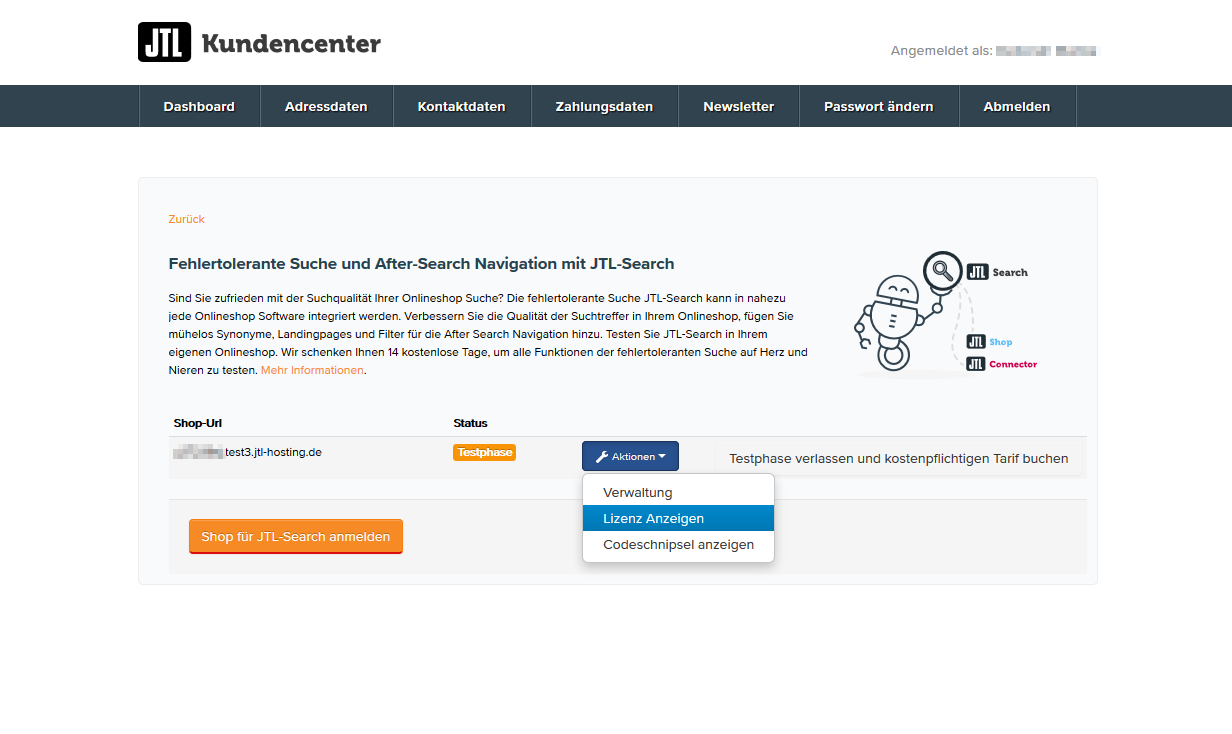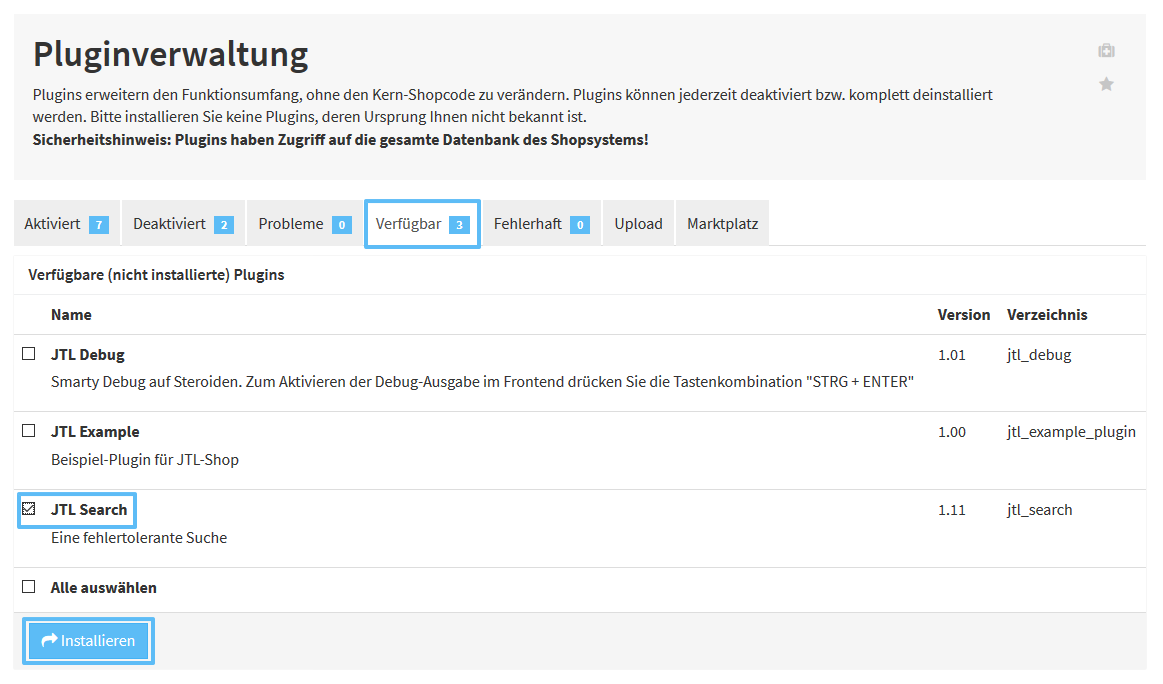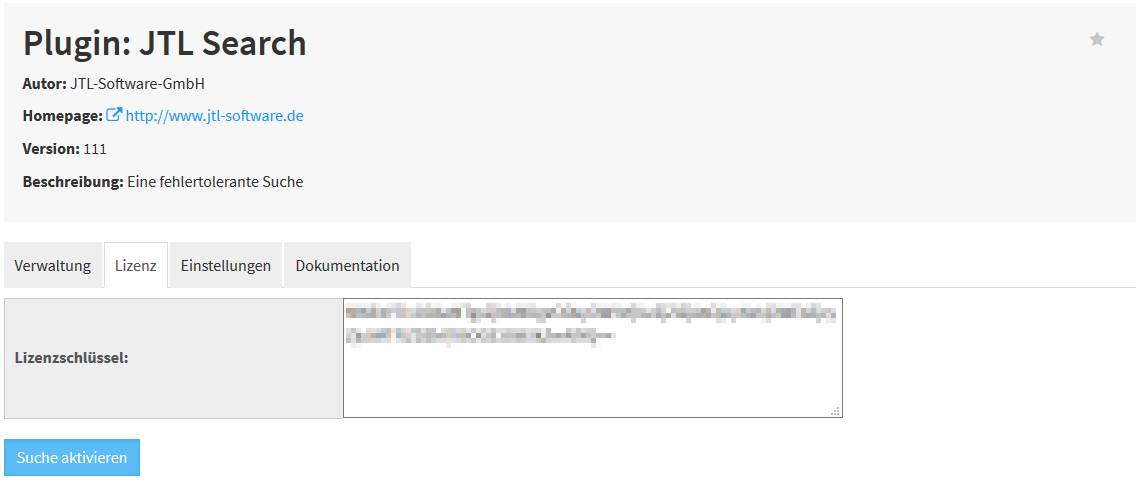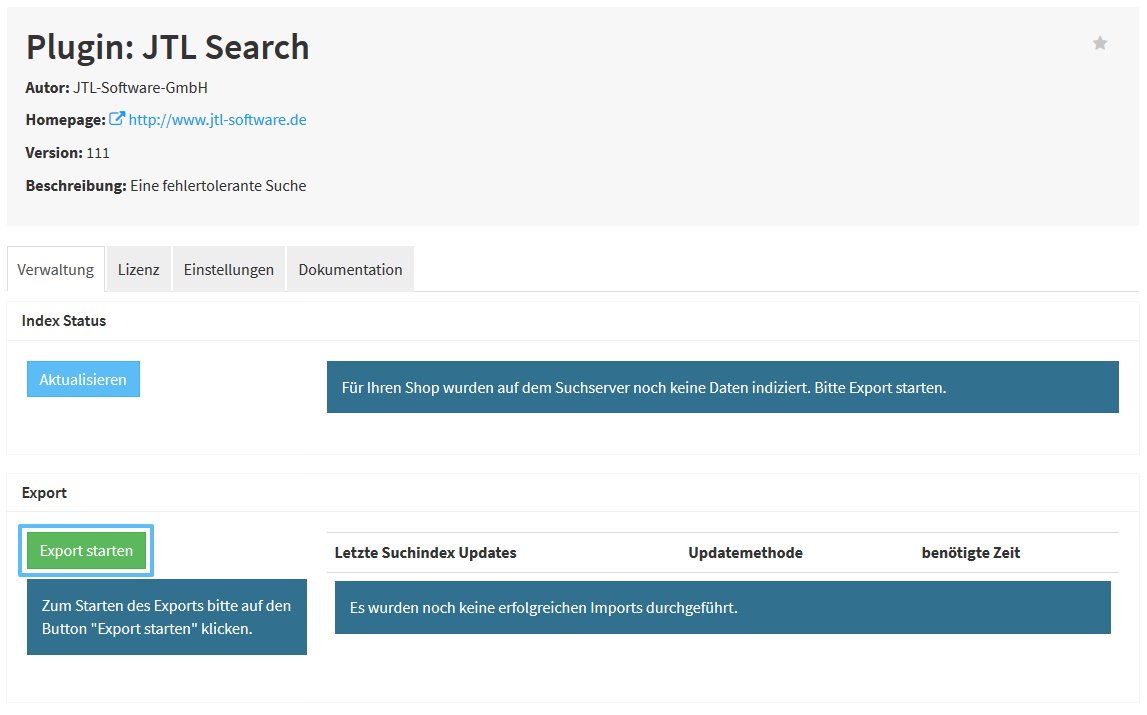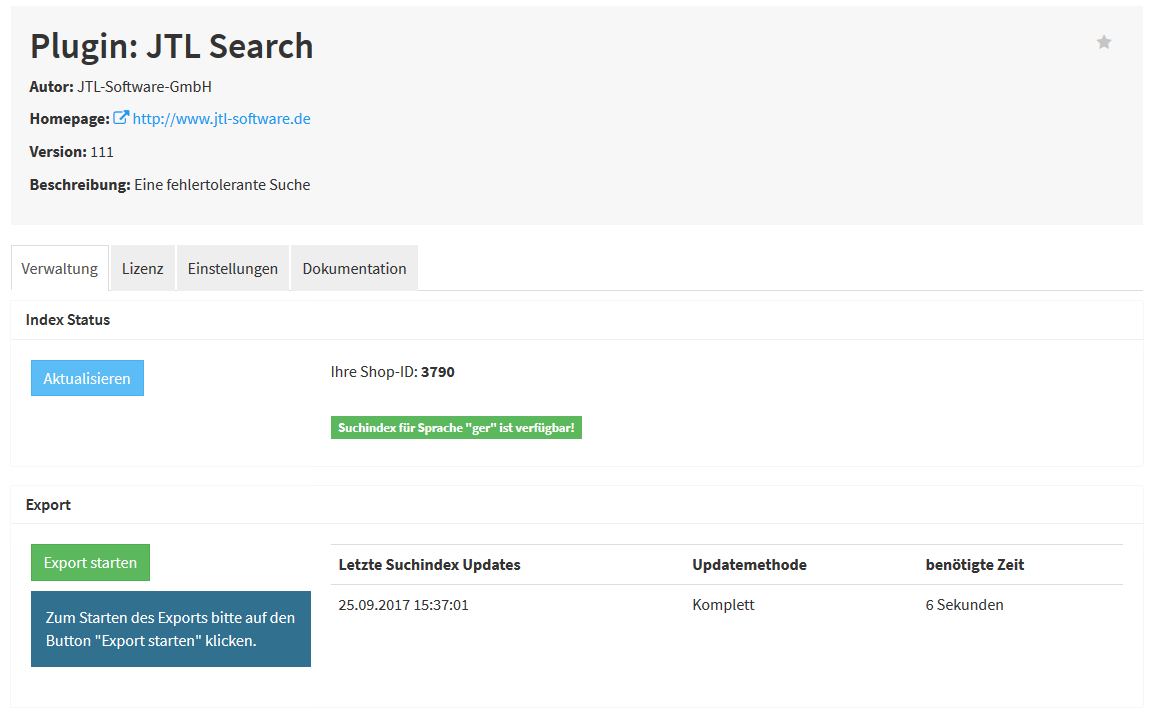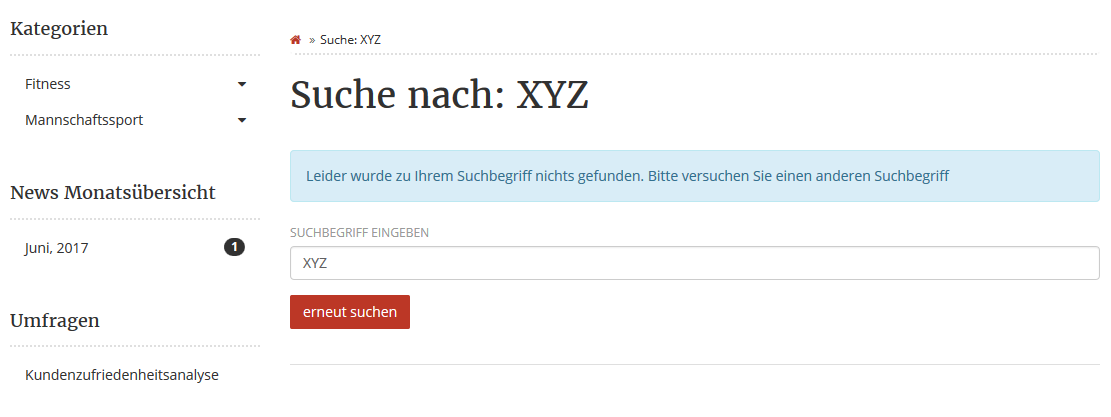We are currently still building up the English documentation; not all sections have been translated yet. Please note that there may still be German screenshots or links to German pages even on pages that have already been translated. This guide mostly addresses English speaking users in Germany.
Integrating JTL-Search into JTL-Shop
Your task/initial situation
Your advantages:
Step 1: Booking the licence
Step 2: Noting down the licence key
- Open the JTL-Customer Centre (https://kundencenter.jtl-software.de) and log in with your customer account.
- Go to Produkte > Onlineshop > JTL-Search (Products > Online shop > JTL-Search). The Customer Centre homepage of JTL-Search opens. Here you can see the current information on your JTL-Search licence.
- Click Aktionen > Lizenz Anzeigen (Actions > View licence). The dialogue Ihr Lizenzschlüssel (Your licence key) opens.
- Write down the licence key, e.g. in a text document.
Step 3: Installing the plug-in (only for JTL-Shop 4)
The plug-in for JTL-Search is already included in JTL-Shop. You only need to activate it.
- Open the back end of your JTL-Shop and log in.
- Go to Plug-ins > Plug-in manager to open the plug-in administration.
- Switch to the tab Verfügbar (Available), activate JTL-Search and click Installieren (Install). The plug-in is now available in JTL-Shop.
Step 4: Activating and configuring the plug-in
- Via the menu, go to Plug-ins > JTL-Search to open the administration window of JTL-Search in JTL-Shop.
- Go to the tab Lizenz (Licence) and enter the key copied in step 1 into the field Lizenzschlüssel (Licence key).
- Click Suche aktivieren (Activate search). Go to the tab Verwaltung (Administration).
- You need to carry out an initial export of your item data. To do this, click Export starten (Start export).
Depending on how many items there are, the export can take several minutes. Afterwards, the search server of JTL-Search is notified of the new data export. Retrieving and importing the data might also take several minutes when there are many items. JTL-Search will then be available in JTL-Shop.
You can now proceed with your individual search settings which are specified in the JTL-Search back end (which is available via the JTL-Customer Centre).
Error messages
The export does not start: You might have set up a forwarding to another URL. In that case, JTL-Search cannot access the URL initially entered during the registration anymore. You can either remove the forwarding or add the respective URL to the includes/config.JTL-Shop.ini.php.
Search in JTL-Shop
To carry out a search in JTL-Shop, you can either use the search field or the URL ShopURL.de/navi.php?suchausdruck=XYZ. In both cases, the error-tolerant search of JTL-Search is used, which means that typing errors are corrected, the after search navigation is present and search queries are counted.