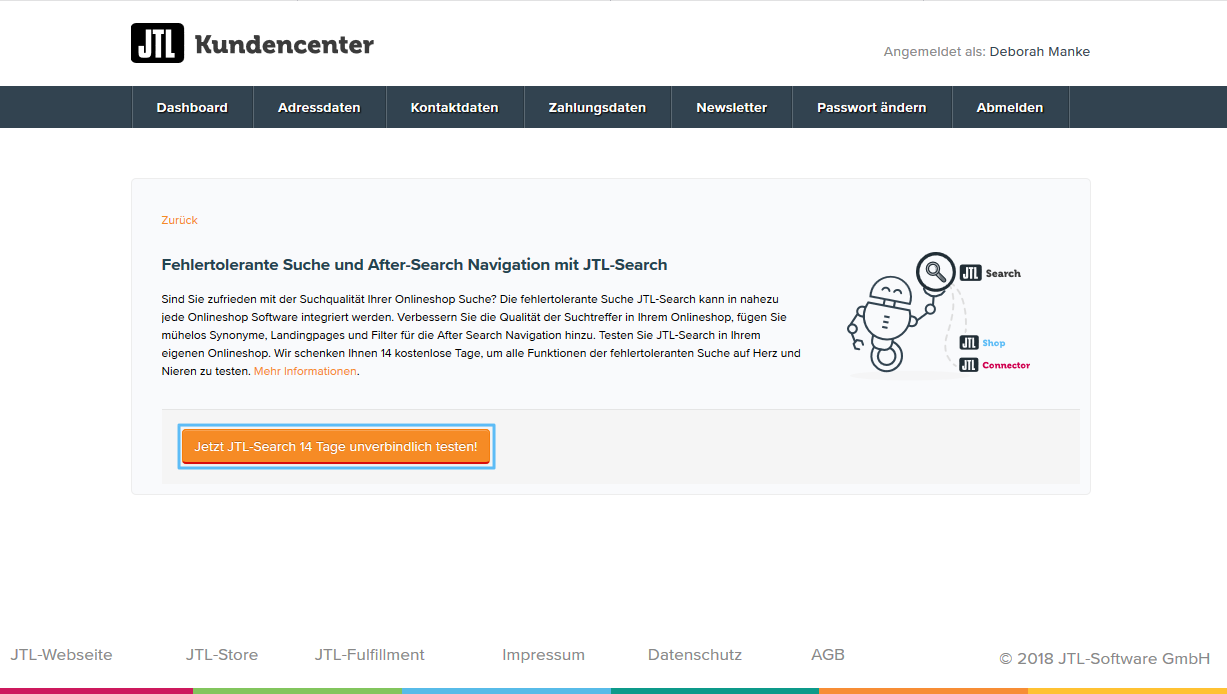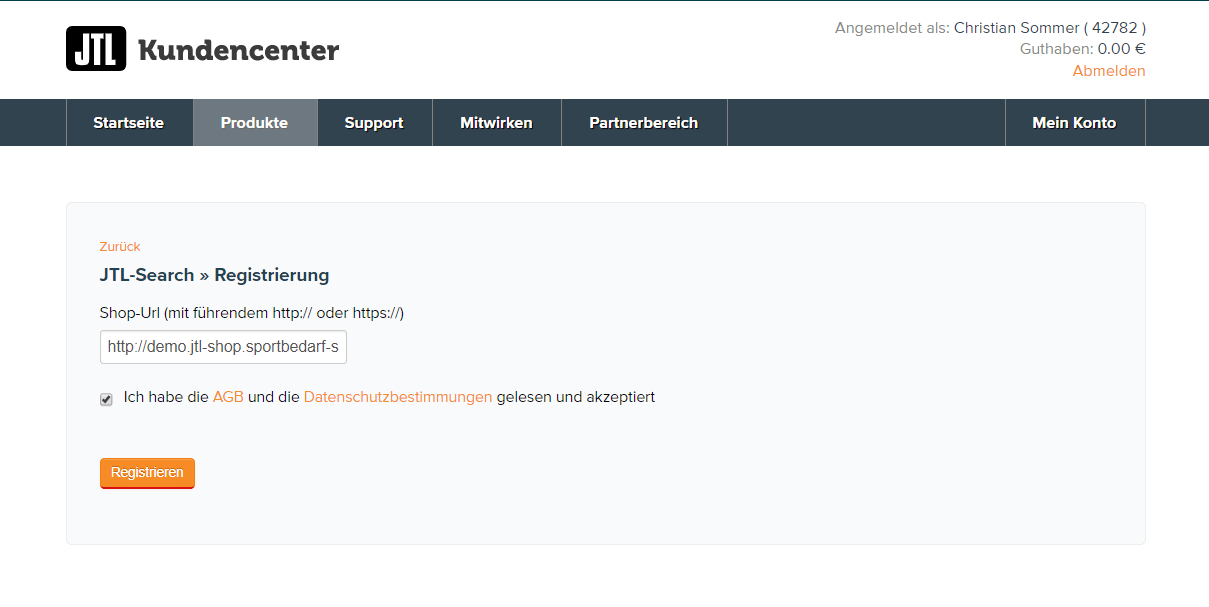Thank you for using the English version of the JTL-Guide!
We are currently still building up the English documentation; not all sections have been translated yet. Please note that there may still be German screenshots or links to German pages even on pages that have already been translated. This guide mostly addresses English speaking users in Germany.
We are currently still building up the English documentation; not all sections have been translated yet. Please note that there may still be German screenshots or links to German pages even on pages that have already been translated. This guide mostly addresses English speaking users in Germany.
Video
JTL-Search setup
In this video we explain how to set up JTL-Search.
The basics of JTL-Search
Your task/initial situation
You are already working with JTL-Shop or about to start using it. You can use JTL-Search to help your customers find better search results when using the search function.
Activating up JTL-Search
First you need to activate JTL-Search for your online shop. Depending on your booked JTL-Shop licence, a free variation of JTL-Search might already be included. In this example, that is not the case.
The integration of JTL-Search into JTL-Search varies depending on which shop software you use. Please read the following integration instructions.
- Open the JTL-Customer Centre: https://kundencenter.jtl-software.de. Log in with your access data.
- Go to Produkte > Onlineshop > JTL-Search (Products > Online shop > JTL-Search). The JTL-Search page opens.
- Select Jetzt JTL-Search 14 Tage unverbindlich testen! (Test JTL-Search for free for 14 days!). The page JTL-Search>Registrierung (Registration) opens.
- Enter your shop URL into the field Shop-Url (including the leading http:// or https://). Check the box underneath to confirm the terms and conditions and the data privacy notice and click Registrieren (Register). A message pops up afterwards.
Please note: It is important that you choose the correct variation of http:// or https:// for your JTL-Shop. Unfortunately, it is not possible to activate JTL-Search on a local server reachable per localhost for a trial.
Integration and administration
Topics:
Help and Support
Have a look at the Frequently asked questions concerning JTL-Search.
In our community forum you can talk to other users of JTL-Search about their experiences with it.
Should there be any problems that you cannot solve otherwise, please contact us via our ticket system.
Video
JTL-Search setup
In this video we explain how to set up JTL-Search.