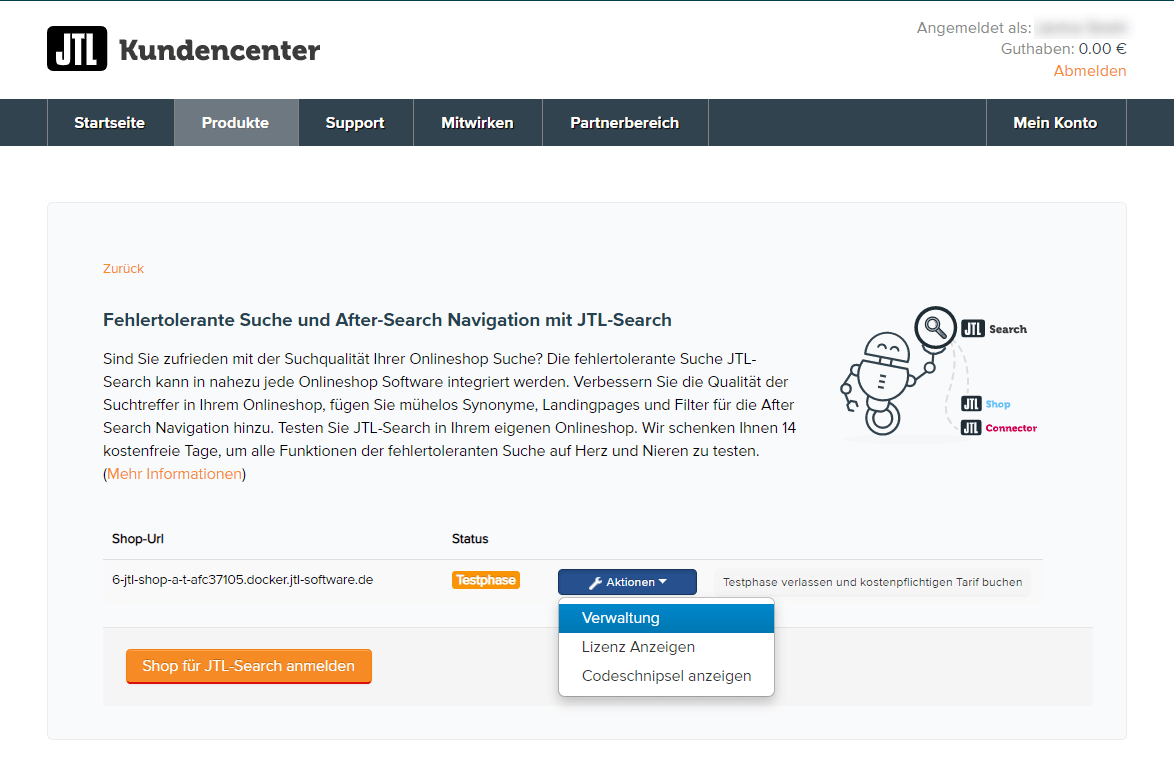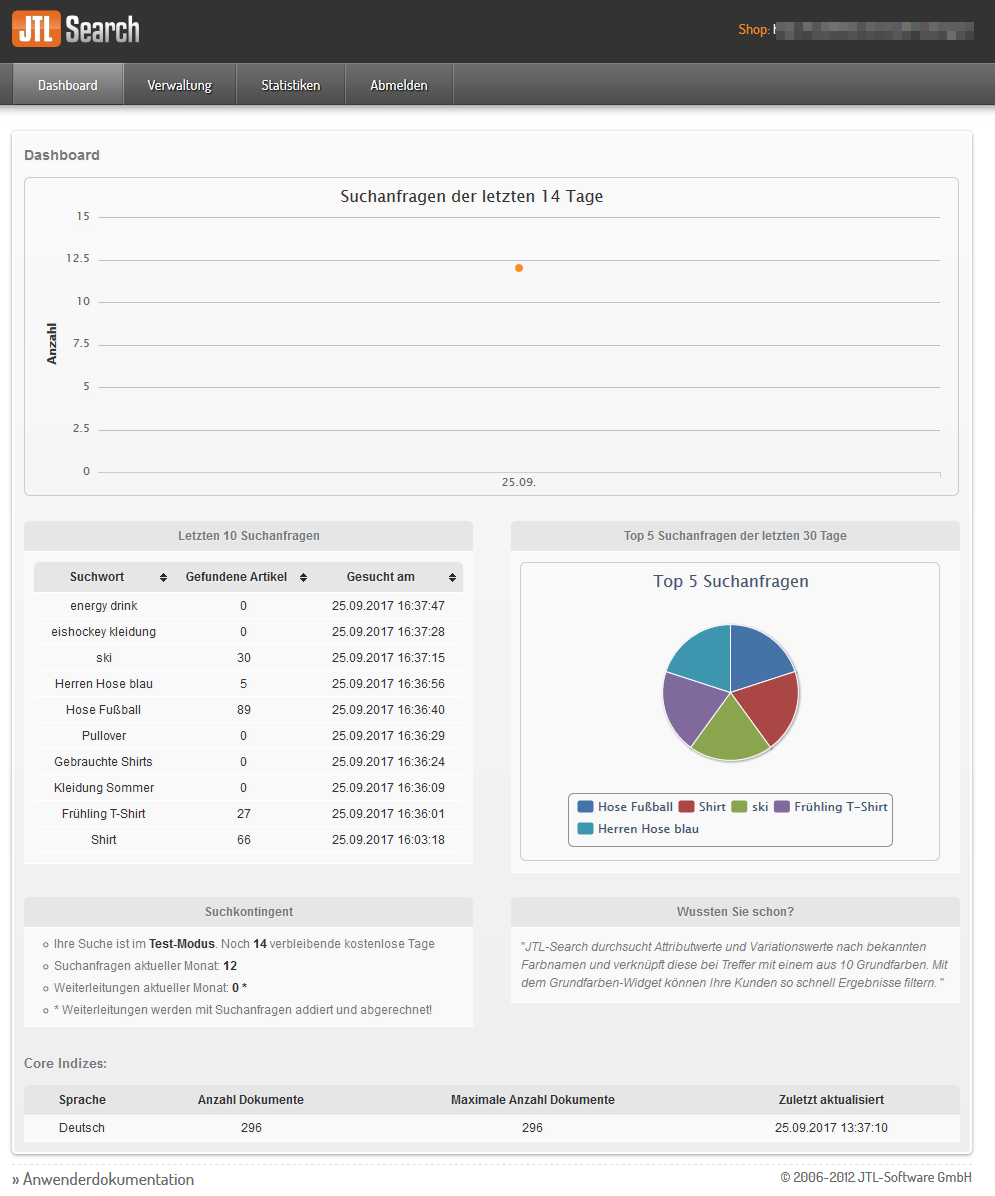We are currently still building up the English documentation; not all sections have been translated yet. Please note that there may still be German screenshots or links to German pages even on pages that have already been translated. This guide mostly addresses English speaking users in Germany.
Setting up JTL-Search
Your task/initial situation
Opening the back end of JTL-Search
The back end of JTL-Search is accessible via the JTL-Customer Centre.
- Log in to the JTL-Customer Centre. Go to Produkte > Onlineshops > JTL-Search (Products > Online shop > JTL-Search).
- Click the button Aktionen (Actions) and select Verwaltung (Administration). You will be forwarded to the JTL-Search back end.
In the JTL-Search dashboard, you can find an overview of all search queries made via JTL-Search.
Step 1: Adjusting filter options
First you should change the filter options of JTL-Search. They are being displayed when a search query is sent via the search function in JTL-Shop and a list of results is generated.
Further reading: Filter options
Step 2: Adjusting search priorities
Next you should specify which fields will be searched first. This is controlled using search priorities.
Further reading: Search priorities
Step 3: Adjusting settings
Have a look at the settings. You can specify, for example, what suggestions there should be and how closely the entered search terms must match possible results.
Further reading: Settings
Step 4: Refining the search
This step can be done as required. Little by little, using synonyms, stop words and landing pages, you can adjust the search function to your exact requirements according to the entries made by your customers.
Further reading: Synonyms, stop words, landing pages