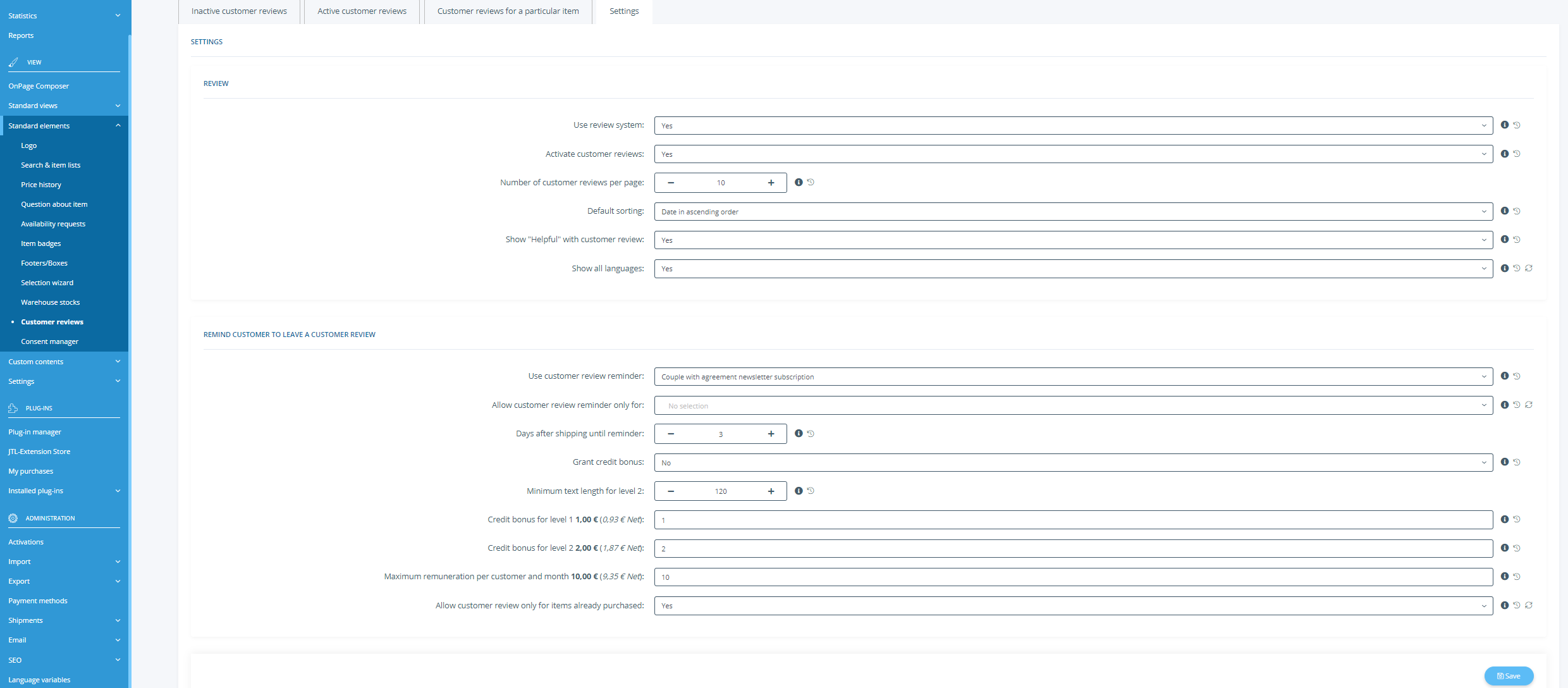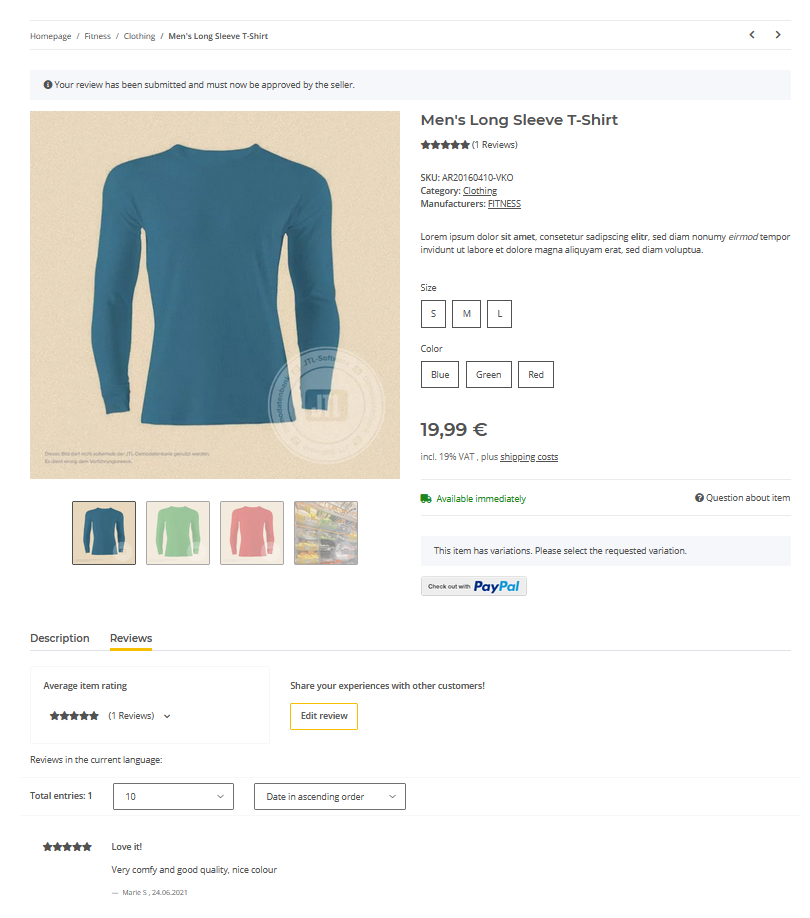We are currently still building up the English documentation; not all sections have been translated yet. Please note that there may still be German screenshots or links to German pages even on pages that have already been translated. This guide mostly addresses English speaking users in Germany.
Activating item reviews
Your task/initial situation
Reviews
The review system offers your customers the possibility to rate/grade every item in the online shop and leave comments.
The review system is comparable to the systems used by eBay and Amazon. Registered customers have the opportunity to independently rate and review your products. Rated products can help other customers make purchasing decisions and tell prospective customers which products have been rated how by other customers. Customers also have the option of rating reviews from other customers as “helpful” or “not helpful”. The most helpful reviews can be found more easily due to the sorting.
How can items be rated?
On the item detail pages in your online shop, you will find the Reviews tab under the respective items. There the customer can see the previous reviews of the item (review details, number of reviews (both graphically and in text), the average rating, and comments).
By clicking on the Write a review button, customers can rate the item. Customers must be logged in to write a review.
Necessary information for a review includes:
Depending on the setting selected in the back end, reviews must first be activated by you before they are displayed publicly.
By only allowing customers to review an item after they have actually purchased it, you limit the possibility of illegitimate reviews.
If you have activated the credit function, customers receive credit for submitted reviews.
Setting up the review system
- In the back end of JTL-Shop, go to Standard elements > Customer reviews to open the page Review system.
- Switch to the Settings tab.
- Set the Use review system option to Yes.
- Configure the other options as required.
Activate customer reviews: Activate this option if you want to check reviews before publishing them. Read more on Managing activations.
Number of customer reviews per page: Specify the maximum number of reviews displayed per page.
Default sorting: Set the default sorting here.
Show “Helpful” with customer review: Specify whether the option to rate reviews as “helpful” is to be visible.
Use customer review reminder: Specify whether to send a reminder, encouraging your customers to rate an item after purchase. Review reminders are only sent to newsletter recipients who have explicitly agreed to receiving newsletters (double opt-in). If you select “Yes”, each customer is reminded of the review regardless of the consent.
Allow customer review reminder only for: Specify the customer groups that will receive an email reminder about giving a customer review.
Granting credit is optional. The use of the review system is also possible without any remuneration. For the allocation of credits, some settings must be activated before you can work with the credit system. The option Grant credit bonus must be activated. You cannot use the credit system without this option. In addition, you should make the desired settings for Minimum text length for level 2, Credit bonus for Level 1 and Credit bonus for level 2. Optionally, you can also adjust the settings Maximum remuneration per customer and month and Allow customer review only for items already purchased.
In order to credit the customer, the setting Activate customer reviews must also be set to Yes, since credit can only be awarded for activated reviews.
Allow customer review only for items already purchased: Here you can specify whether items may only be rated if a customer has also purchased the item.
- Click Save to apply the settings.
Editing, deleting and searching for reviews
In the Active reviews tab, you will find the reviews of all items in your online shop. Here you can subsequently change or delete them. If the Active reviews tab becomes cluttered with too many reviews, you have the option to go to the Customer reviews for a particular item tab and see how specific items are rated. Into the search field, enter the SKU or the name of the respective item and then click on the Search icon. The reviews can then be edited or deleted.
There is an Edit button for every review in the right-hand column of each review. You can edit each field, e.g. the customer’s name and the heading. The number of stars awarded can also be changed.
Reviews in the online shop
Customers can review items on the item detail page in the Reviews tab.
Sorting and rating reviews
Your customers can sort reviews according to the following criteria:
Registered customers can rate other customers’ reviews as soon as you have activated the Show “Helpful” with customer review feature. Your customers will find this under each review in the Reviews section of your online shop. If the customer finds that the review marked as “not helpful” would be “helpful” after all, they can change their rating again.