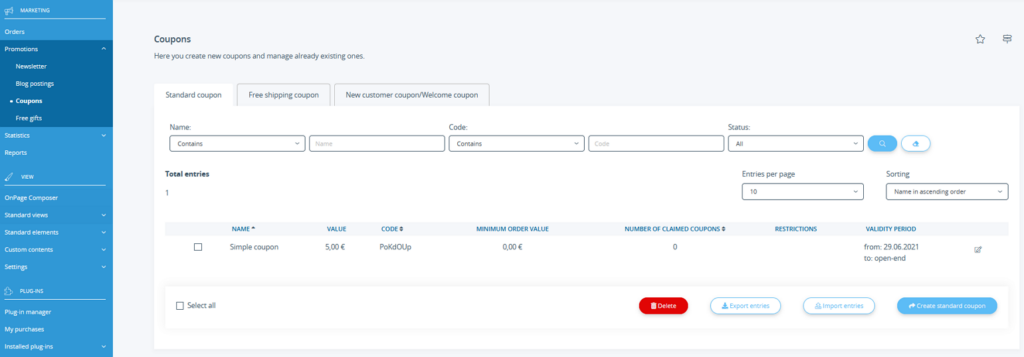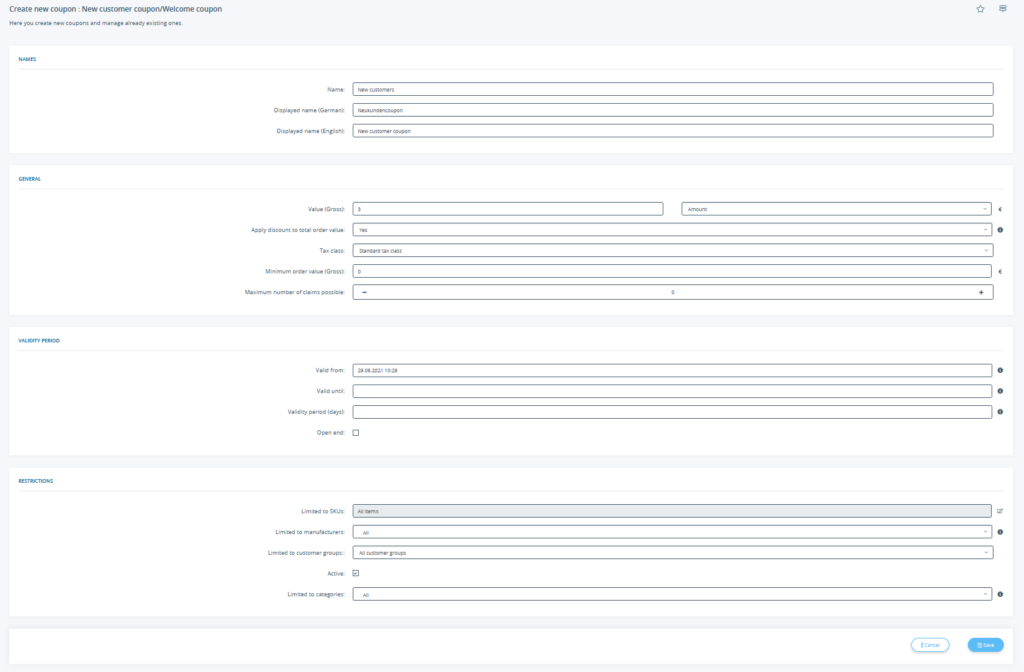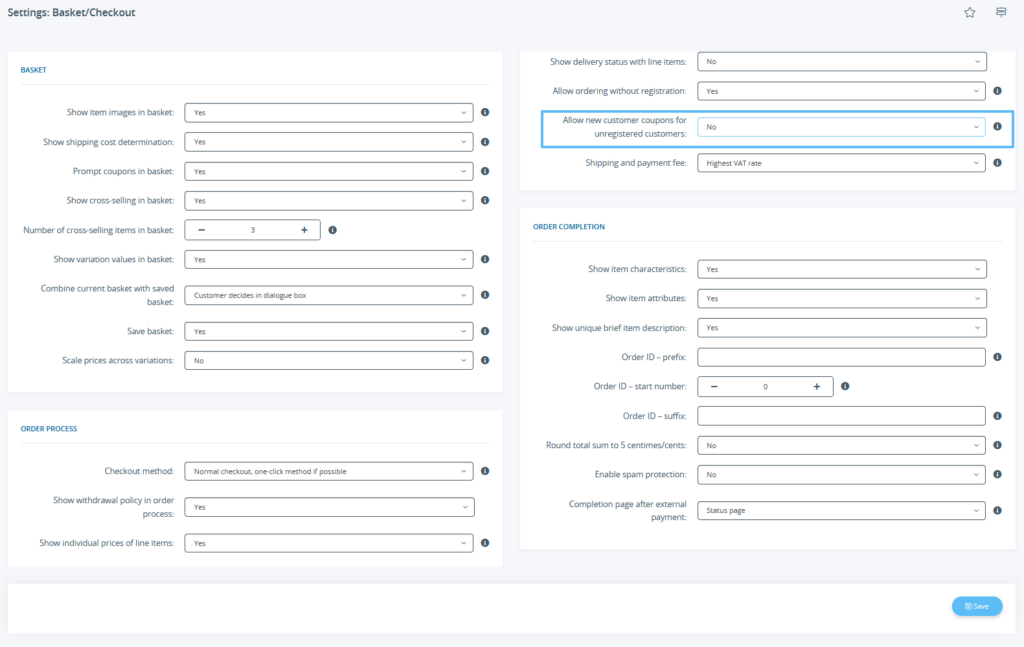We are currently still building up the English documentation; not all sections have been translated yet. Please note that there may still be German screenshots or links to German pages even on pages that have already been translated. This guide mostly addresses English speaking users in Germany.
Creating coupons
Your task/initial situation
Coupon types
In JTL-Shop, you will find three different types of coupons, each of which serves a different purpose:
Creating a standard coupon
- Log in to the back end of JTL-Shop and go to Promotions > Coupons. The Coupon page opens.
- In the Standard coupons tab, click the Create standard coupon button. The page Creating a new coupon: Standard coupon opens.
- Configure the coupon according to your wishes. To do this, enter at least a name, the displayed name, a value and a validity period. Go to detailed description of all settings.
- If necessary, further restrict the coupon using the options Maximum number of claims possible, Limited to SKUs, Categories or Customers.
- Set the coupon to Active and decide whether the coupon should be sent directly to your customers.
- Click Save to create the coupon or to trigger the mass generation of coupons.
Creating a free shipping coupon
With a free shipping coupon, you can waive possible shipping fees for your customers.
The creation is mostly similar to that of a standard coupon.
- On the Coupons page, switch to the Free shipping coupon tab.
- Click on Create free shipping coupon.
- Configure the coupon as you would a standard coupon except for one setting:
Valid for the following destination countries: Here you enter the country abbreviations separated by a “;” for all countries to which the free shipping is to apply, for example: “DE; GB; FR;”.
Creating a new customer coupon/welcome coupon
With a new customer/welcome coupon, you can offer a discount to every customer who orders from you for the first time. This is not done by entering a coupon code but automatically.
- On the Coupons page, switch to the New customer coupon/Welcome coupon tab.
- Click on Create new customer coupon/Welcome coupon.
- Configure the coupon as you would a standard coupon. However, fewer options are available to you.
Forcing the registration of new customers
Normally, new customer/welcome coupons are also valid for unregistered customers. However, you can specify that customers only receive the new customer coupon if they register beforehand.
- To do this, open the menu Standard views > Order process in the back end of JTL-Shop. The page Settings: Basket/Checkout opens.
- In the Order process section, set the option Allow new customer coupons for unregistered customers to No.