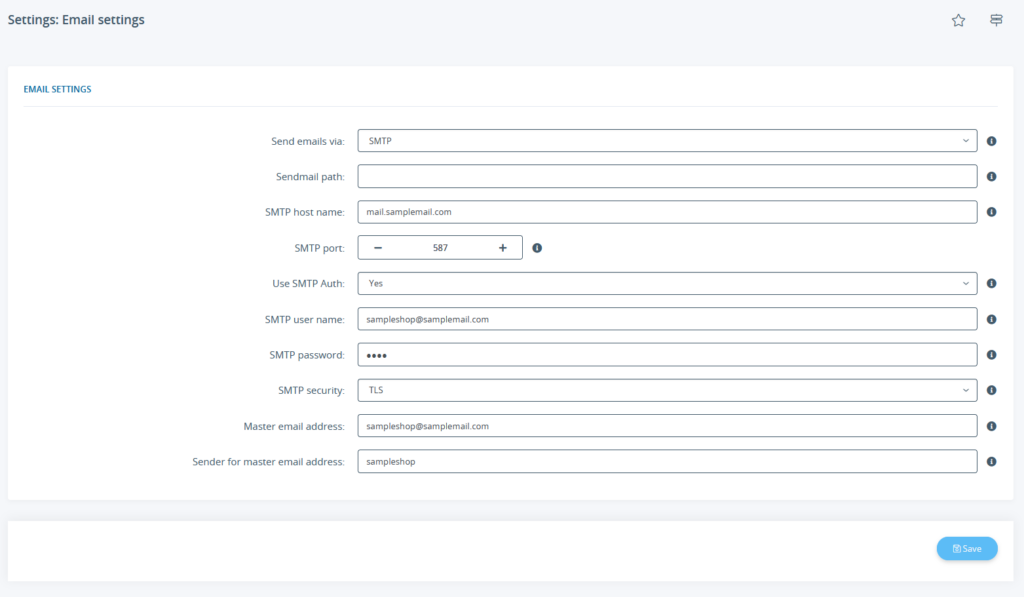We are currently still building up the English documentation; not all sections have been translated yet. Please note that there may still be German screenshots or links to German pages even on pages that have already been translated. This guide mostly addresses English speaking users in Germany.
Setting up email dispatch
Your task/initial situation
Excursion: Which sending method should I choose?
You can send your emails via SMTP, PHP Mail, Sendmail or QMail.
PHP Mail only requires the entry of a master email address and is then mostly automatically supported. Unfortunately, however, emails sent via PHP Mail are very often classified as spam. In addition, the number of possible emails per day is usually limited (e.g. to 100) and you will not receive any feedback if an email could not be delivered. PHP Mail is therefore generally not recommended.
Sendmail and QMail are generally not very widespread and are sometimes also very difficult to configure. We therefore clearly recommend connecting an email account via SMTP. You should usually get all relevant access data for SMTP from the provider of your email account. If a server administrator has set up a separate email server for you, you will receive the data from them.
Configuring the email dispatch
- In the back end of JTL-Shop, open the Email settings page via Administration > Email > Server.
The settings stored here are used for sending emails unless other settings are stored for the respective section (e.g. an email template, a contact form subject, newsletters, etc.).
- First determine which service you want to use to send the emails. We recommend sending via SMTP.
- If you use SMTP, also enter the SMTP host name, port, user name, and SMTP password. Specify whether you want to use SMTP Auth and which SMTP security (security level) your emails have.
- Enter a master email address. This must be an address that can send via the entered SMTP data.
- Also enter a name at Sender for master email address. This is displayed while the emails are being sent.
- Save to apply the settings.