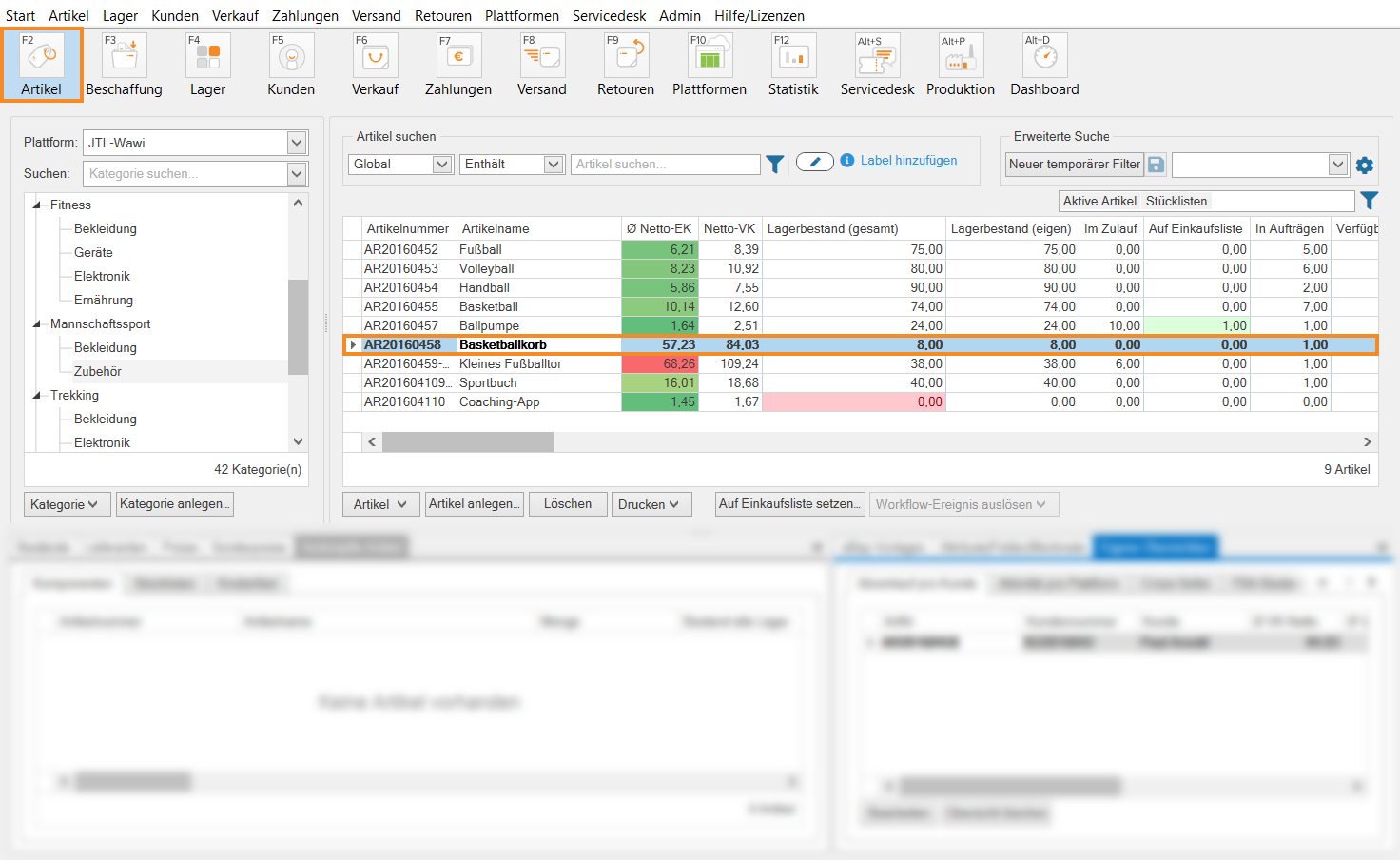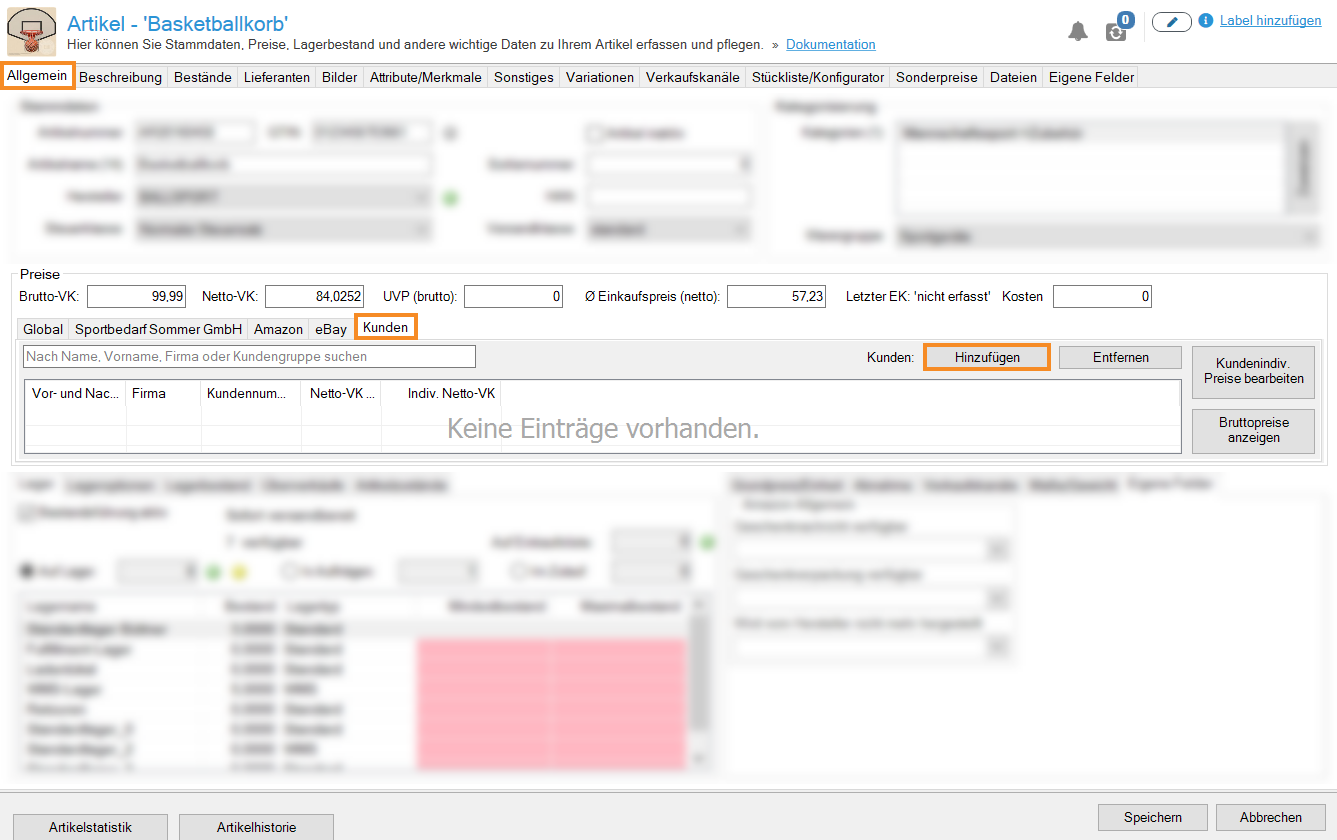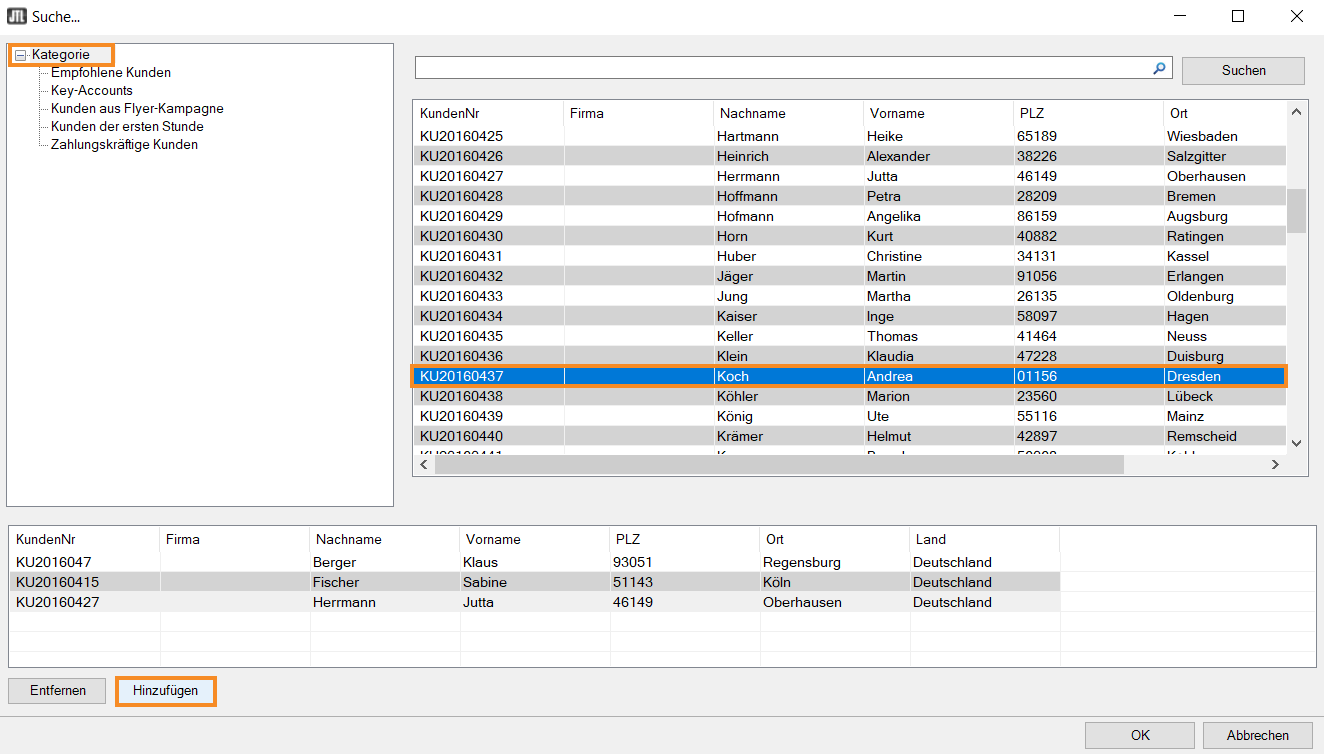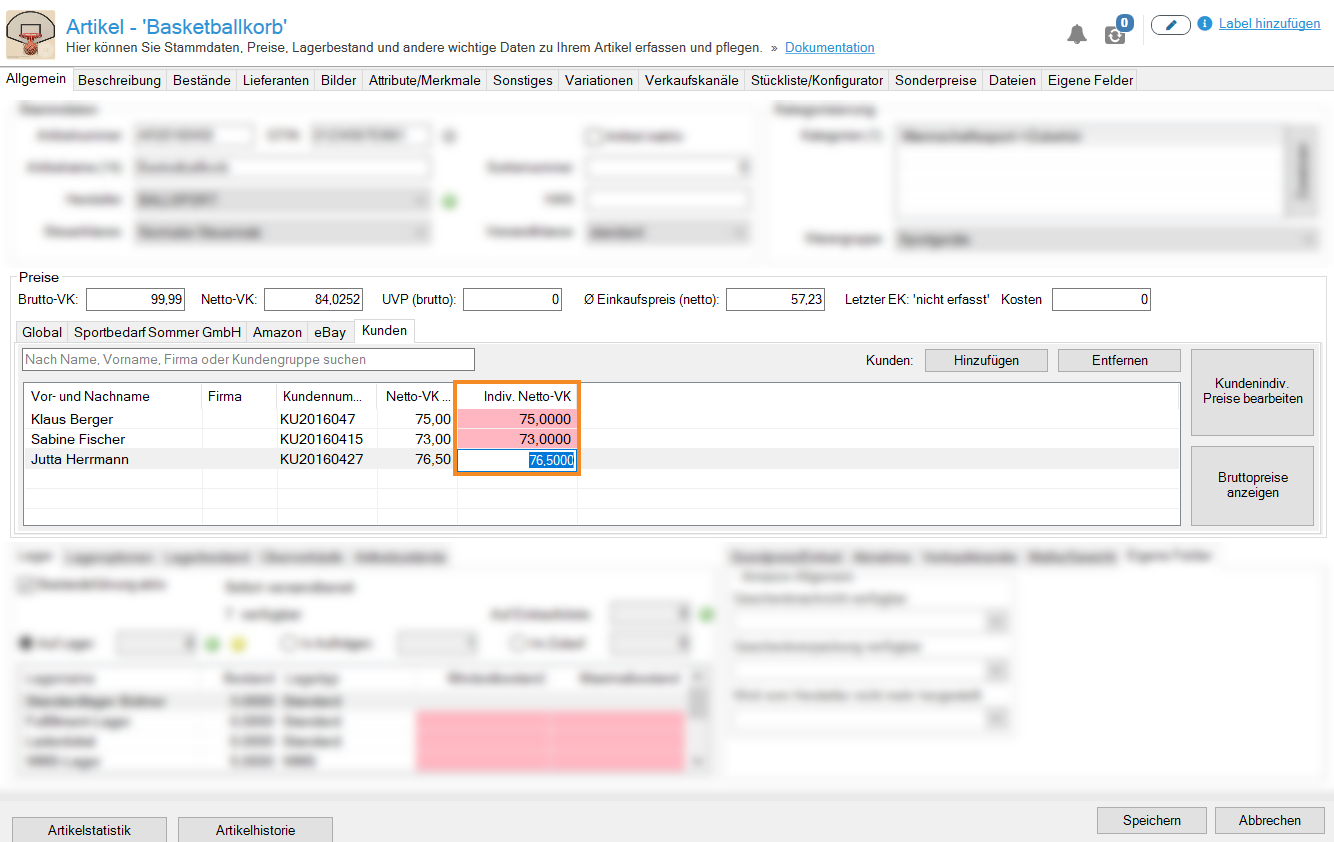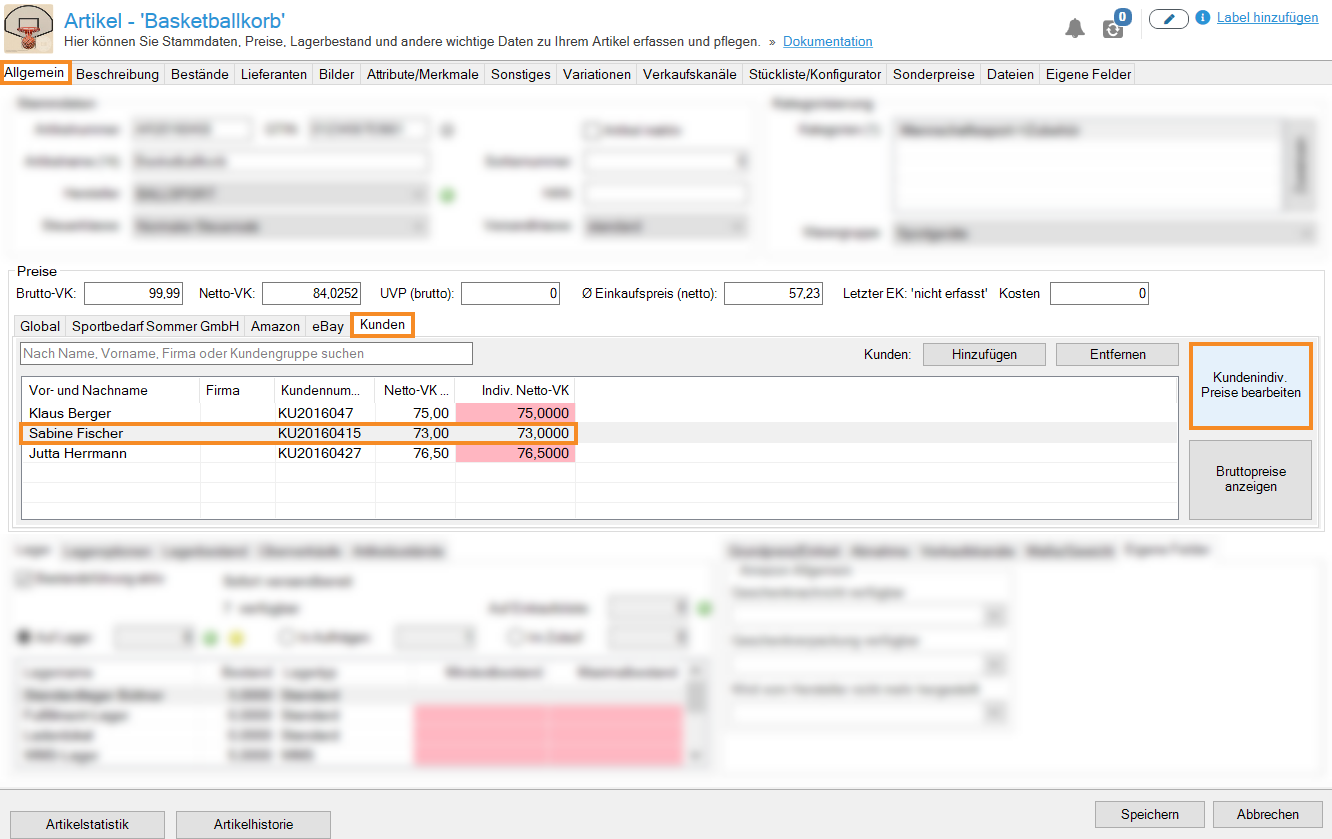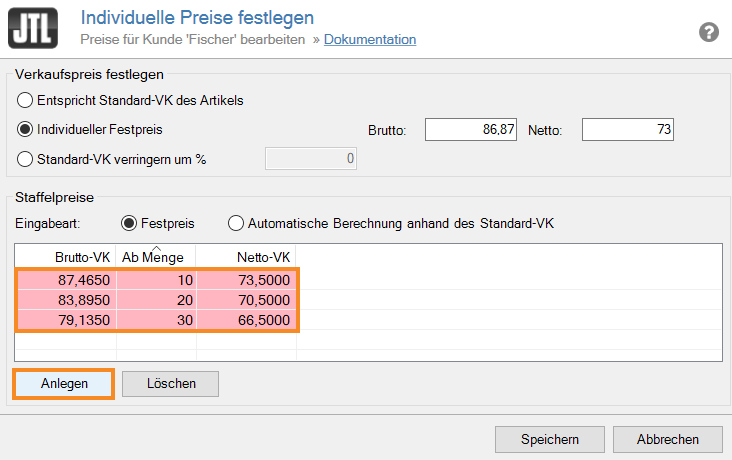Thank you for using the English version of the JTL-Guide!
We are currently still building up the English documentation; not all sections have been translated yet. Please note that there may still be German screenshots or links to German pages even on pages that have already been translated. This guide mostly addresses English speaking users in Germany.
We are currently still building up the English documentation; not all sections have been translated yet. Please note that there may still be German screenshots or links to German pages even on pages that have already been translated. This guide mostly addresses English speaking users in Germany.
Setting up customer-specific prices
Your task/initial situation
You have a customer to whom you would like to offer specific items at special conditions, for example, a sports club should be able to buy basketball baskets from you at a particularly low price. For this, you want to set up a custom price for the customer.
Requirements/Restrictions
General information
You can customise the prices per item for each customer created in JTL-Wawi. You have this option in addition to setting customer group and category discounts or special prices.
Note: Starting from JTL-Wawi version 1.8.8.0, customer-specific prices always have priority. This means that if you specify a customer-specific price, it will always be applied, even if the final price is higher as a result. If you have not specified a customer-specific price, JTL-Wawi will determine the cheapest price for the end customer for the selected sales channel.
Setting up custom prices for customers
- Click on the Items icon to go to the item management in JTL-Wawi and select the item you want to offer to a customer at a different price via the category structure.
- Double-click on the item master data. In the Prices area, switch to the Customers tab.
- Click Customers: Add. The Search dialogue box opens.
- If you use customer categories, you can filter your customers via the category structure. You can also use the search field to search for a name.
- Select the desired customer and add them by double-clicking or using the Add button.
- This way, you can add as many customers as you want, to whom you can later give a custom price. Close the dialogue box with OK.
- In the Pricing area > Customers tab, double-click in the Custom Net SP column and enter the new price for the respective customer.
The customer-specific prices now apply to the customers you have selected. Generally, this price takes priority over all other prices in JTL-Wawi.
Defining scale prices
You can also store individual scale prices for your customers.
- Select the desired customer in the item master data under General > Prices > Customers.
- Click Edit prices for specific customers . The Determination of custom prices dialogue box opens.
- In the Scale prices pane, click Create. A new scale price will be created.
- Adjust the Gross SP, Net SP and From quantity columns.
- If necessary, add further scale prices via the Create. Close the dialogue box by clicking Save.
You have now created a custom scale price for the selected customer.