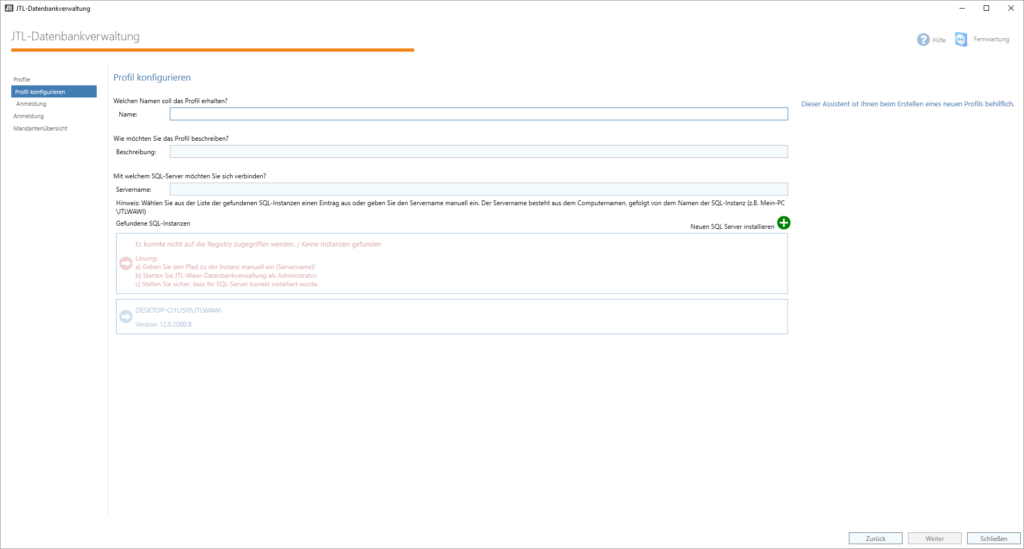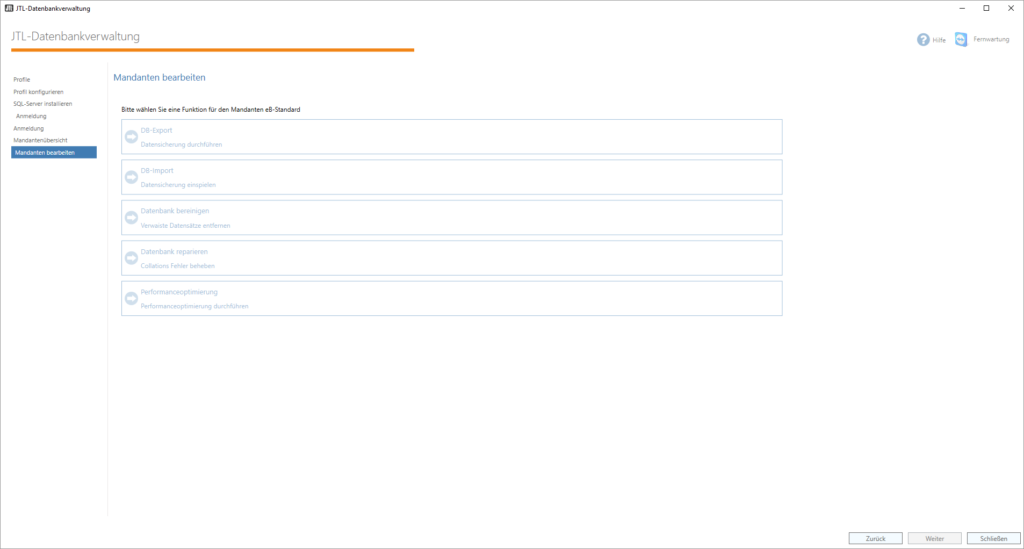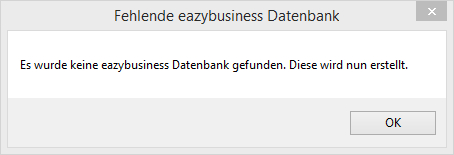We are currently still building up the English documentation; not all sections have been translated yet. Please note that there may still be German screenshots or links to German pages even on pages that have already been translated. This guide mostly addresses English speaking users in Germany.
Starting JTL-Wawi for the first time
Your task/initial situation
First start of programme
When you first open JTL-Wawi, you will be asked to make several settings. When starting JTL-Wawi for the first time, the database administration will open. Here, you can specify settings for tenants, i.e. databases. Tenants in JTL-Wawi are separate databases that are not dependent on each other. In general, a tenant cannot access the data of another tenant. If you want to manage several companies in JTL-Wawi, this is also possible within a single tenant due to the multi-company capability.
Profiles
The first window that opens is “Profile”. You need to configure a profile that is used to access the different tenants.
Name: Assign a unique name to the profile, for example “Standard”.
Beschreibung (Description): Here, you should specify what makes the profile special, in particular if you manage several profiles.
Servername (Server name): Here you can specify the address of the SQL server if you already know it (e.g. if you access the server through a network). In the bottom area of the window, you might see one or more servers that were automatically recognised by JTL-Wawi. If you have not yet installed a server, click Neuen SQL-Server installieren (Install new SQL Server) and follow the subsequent steps. JTL-Wawi will then download the latest version of Microsoft SQL Server and install it on your computer. You can then select the server under Profile.
Depending on the server name, a port must also be specified as follows:
Local installation on an individual workstation
In case of an installation on an individual workstation, the database server and JTL-Wawi are running on the same computer. Enter the following value into the server field:
localhost\JTLWAWIInstallation on multiple workstations
If you have chosen installation on multiple workstations, the installation is usually performed on a separate computer. This results in the following server name:
SERVER,Port\JTLWAWIIf you are planning to perform an installation on multiple workstations, please read the tutorial on Installing JTL-Wawi on multiple workstations.
JTL-Database Hosting
JTL-Database Hosting provides the highest possible flexibility. The database server is installed on a computer/server, which can be accessed via the Internet. This means that you can access JTL-Wawi virtually anywhere, provided that there is an Internet connection with a speed of at least 6.000 kb. You will receive all necessary settings for the JTL-Database Hosting with the order confirmation from JTL.
Login
After you have set up the profile, you must enter the password from the SQL server installation. If you used the JTL standard installation package and did not change the password, the password is:
sa04jT14Tenant overview
After you have entered the password, the tenant overview will open. If you had already installed JTL-Wawi, you will be shown an overview of all tenants, i.e. databases, at this point. You can either create a new tenant or edit an existing one.
If JTL-Wawi was started for the first time, you will be notified that no “eazybusiness” database exists yet and will now be installed automatically. Click OK to confirm the message and Weiter (Next) to install the “eazybusiness” database. You are free to use the expert settings to install the database. We recommend changing the settings only if you possess sufficient background knowledge.
After you have created the “eazybusiness” database, you can close the database administration and start JTL-Wawi. The Setup wizard opens.