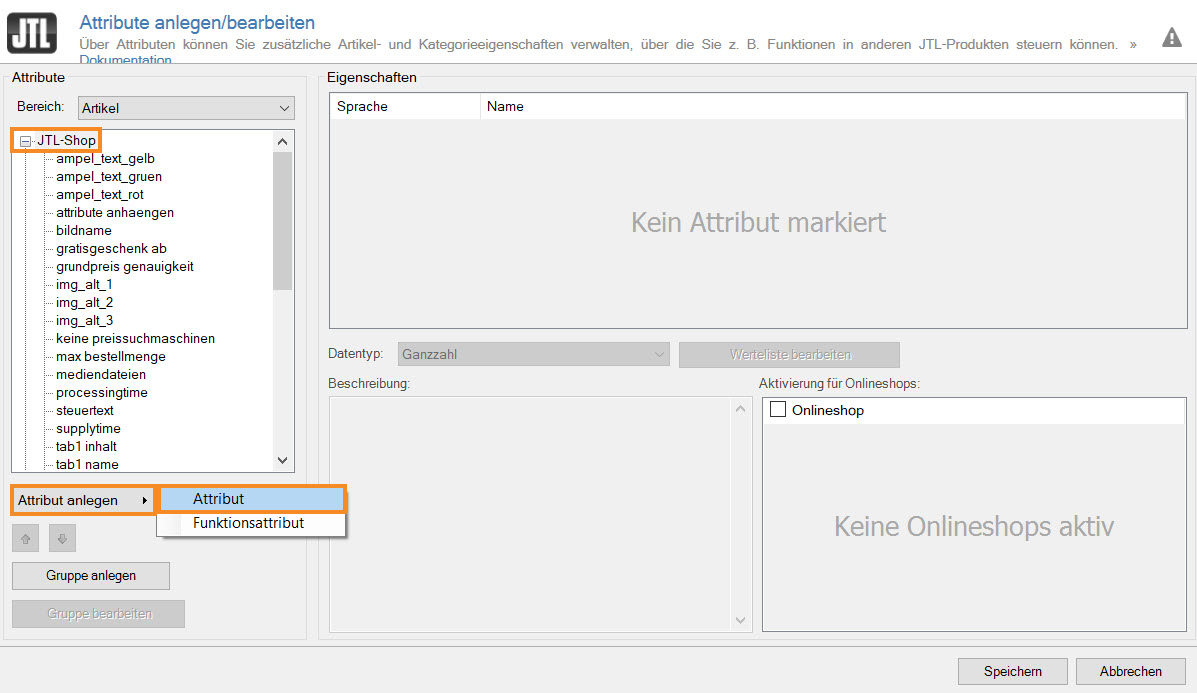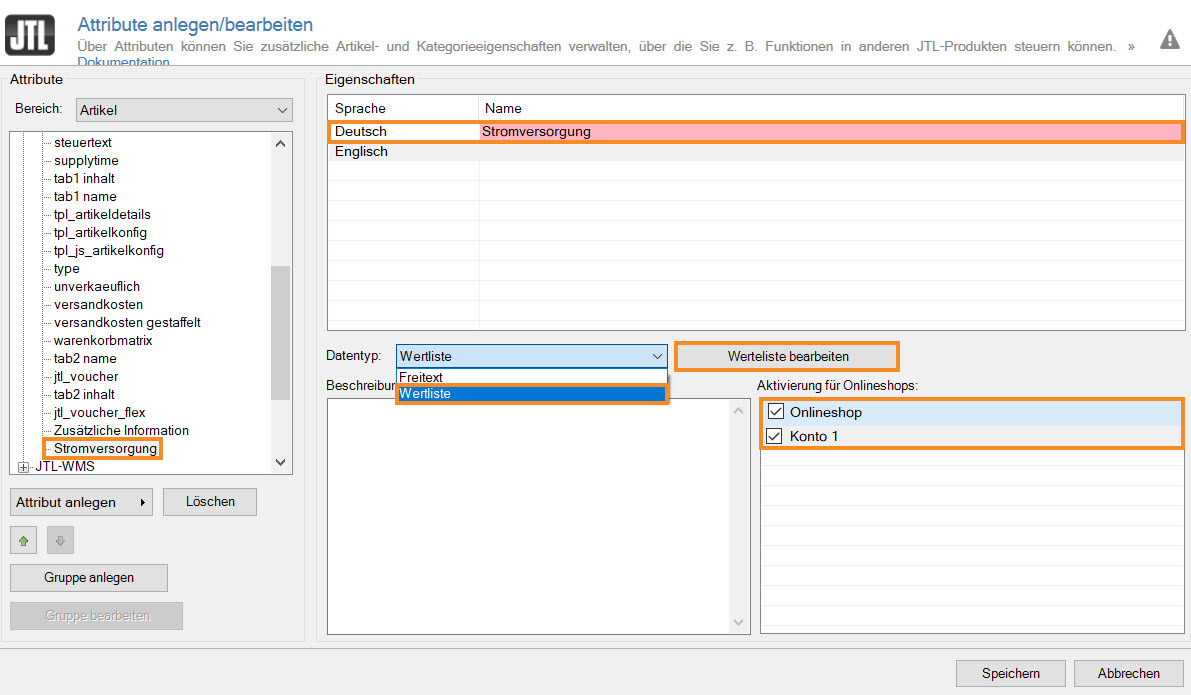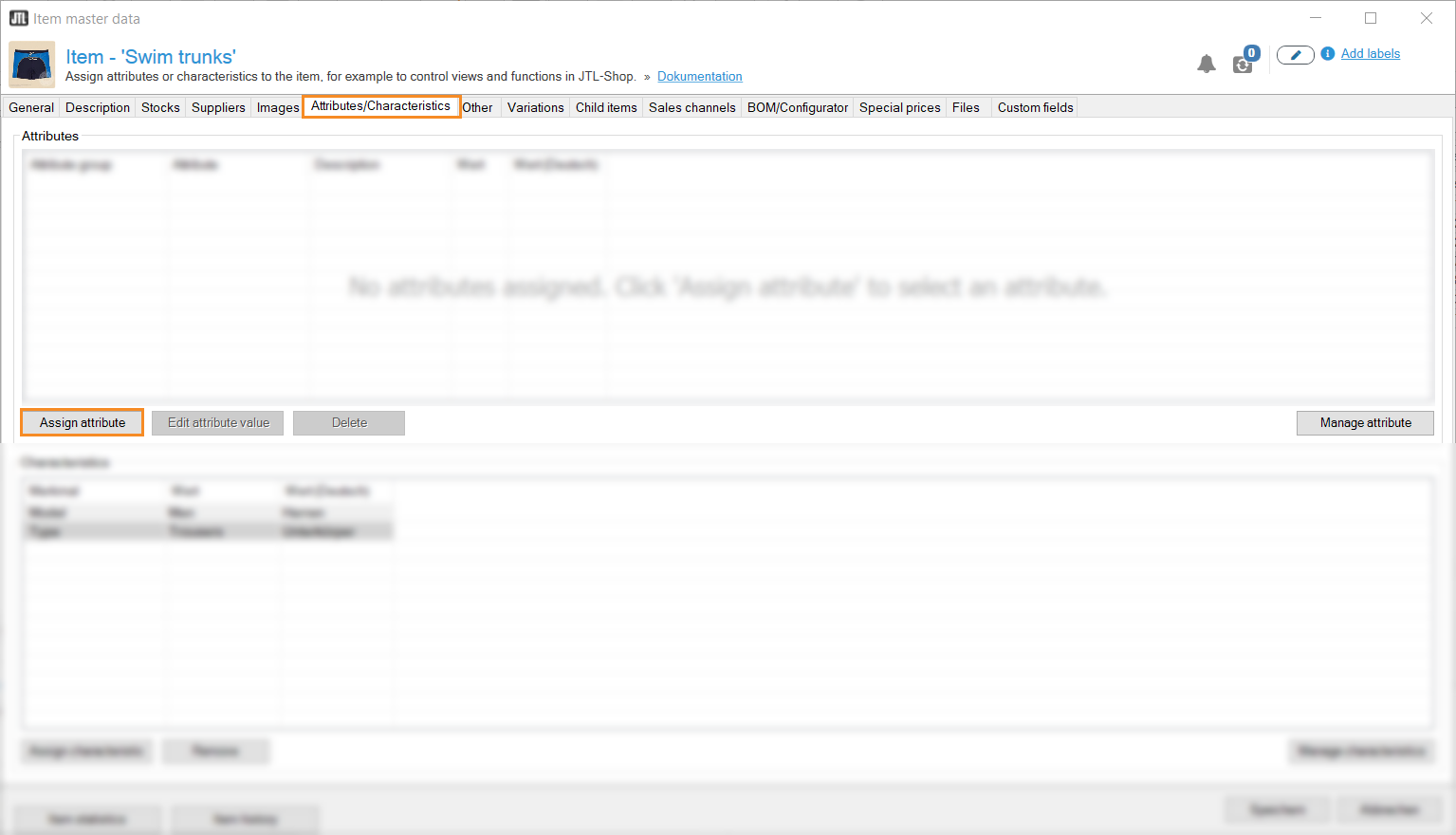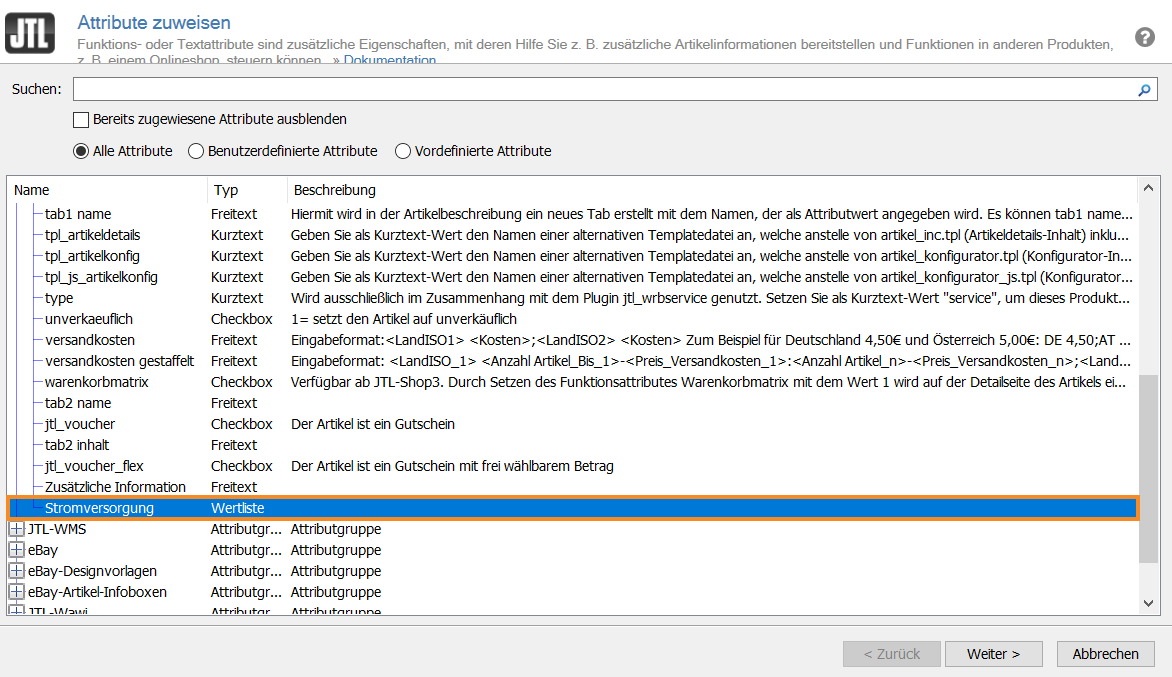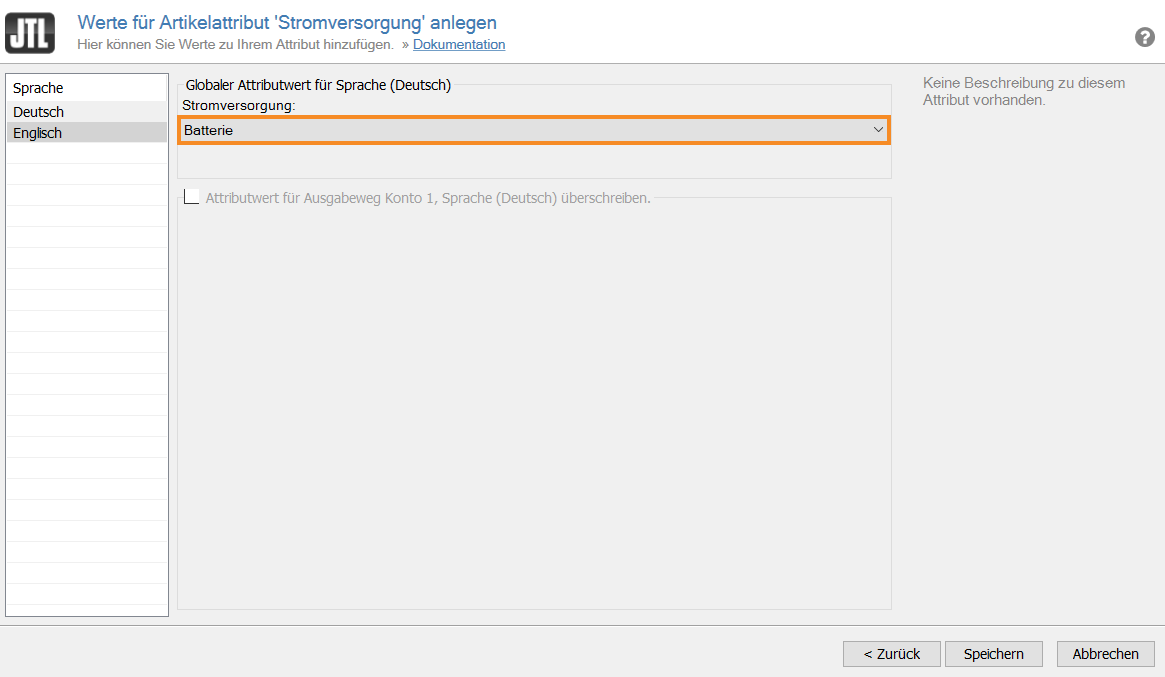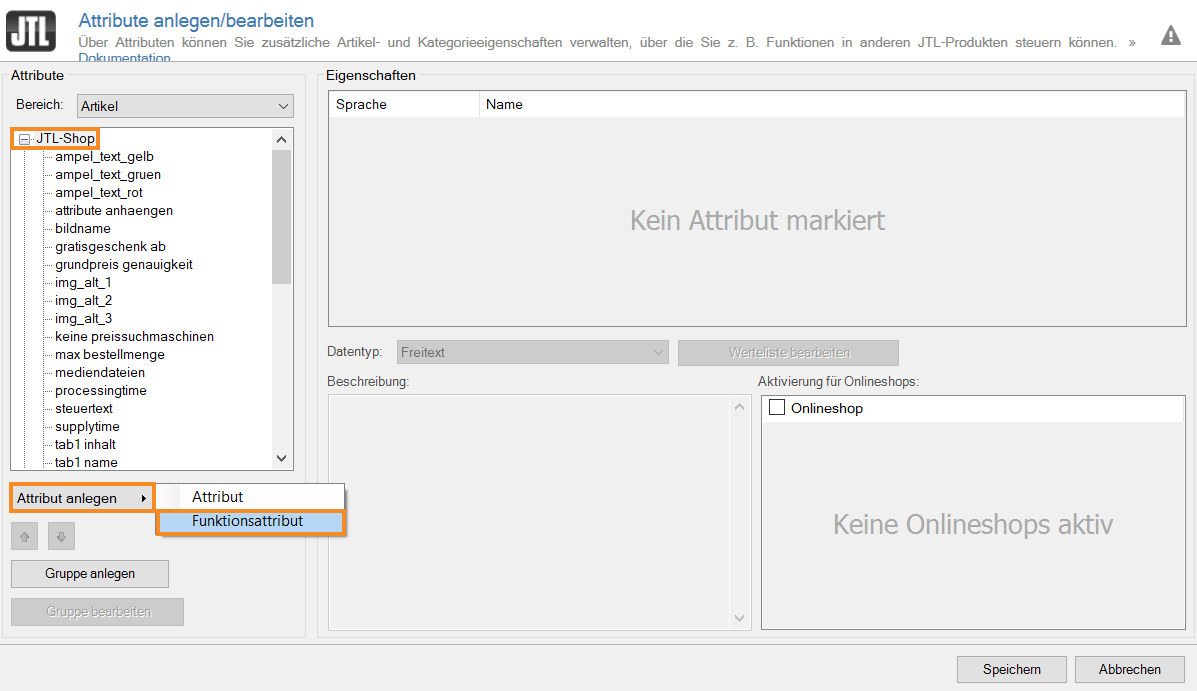We are currently still building up the English documentation; not all sections have been translated yet. Please note that there may still be German screenshots or links to German pages even on pages that have already been translated. This guide mostly addresses English speaking users in Germany.
Creating attributes
General information on attributes
You can use attributes to assign individual item properties to your item. This offers your customers clear and concise information about the item on the item detail page or allows you to add functions to individual items. JTL-Wawi therefore distinguishes between function attributes and text attributes:
Text attributes
Your task / initial situation
- Via the menu Items > Attributes, open the dialogue box Creating and editing attributes.
- First, use the Section drop-down menu to select whether the attribute should apply to an Item or a Category.
- In the structure on the left, select the area for which the attribute should be created. In this example, JTL-Shop.
- Click on the arrow on the Create attribute > Attribute button.
- Give the attribute a suitable name. In this example, Power supply.
- In the Data type drop-down menu, select which data type you want to enable for the attribute. In order to always use the same names, you can create a value list.
- Add to the value list via Edit value list > Add value. In this example, add the value Battery.
- In the pane Activation for online shops, use the check boxes to specify the shops in which the attribute should be used.
- Close the dialogue window with Save.
You have created an attribute which you can now assign to the area for which you created it.
Assigning a text attribute
Text attributes are assigned either in the category master data or the item master data, depending on the area for which they were created.
- For example, open an item to which you want to assign the attribute and switch to the Attributes/Characteristics tab in the item master data.
- Click Assign attribute. The dialogue box Assigning attributes opens.
- Select the desired attribute and click Next. The dialogue box Creating values for item attribute opens.
- Select the values from the drop-down menu and confirm with Save.
You have assigned a text attribute to the item, which will now be displayed in the item description in JTL-Shop.
Function attributes
Your task / initial situation
Creating a function attribute
- Via the menu Items > Attributes, open the dialogue box Creating and editing attributes.
- First, use the Section drop-down menu to select whether the function attribute should apply to an Item or a Category. The plug-in manufacturer should give you this information.
- In the left-hand structure, select the area for which the function attribute should be created, for example JTL-Shop.
- Click on the arrow on the Create attribute > Function attribute button. The new function attribute is added to the list.
- Enter the function attribute name exactly as required per the plug-in provider’s instructions. Also set up the Data type and Activation for online shops according to the specifications.
- Close the dialogue window with Save.
Assigning a function attribute
Die Zuweisung eines Funktionsattributs funktioniert wie die Zuweisung eines Textattributs. Das Ergebnis in JTL-Shop hängt allerdings von der Funktionalität Ihres Plugins ab.
Related topics