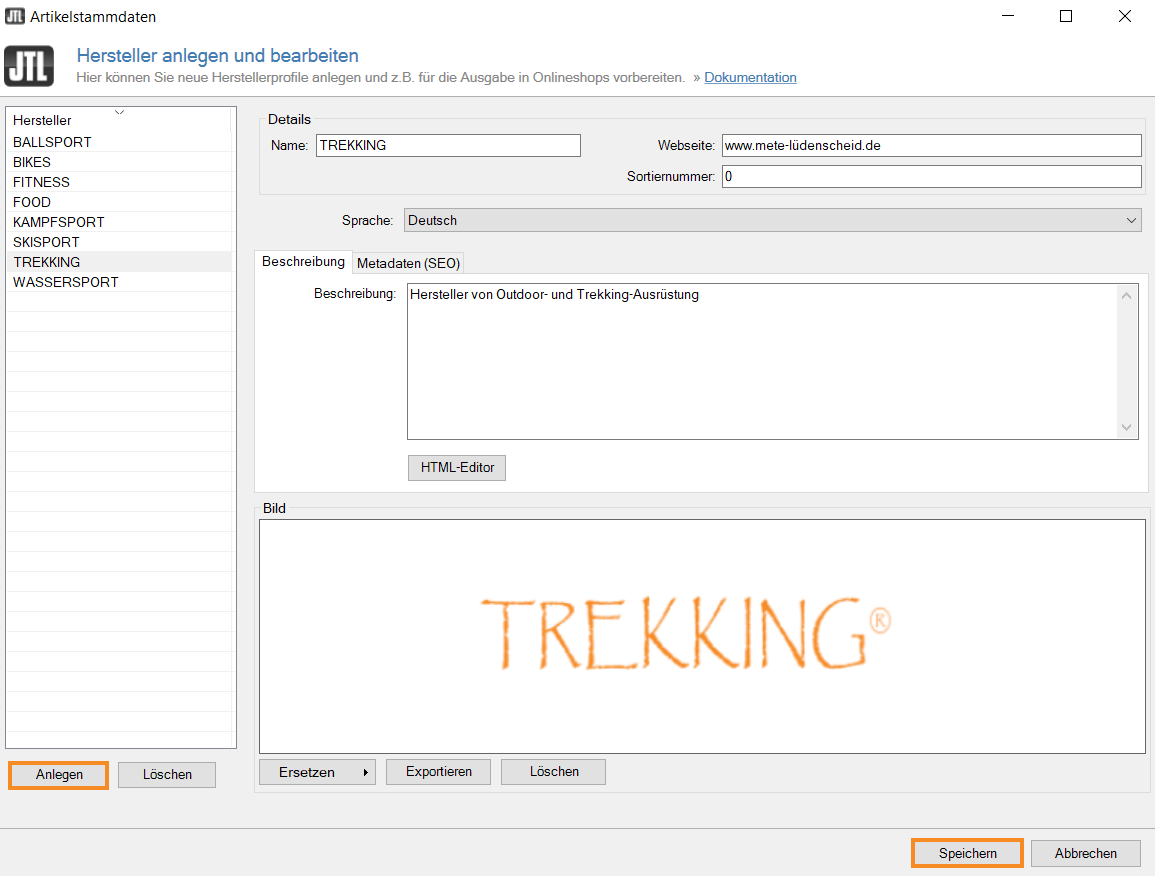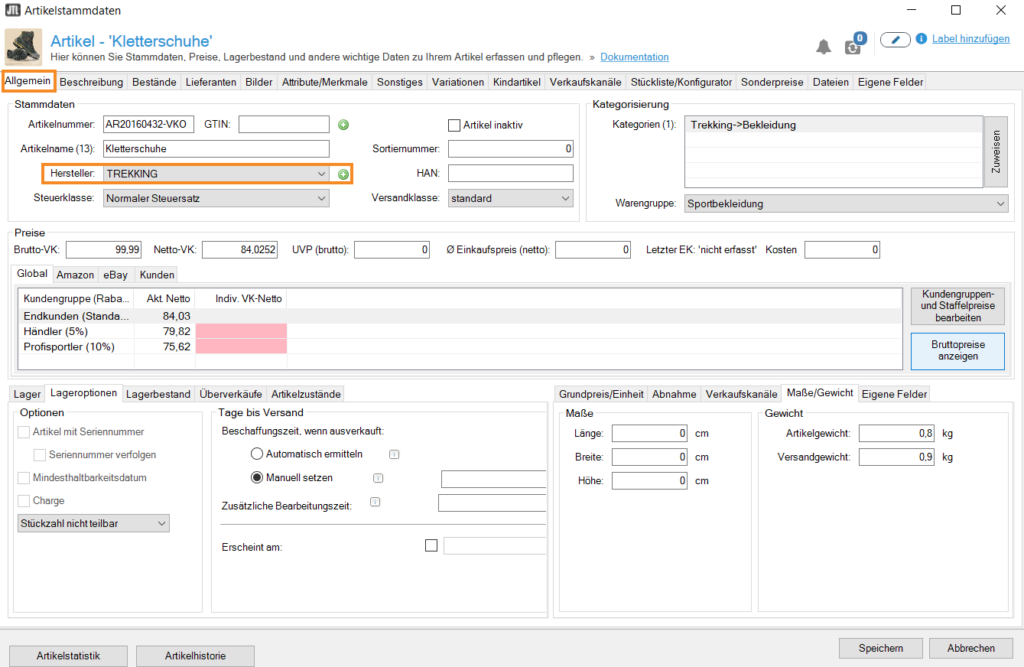Thank you for using the English version of the JTL-Guide!
We are currently still building up the English documentation; not all sections have been translated yet. Please note that there may still be German screenshots or links to German pages even on pages that have already been translated. This guide mostly addresses English speaking users in Germany.
We are currently still building up the English documentation; not all sections have been translated yet. Please note that there may still be German screenshots or links to German pages even on pages that have already been translated. This guide mostly addresses English speaking users in Germany.
Creating manufacturers
Your task/initial situation
You are selling items produced by different manufacturers. You want to give your customers the option of filtering for specific manufacturers in your JTL-Shop. You would also like to issue sales reports based on the item manufacturer.
Creating manufacturers
- Click Items > Manufacturers in the toolbar. The dialogue box Creating and editing manufacturers opens.
The dialogue box “Creating and editing manufacturers”
- Click Create. A new set of manufacturer data will be created.
- Enter the name of the manufacturer. It will be shown as a selectable option in JTL-Wawi and can be displayed in JTL-Shop. Therefore, it is important to carefully check the spelling of the manufacturer’s name, especially when it comes to trademarks.
- Complete the other fields as needed and add a description and a manufacturer image.
- Close the dialogue box by clicking Save.
Assigning manufacturers
In JTL-Wawi, you can assign manufacturers to each individual item. You can assign manufacturers in the dialogue box Item master data.
- Click on the Items icon to go to the item management of JTL-Wawi and find the desired item using the search and filter options.
- Double-click on the item. The tab General of the item master data opens.
- Select the manufacturer from the drop-down menu in the field Manufacturer.
- Save the item master data.
Option: Click on the green plus button next to the drop-down menu to open the dialogue box Creating and editing manufacturers, in which you can also create new manufacturers.
Related topics