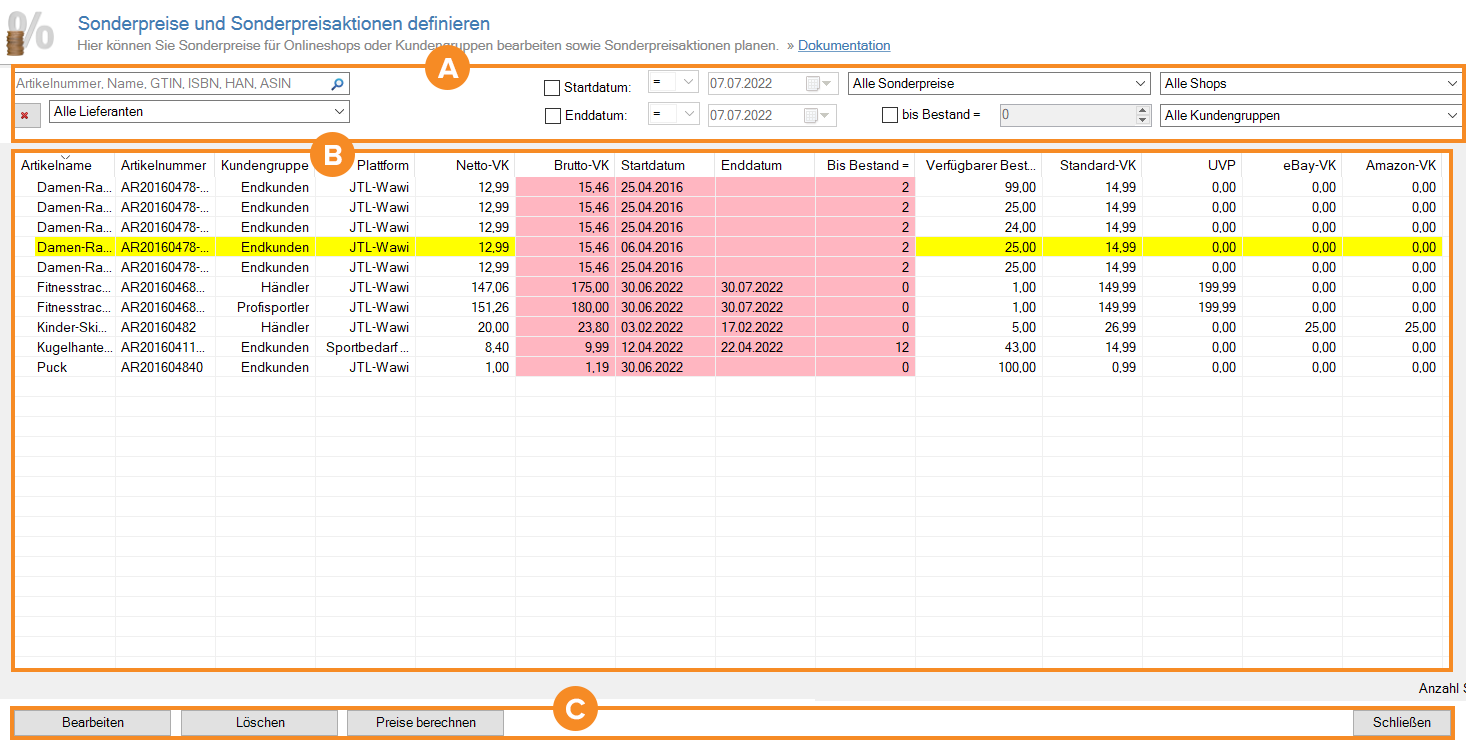We are currently still building up the English documentation; not all sections have been translated yet. Please note that there may still be German screenshots or links to German pages even on pages that have already been translated. This guide mostly addresses English speaking users in Germany.
Defining special prices and managing special offers
On this page you will find a detailed description of all the options in the dialogue box Defining special prices and managing special offers. Go here for more information on how to set up special prices.
A: Filter and search options
You can choose from several filters to narrow down the displayed special prices. Multiple activated filters are possible. However, this means that you will only be shown special prices to which all filters apply.
Search field “SKU, Name, GTIN, ISBN, MPN, ASIN”: Enter one of the search terms in this field to see the items the search term applies to. All other special prices are hidden.
Cancel filter: Use the button with the red X to deactivate the set filters and see all special prices again.
Start date: Activate this check box to filter the displayed special prices by start date. In the drop-down menu in front of the start date, define how to filter by start date. You can choose between the following options: equals to =, greater than >, smaller than <. Example: Start date < 26/04/2022 means that all special prices that have a start date before 26/04/2022 are displayed.
End date: Activate this check box to filter the displayed special prices by end date. The same options are available to you as for the start date.
Until stock is: Activate this check box and filter the displayed special prices according to the stock up to which a special price will be given.
Drop-down menu “All special prices”: In this drop-down menu, you can choose between the options All special prices, Activated special prices or Deactivated special prices to filter the displayed special prices according to their status.
Drop-down menu “All shops”: In this drop-down menu, select a shop to filter the displayed special prices by the shops in which they are listed. If you select the option All shops, you will also see special prices in JTL-Wawi.
Drop-down menu “All customer groups”: In this drop-down menu, select a customer group to filter the displayed special prices by customer groups to which they apply.
B: Overview table
In the overview table, you can see the special prices according to your filter settings. Right-click on any column header and select Column settings in the context menu. In this dialogue box you can show/hide columns, adjust the text of the columns, change the sorting and the width. You can save these settings individually for each user via the Change settings for user drop-down menu.
If a special price is inactive, the line is highlighted in yellow.
C: Buttons
Edit: Select an item and click Edit to change its special price settings.
Delete: Click on this button to delete the selected special prices.
Price calculation: Click on this button to recalculate the special prices.