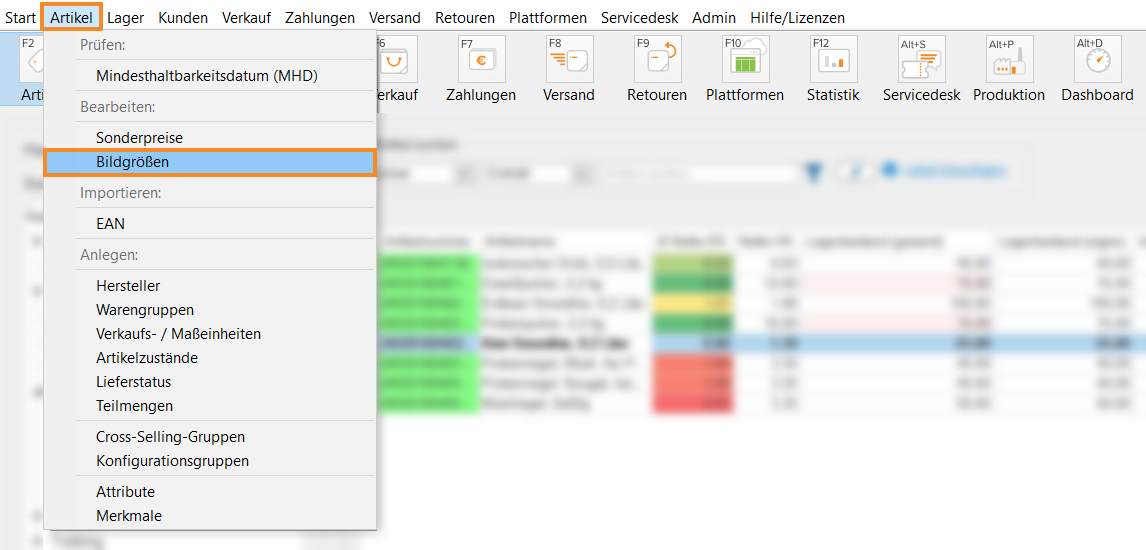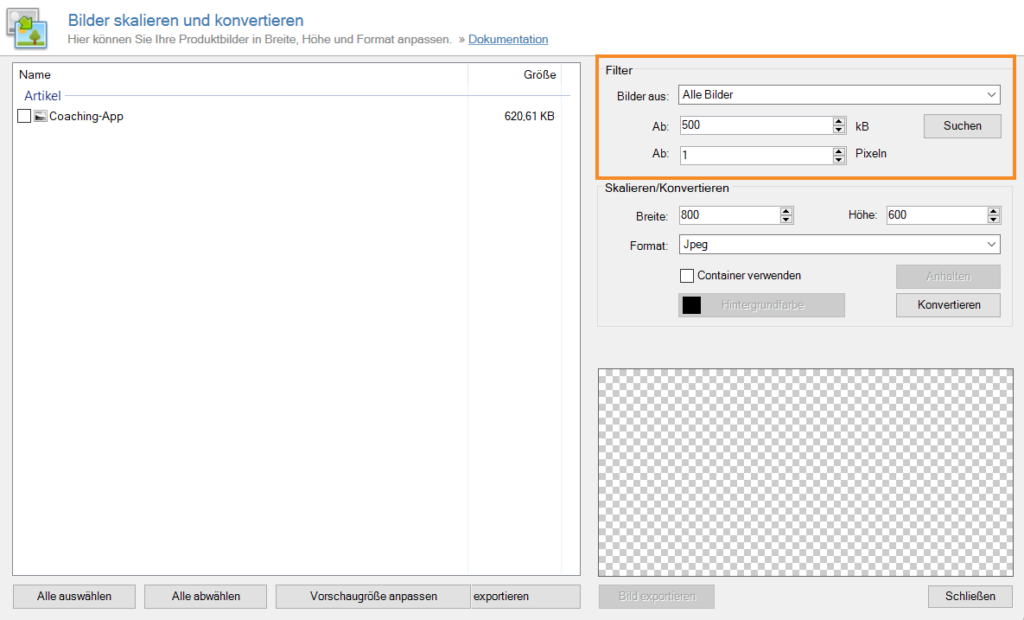Thank you for using the English version of the JTL-Guide!
We are currently still building up the English documentation; not all sections have been translated yet. Please note that there may still be German screenshots or links to German pages even on pages that have already been translated. This guide mostly addresses English speaking users in Germany.
We are currently still building up the English documentation; not all sections have been translated yet. Please note that there may still be German screenshots or links to German pages even on pages that have already been translated. This guide mostly addresses English speaking users in Germany.
Editing image sizes in JTL-Wawi
Your task/initial situation
You have saved images for your items and categories in JTL-Wawi, whose image size you have not adjusted previously. This causes your database in JTL-Wawi to be very large and you now want to resize all images to a uniform size.
Editing image sizes
- Go to the menu Item > Image sizes to open the dialogue box Scaling and converting images.
Detailed description of all options in the dialogue box
- In the Filters section, specify the areas from which you want to display images. Specify the minimum number of kB and pixels the images are to have.
- Click Find.
- In the overview on the left, select the images whose size you want to scale. You can select all suggested images at once via Select all.
- In the Scale/Convert section, specify the Width and Height of the images and the Format in which the images are to be stored in JTL-Wawi.
Please note: Some platforms, such as Amazon, offer a zoom function for item images. If you want to use this function, you should make sure that one side of your product images has a length of about 1600 pixels.
- Click Convert.
You have now resized the selected image to your required size.
Related topics