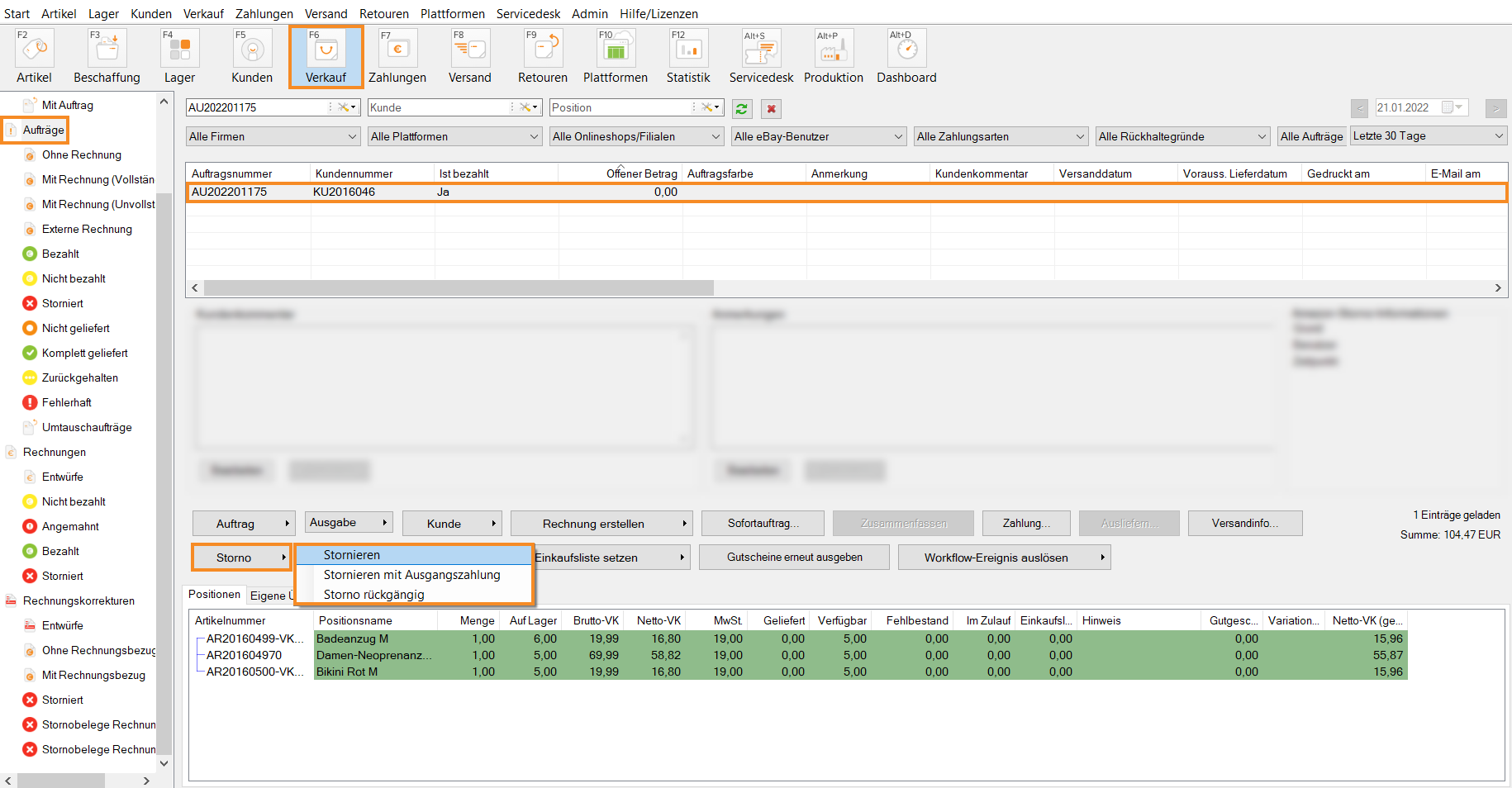Thank you for using the English version of the JTL-Guide!
We are currently still building up the English documentation; not all sections have been translated yet. Please note that there may still be German screenshots or links to German pages even on pages that have already been translated. This guide mostly addresses English speaking users in Germany.
We are currently still building up the English documentation; not all sections have been translated yet. Please note that there may still be German screenshots or links to German pages even on pages that have already been translated. This guide mostly addresses English speaking users in Germany.
Cancelling sales orders in JTL-Wawi
Your task/initial situation
You want to cancel a sales order that you have created, so that the items reserved for this sales order are made available again.
Requirements/Restrictions
Cancelling sales orders
- Click on the Sales icon to go to the sales management in JTL-Wawi and select the Sales orders category.
- Select the sales order you want to cancel in the overview.
- Click on the small arrow on the Cancellation button and select Cancel. The Cancellation reason dialogue box opens.
- Select the Reason for cancellation from the drop-down menu. If you select Other as the reason, a Comment is required. For all other cancellation reasons, a comment is optional.
- Confirm with Cancel.
The cancelled sales order has now been moved to the Sales orders > Cancelled category. If you want to undo the cancellation, select the cancelled sales order and click Cancel > Cancel cancellation.
Please note: If an already paid sales order is cancelled, you must also initiate the refund of the payment. Either do this separately outside of JTL-Wawi or directly in JTL-Wawi if you use the Payment Module. For more information on this topic, go here: Payments.