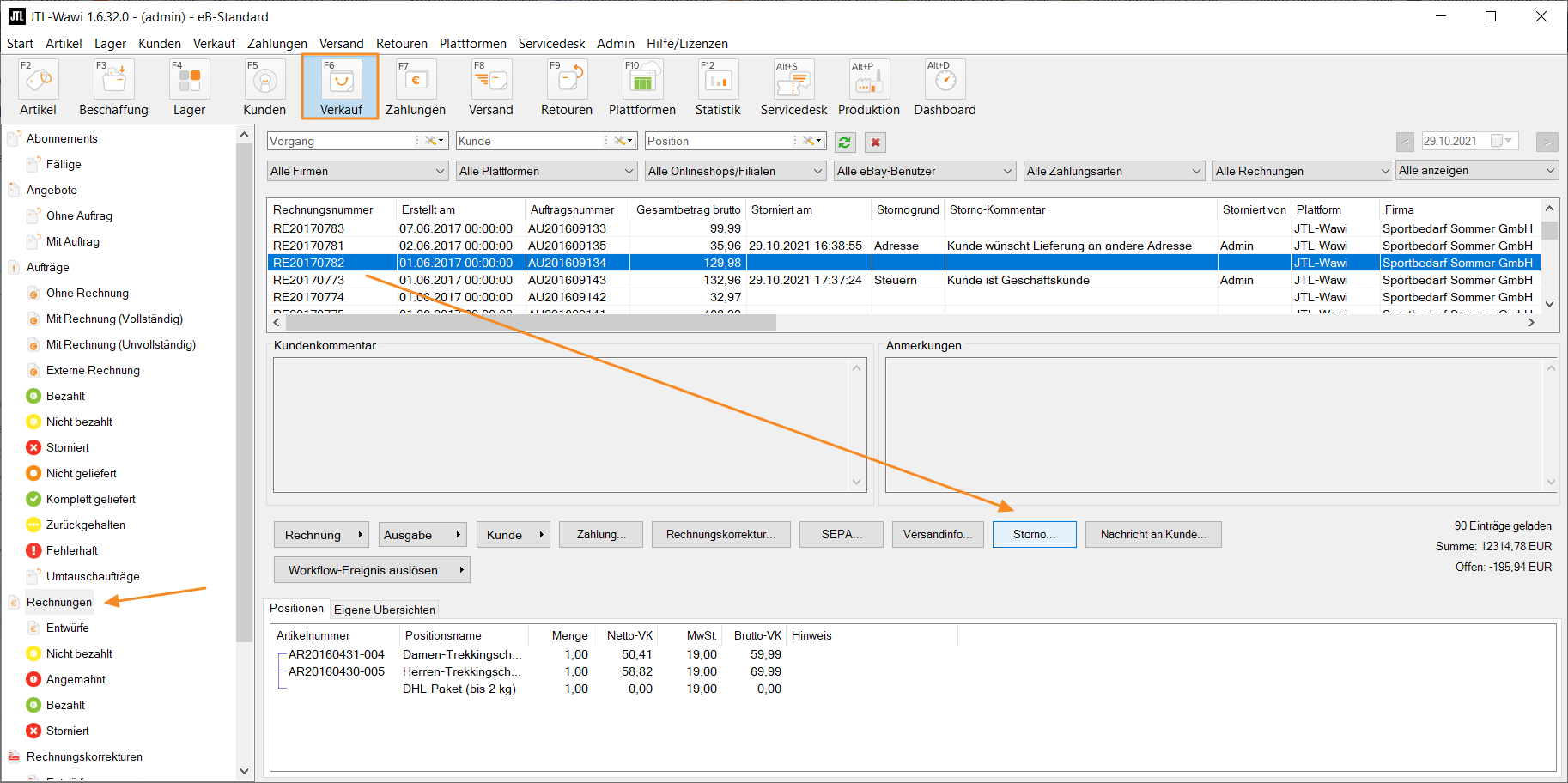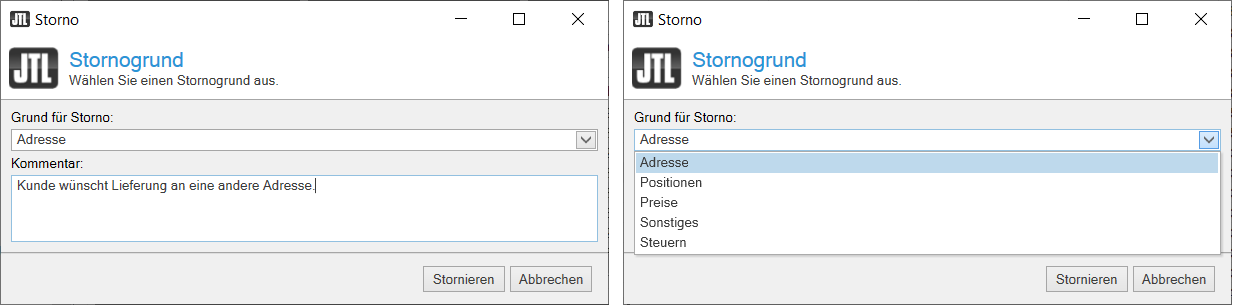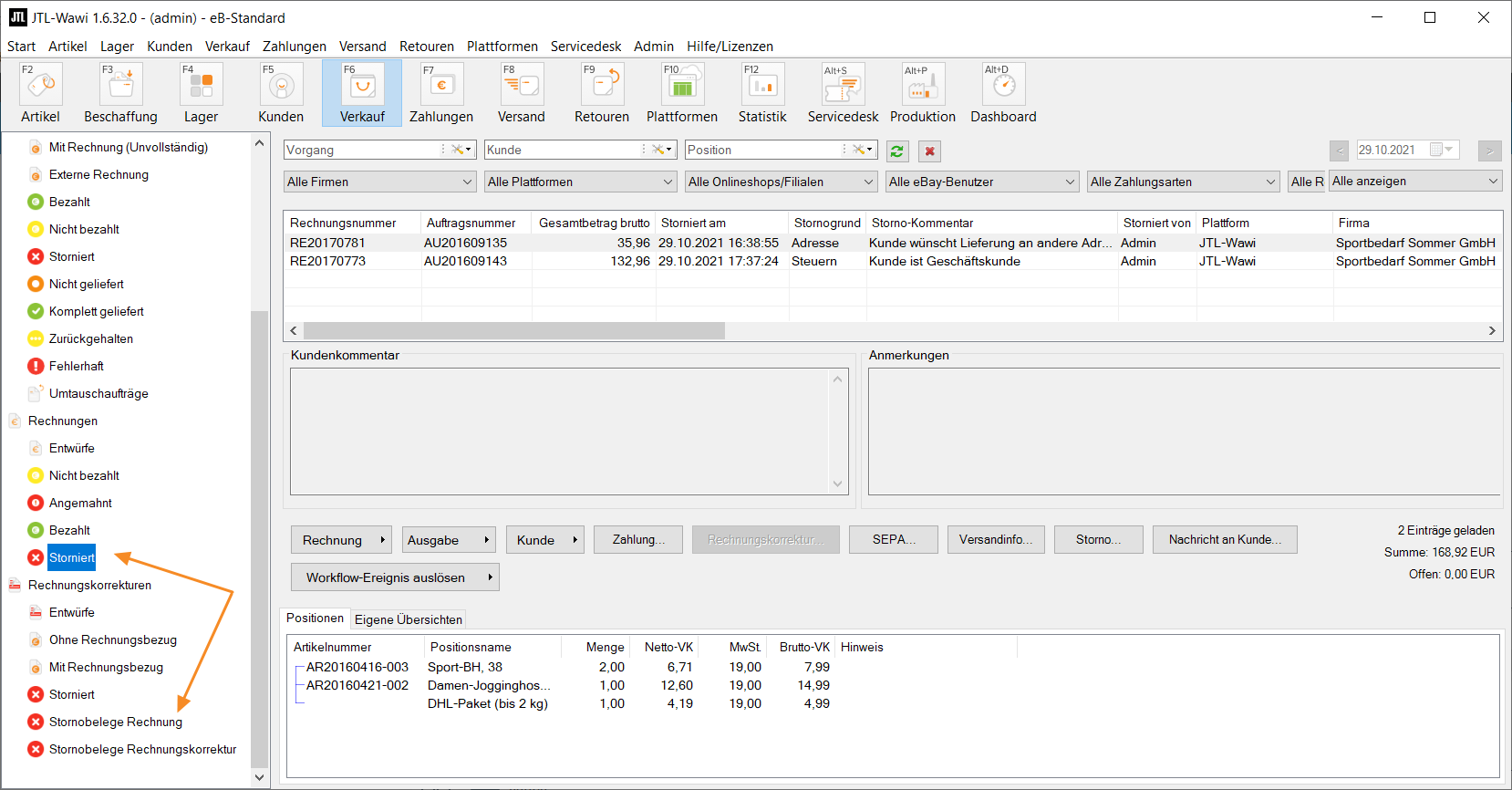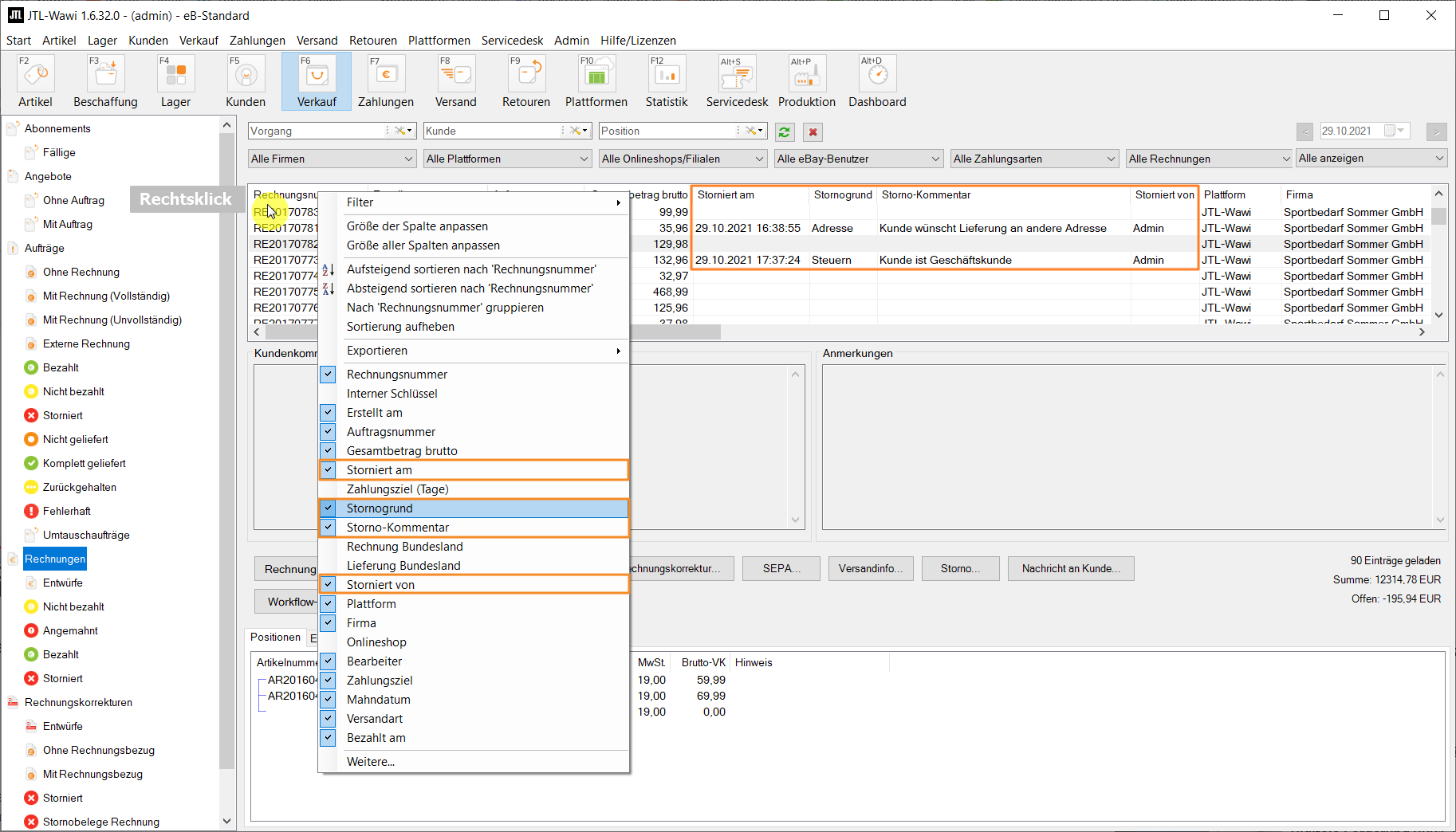We are currently still building up the English documentation; not all sections have been translated yet. Please note that there may still be German screenshots or links to German pages even on pages that have already been translated. This guide mostly addresses English speaking users in Germany.
Changing existing invoices in JTL-Wawi 1.6
In this video, you will learn how to cancel invoices and invoice corrections in JTL-Wawi.
Cancelling invoices
According to the law, existing invoices may not be changed. However, if you need to correct data in invoices after they have been created, you can cancel and reissue invoices. The cancellation process is documented in JTL-Wawi and remains traceable at all times.
Your task/initial situation
Cancelling invoices
- Click on the Sales icon in the sales management, select the Invoices folder and find the invoice that you want to change.
- Select the invoice and click Cancellation.
- A message appears stating that the invoice has been cancelled and cleared and that the sales order can now be processed again. Read the message. If you do not want to show the message again in the future, select the option Do not show this note again in the future. Click OK to continue.
- The Cancellation reason dialogue box opens.
- Select a cancellation reason from the drop-down menu and add a comment in the comment field if required.
JTL-Wawi offers predefined cancellation reasons that you can choose from in the drop-down menu and optionally add a comment. This way, you always know why an invoice has been cancelled. This can be important, for example, for audits by the tax authority.
Address: Select this option if you want to make changes to the address, for example if the customer wishes to change the shipping address after the purchase has been completed.
Line items: Select this option if you want to change the line items in the sales order, for example if you want to remove a line item after the purchase has been completed.
Prices: Select this option if you want to adjust prices, for example because a discount has not been deducted.
Other: You can choose this option for reasons other than the predefined reasons available in JTL-Wawi. To assure comprehensibility of the reason for the cancellation, we recommend adding a comment.
Taxes: Select this option if you want to make changes to the taxes in the sales order, for example if a business customer has been charged an incorrect tax rate by mistake.
- Click Cancel.
You can find your cancelled invoices in the overviews in the Sales area in the Invoices > Cancelled folder and Cancellation documents > Cancellation documents Invoices folder.
Show cancellation information in overviews
You can also display all cancellation information in the list views under Invoices and Invoice corrections. To do this, right-click on a table header and select the desired information.
You can optionally display the following fields in the tables: