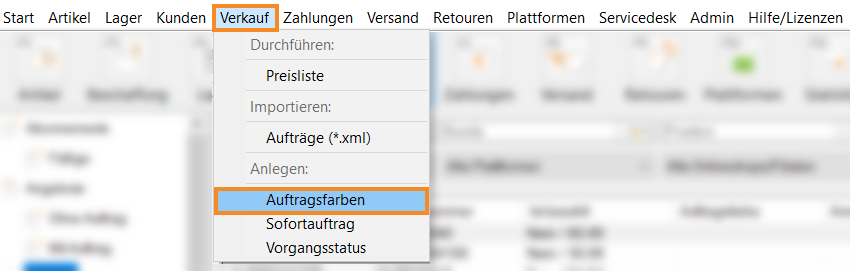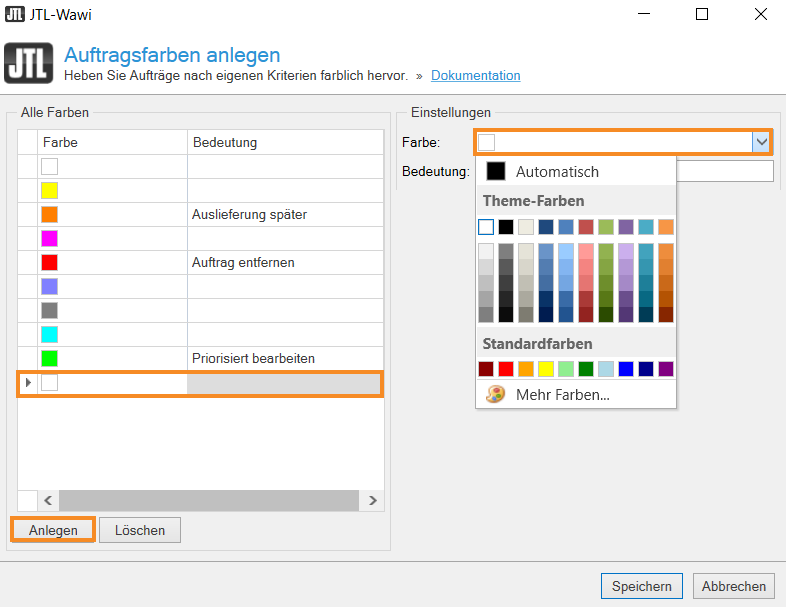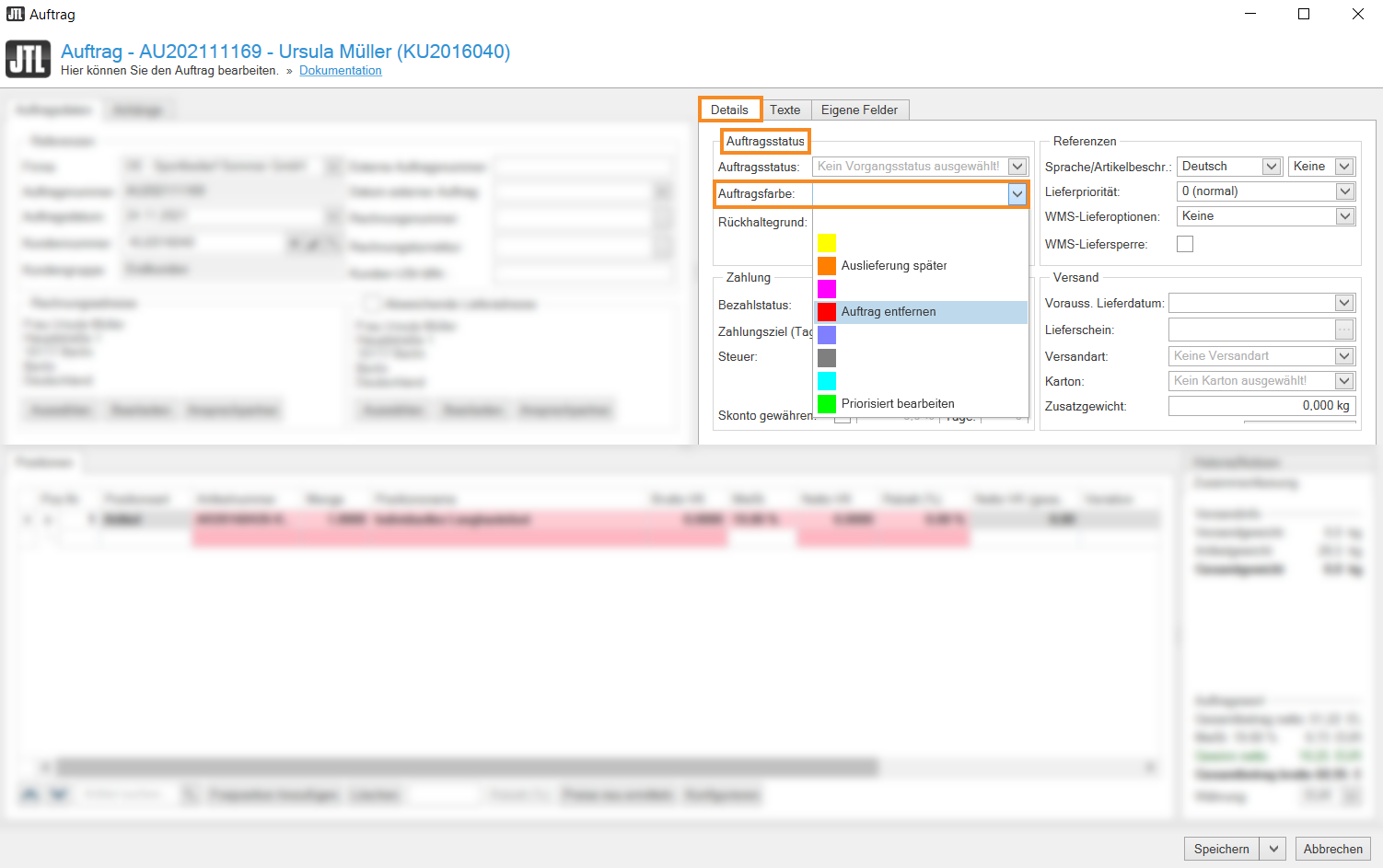Thank you for using the English version of the JTL-Guide!
We are currently still building up the English documentation; not all sections have been translated yet. Please note that there may still be German screenshots or links to German pages even on pages that have already been translated. This guide mostly addresses English speaking users in Germany.
We are currently still building up the English documentation; not all sections have been translated yet. Please note that there may still be German screenshots or links to German pages even on pages that have already been translated. This guide mostly addresses English speaking users in Germany.
Defining sales order colours
Your task/initial situation
You want to highlight your sales orders according to certain criteria for a better overview and assign the same colour to thematically related sales orders.
Defining your own sales order colours
- Go to the menu Sales > Sales order colours and open the Creating sales order colours dialogue box.
- Click Create to create a new sales order colour.
- In the Settings area, you can define both the Colour itself and its Meaning.
- Confirm your selection with Save.
Your custom sales order colour and its meaning have now been created.
Assigning sales order colours
- Click on the Sales icon to go to the sales management in JTL-Wawi and select the sales order to which you want to assign a colour in the Sales orders category.
- Open the Sales order details by double-clicking on the sales order.
- Switch to the Details tab. In the Sales order status area, select the desired colour from the Sales order colour drop-down list.
- Close the sales order details by clicking Save.
Your sales order has now been assigned the previously created colour.