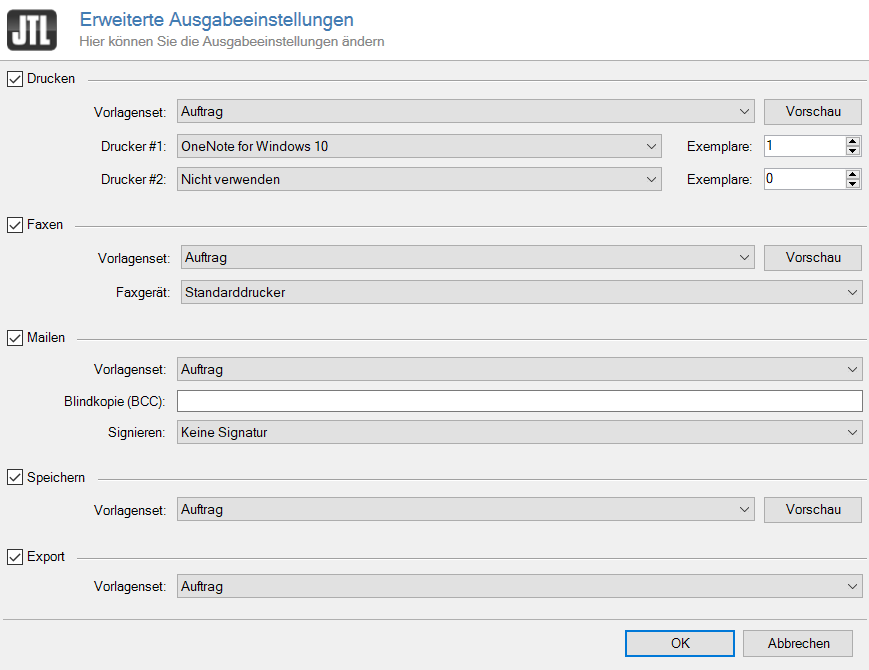We are currently still building up the English documentation; not all sections have been translated yet. Please note that there may still be German screenshots or links to German pages even on pages that have already been translated. This guide mostly addresses English speaking users in Germany.
Detailed description: Advanced output settings
Click on Issue > Document type (e.g. Sales order) > Advanced in the JTL-Wawi sales management in the respective toolbar to open the Advanced output settings dialogue box.
Activate the Print option to print the selected document.
Template set: If you have stored several template sets, you can select which set to use in this drop-down menu. You can manage the template sets under Admin > Print, email and export templates. Go here for more information on how to manage templates in JTL-Wawi.
Printer #1/Printer #2: In these drop-down menus, you can select one or two printers via which you would like to output the document. Go here for more information on how to manage printers in JTL-Wawi.
Copies: In these fields, you can set how many copies of a document you would like to print per printer.
Preview: Click on this button to see a preview of the printed document.
Fax
Enable the Fax option to fax the selected document directly via JTL-Wawi. In order for this to work, you must have configured a fax machine beforehand.
Template set: If you have stored several template sets, you can select which set to use in this drop-down menu. You can manage the template sets under Admin > Print, email and export templates. Go here for more information on how to manage templates in JTL-Wawi.
Fax: If you have set up more than one fax machine, you can select which machine to use in this drop-down menu. Go here for more information on how to set up fax machines in JTL-Wawi.
Preview: Click on this button to see a preview of the faxed document.
Enable the Email option to email the selected document directly via JTL-Wawi. You must have an email address set up in JTL-Wawi before you can do this. Go here for more information on how to make email settings in JTL-Wawi.
Template set: If you have stored several template sets, you can select which set to use in this drop-down menu. You can manage the template sets under Admin > Print, email and export templates. Go here for more information on how to manage templates in JTL-Wawi.
Blind copy (BCC): You can also send an output document to yourself. To do this, enter the additional email address, the document should be send to, here.
Sign: In this drop-down menu, you select whether your email should receive a signature. Go here to learn how to set up a signature.
Save
Activate the Save option to save the document as a PDF on your computer.
Template set: If you have stored several template sets, you can select which set to use in this drop-down menu. You can manage the template sets under Admin > Print, email and export templates. Go here for more information on how to manage templates in JTL-Wawi.
Preview: Click on this button to see a preview of the faxed document.