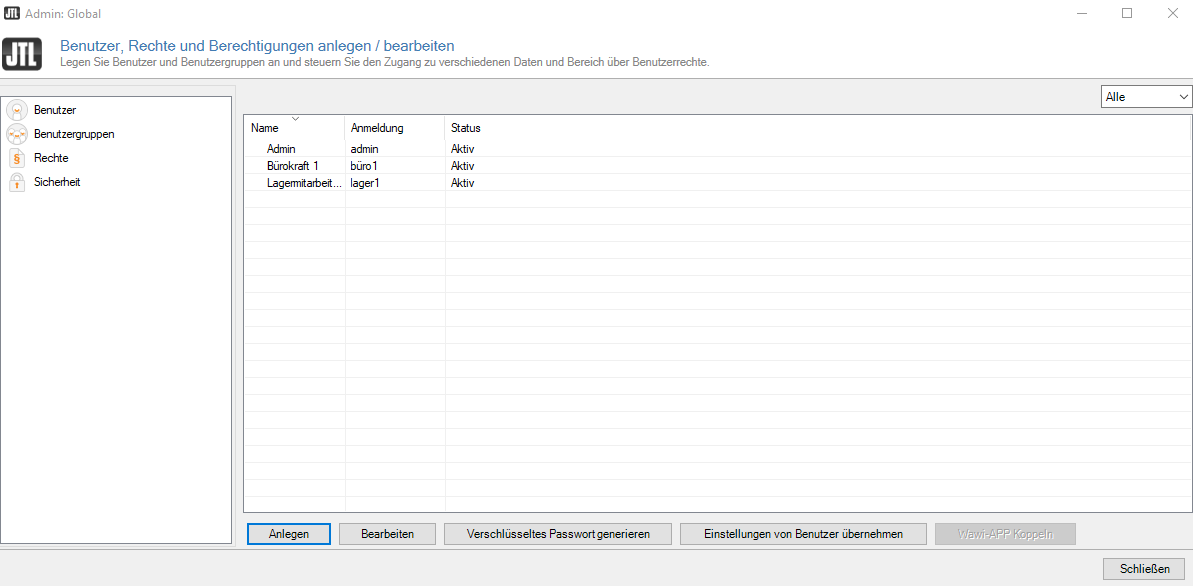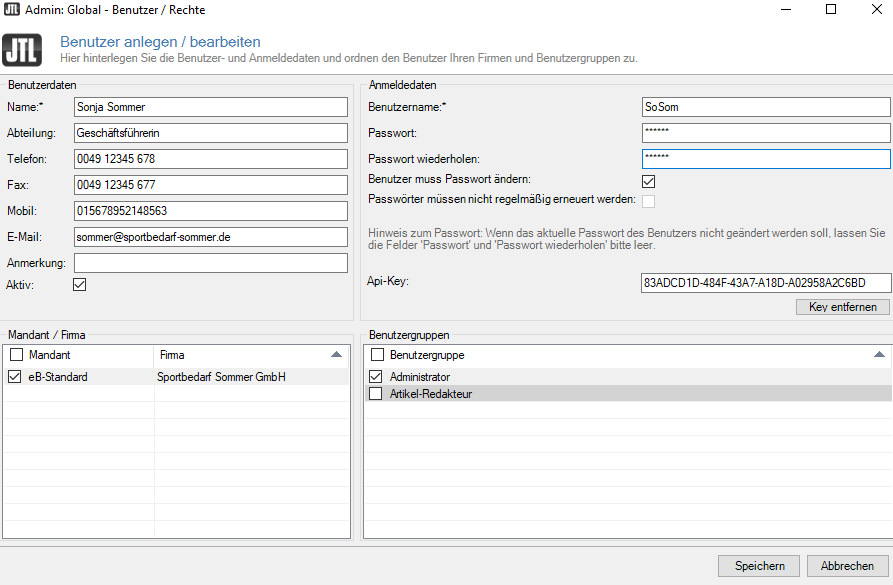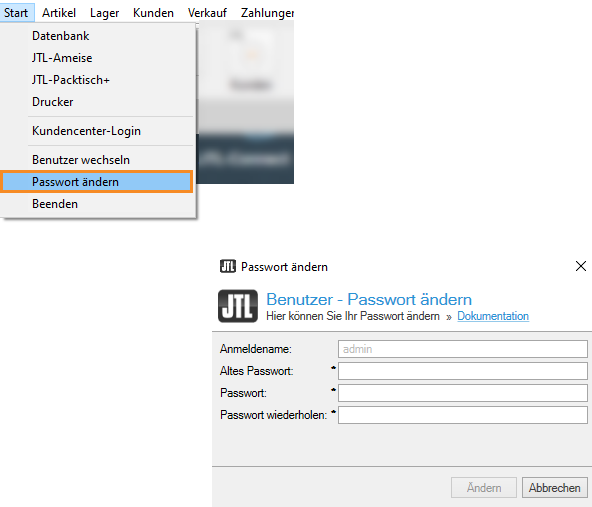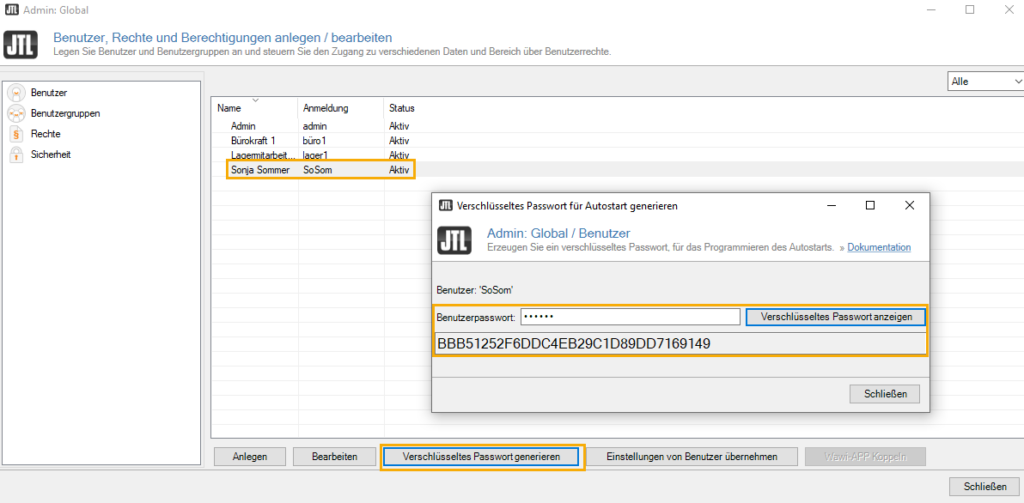We are currently still building up the English documentation; not all sections have been translated yet. Please note that there may still be German screenshots or links to German pages even on pages that have already been translated. This guide mostly addresses English speaking users in Germany.
Setting up users in JTL-Wawi
Your task/initial situation
Setting up users
- Via the menu item Admin > Users / Rights you can reach the Creating/Editing users, rights and special permissions dialogue box.
- Go to the Users panel. Here, you can view a list of all previously created users for each company. Let’s say, we would like to create a new user named John Smith. Click Create to create a new user. The Creating/Editing a user dialogue box will open.
Enter the data for your new user. If the “User must change password:“ check box is enabled, the user will then be required to change their password after logging in. You can define the new password requirements under Admin > Global settings > Users. For more information, please see the documentation on Adjusting global user settings.
Changing the password
If you want to change your password or need to replace it due to the requirements defined, select Start > Change password. In the Changing the password dialogue box set your new password. The new password must be chosen in such a way that it complies with the requirements specified (e.g. min. 10 characters, capital letters…).
Creating an encrypted password
If you want to start various applications, e.g. JTL-Wawi via auto start, you will need an encrypted version of your password. You can easily have the current password encrypted and then use it in the auto start configuration.
- Select the user for whom you would like to generate the password and click the Generate encrypted password button. The Generating encrypted passwords for auto start dialogue box will open.
- Enter the old password and click on the Show encrypted password button. The password is now encrypted and displayed to you.
Use another user's settings
If you want to apply the settings of an existing user to a new user, you can simply copy them.
- Select the user from whom you would like to copy the settings and click the Use these user settings button. The Users – Copying settings from a different user dialogue box will open.
- In the Inherit from user drop-down menu, select the user from whom the settings are to be copied.
- Under Settings: select which of the selected user’s settings are to be transferred to your new user.
- To save, click Apply settings.
Read here on how to pair JTL-Wawi with JTL-Wawi app: Pairing JTL-Wawi app with JTL-Wawi