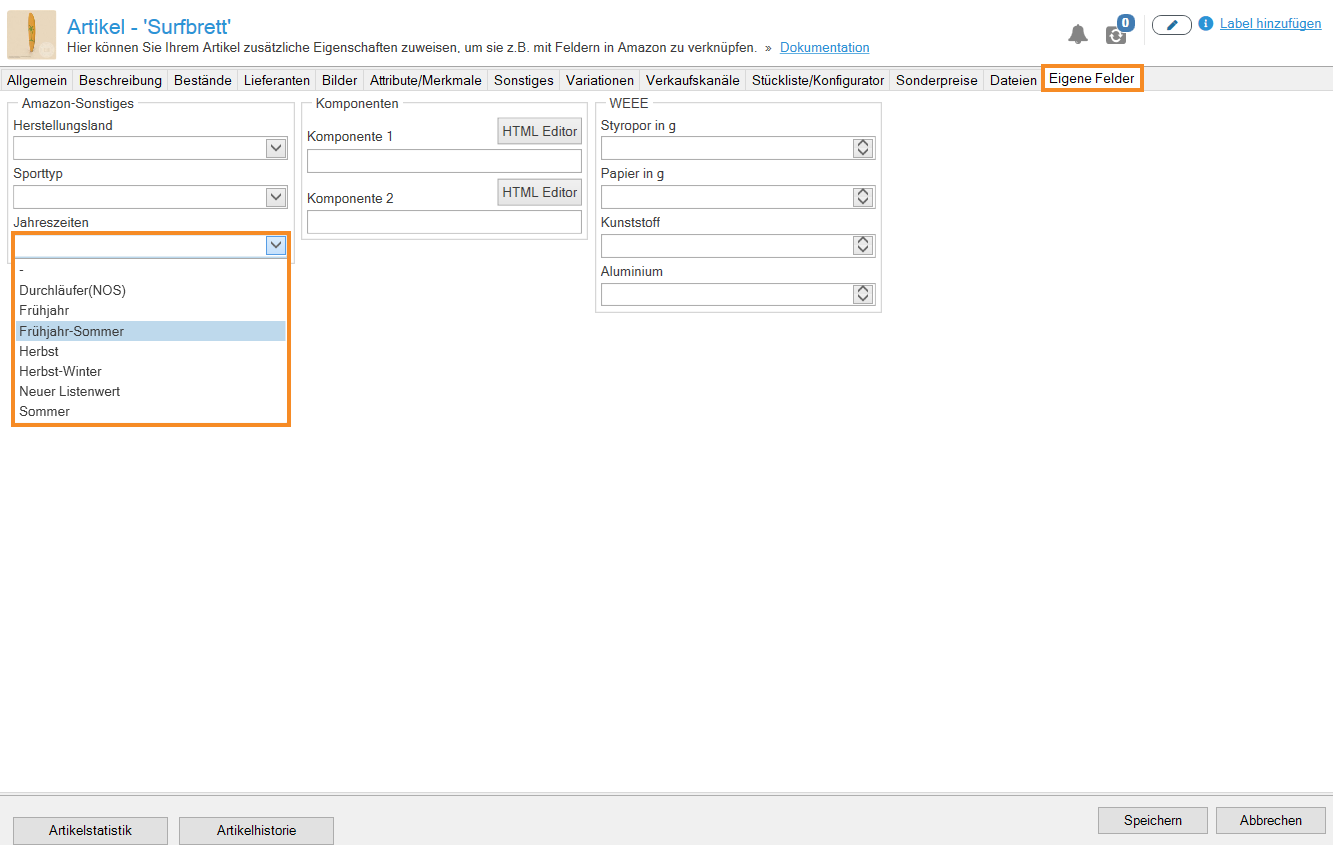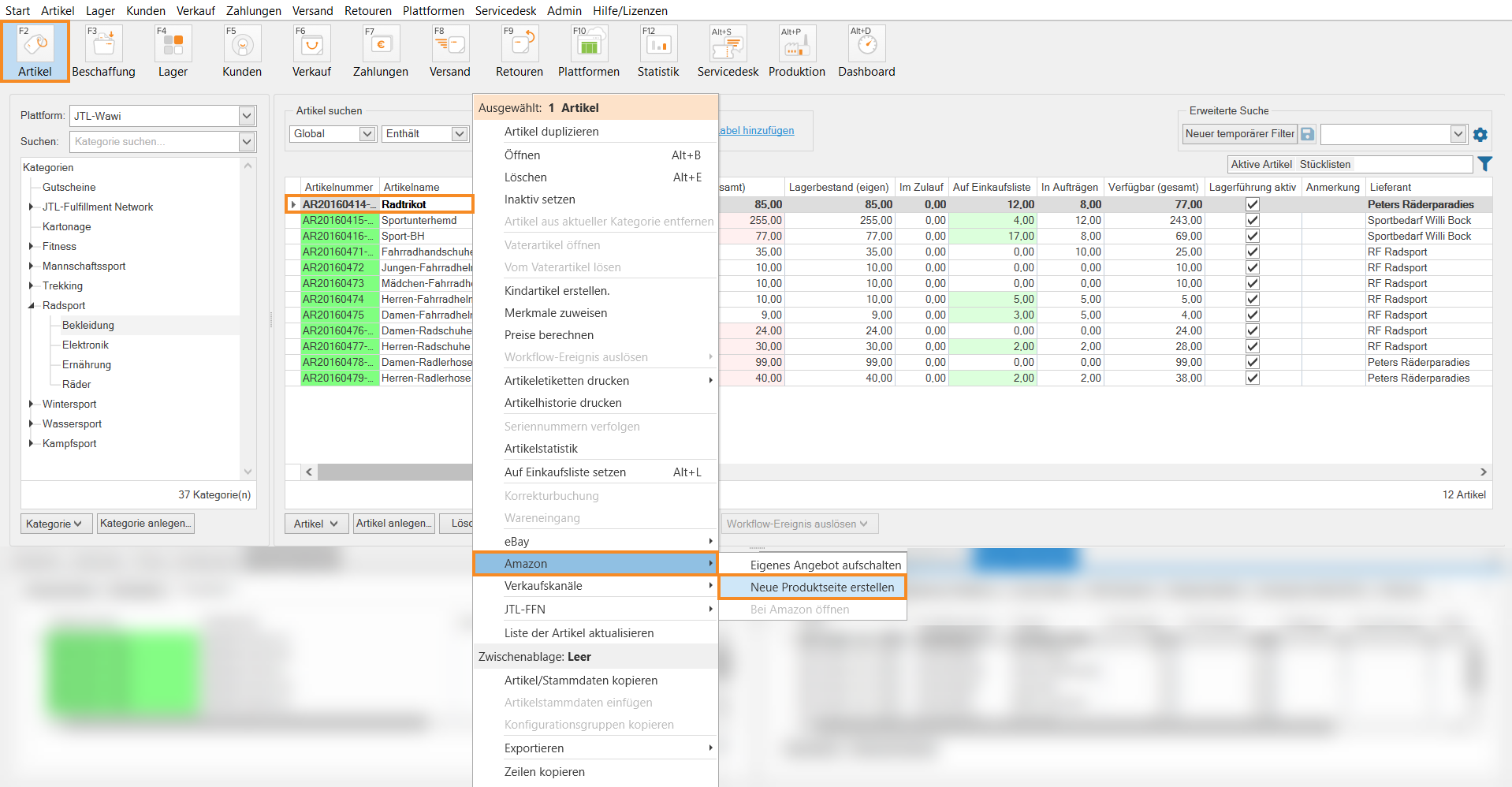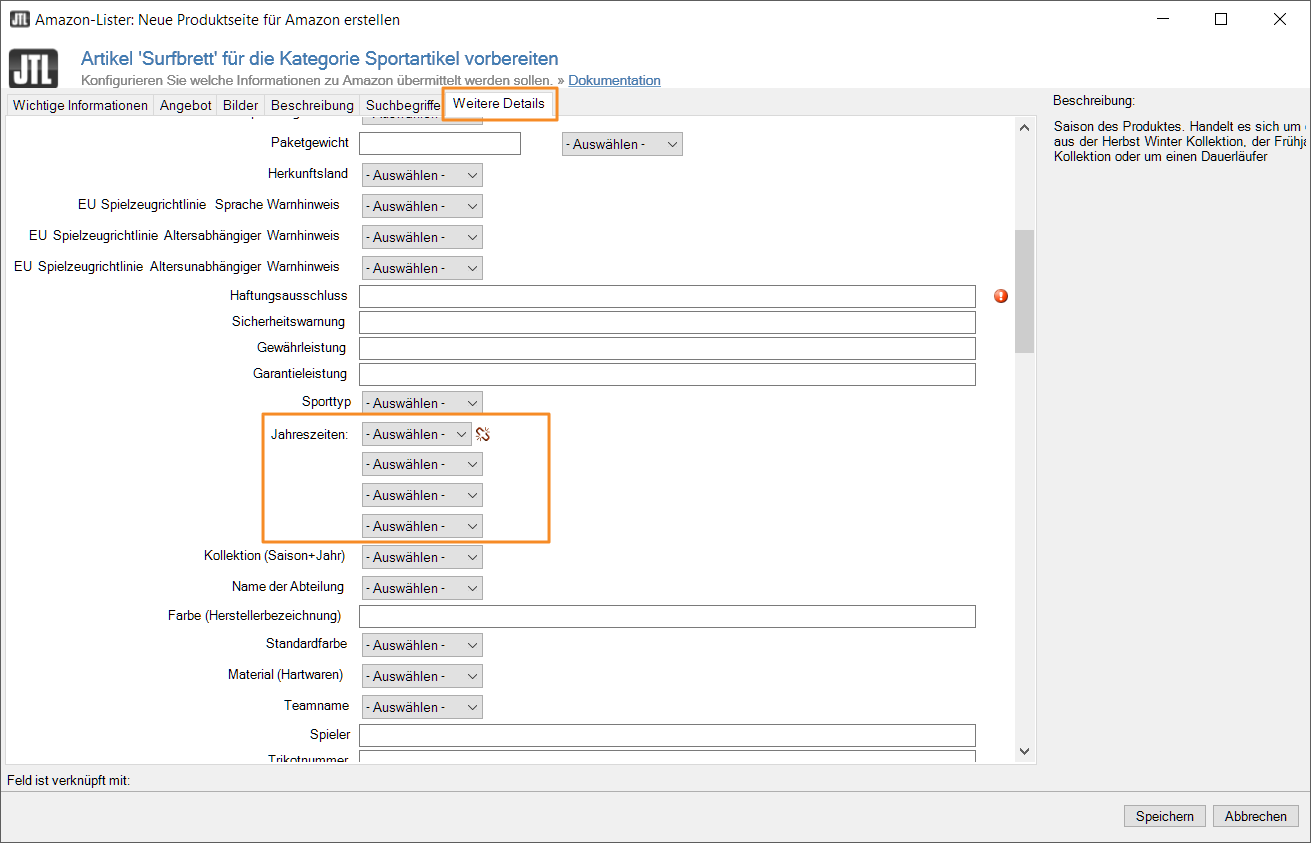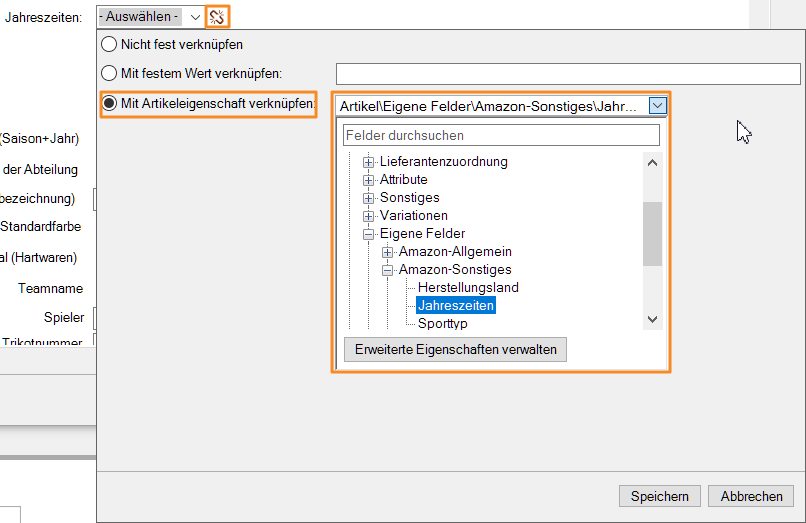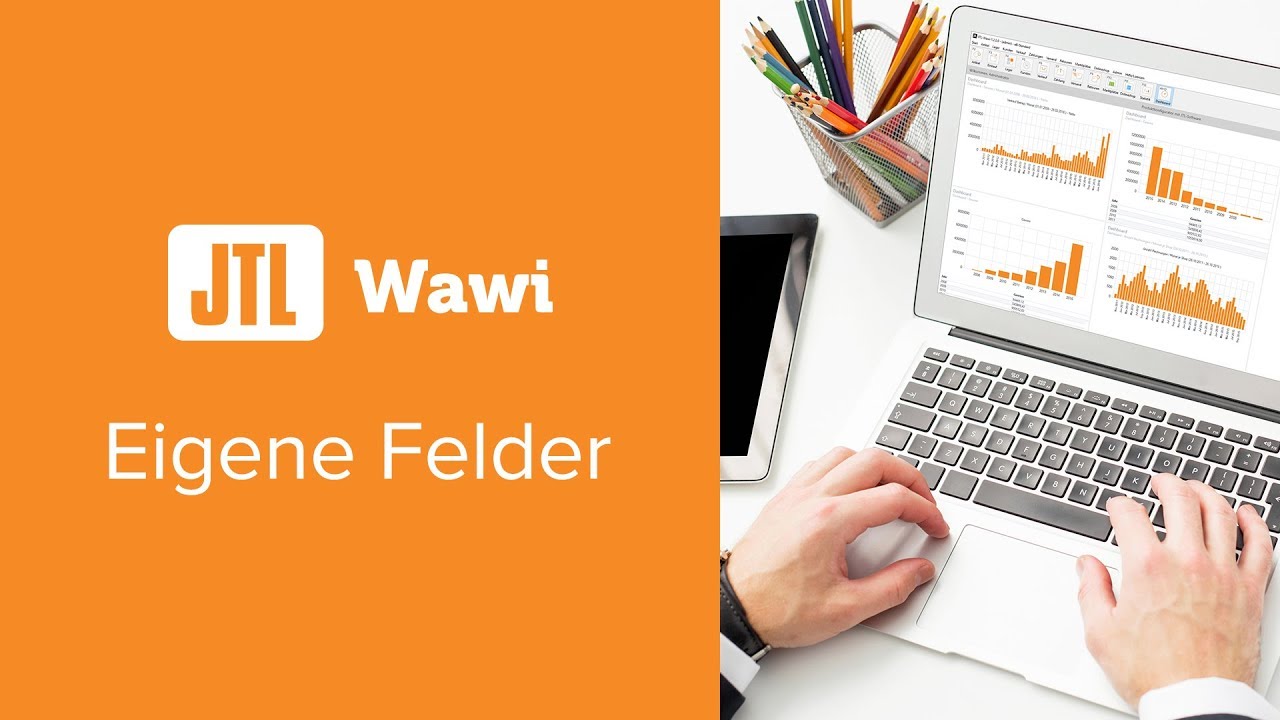We are currently still building up the English documentation; not all sections have been translated yet. Please note that there may still be German screenshots or links to German pages even on pages that have already been translated. This guide mostly addresses English speaking users in Germany.
Creating custom fields
Your task/initial situation
General information on custom fields
In JTL-Wawi, you can maintain a lot of general information for your items, item categories and customers. However, in addition to the standard properties, many merchants want to be able to create and maintain additional properties for items, categories and customers.
With the JTL custom fields functionality, you can define any number of additional properties, sort them into groups and access them during different work processes.
Possible applications
You can use custom fields wherever you want to enter, update, output or process your individual data in a standardised manner.
Examples
Creating custom fields
- Go to the menu Admin > Custom fields to open the dialogue box Creating and editing custom fields.
- From the Section drop-down menu, select the section for which you want to create the custom fields, for example, Items.
- Click on the Create group button.
For example, name the group “Amazon: Other information” or after the marketplace for which you want to create the custom field.
- Select the newly created group and click Create field to create a new field.
- Assign a suitable name for the field in the Name text field.
- In the Data type drop-down menu, select which data type the field should have. If the field has a limited number of options, such as seasons, the value Value list is suitable.
- If necessary, define the individual values of the value list via the Edit value list button.
- Close the dialogue box with Save. The custom field has been successfully created and will be available in the respective section of JTL-Wawi.
Assigning custom fields
Custom fields appear in different locations in JTL-Wawi, depending on the area you have selected. In principle, the following locations are possible:
Example for the Custom fields tab in the item master data:
Use of custom fields in Amazon Lister
Your task/initial situation
- Click on the Items button in JTL-Wawi.
- Search for and select the item you want to post on Amazon. Right-click on the item. The context menu will open.
- In the context menu, select the entry Amazon > Create new product page. A transition window to the Amazon Lister opens.
- In the transition window, select an Amazon category suitable for your item, the associated Amazon account, and the platform. Click OK. The Amazon Lister opens.
For example, if you want to list a sports product, select the Amazon Sporting Goods category. The Amazon Lister is divided into several tabs. In the tabs, you can see all properties that have already been created in Amazon for products in the Sporting goods category.
- In the More details tab, you will find the Seasons property.
- Click on the chain icon next to the field to link the property to the “Seasons” custom field. An additional window opens. Select the option Link to item property. Use the drop-down menu to navigate to Item > Custom fields and select the field to be linked to the Amazon property.
- Confirm your input with Save.
Video
Custom fields in JTL-Wawi
In this video we explain how to use the custom fields in JTL-Wawi.