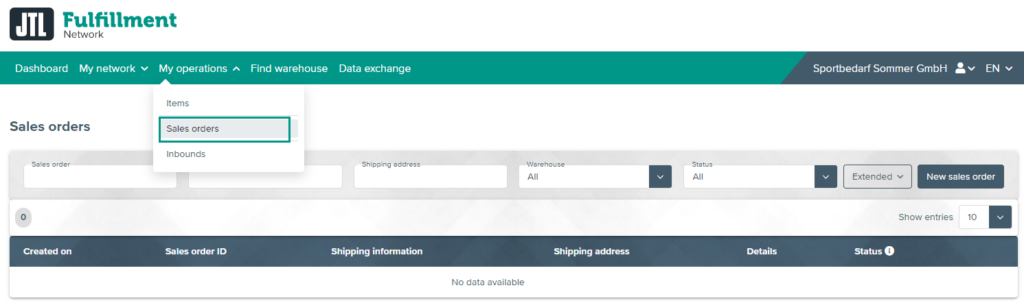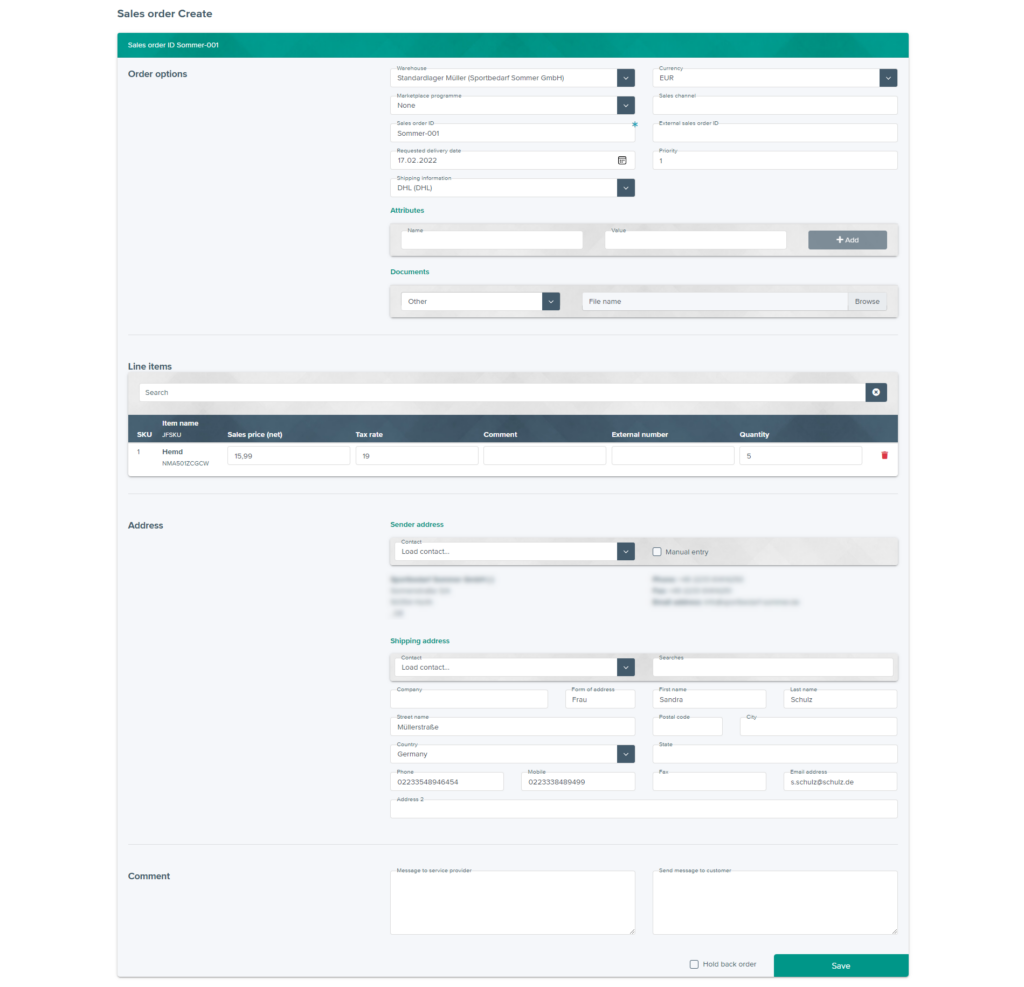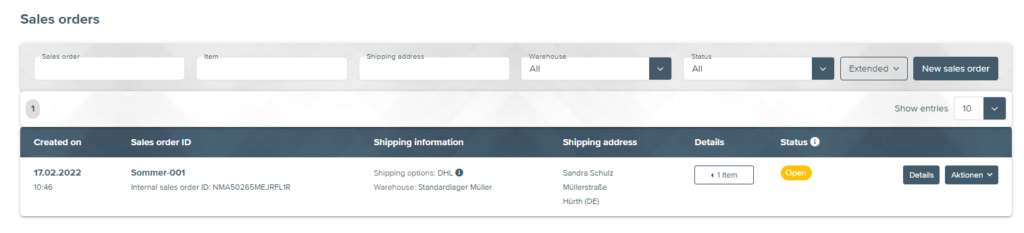We are currently still building up the English documentation; not all sections have been translated yet. Please note that there may still be German screenshots or links to German pages even on pages that have already been translated. This guide mostly addresses English speaking users in Germany.
Creating sales orders in the Fulfillment Portal
Your task/initial situation
Creating a new sales order
- Log in to the Fulfillment Portal at https://fulfillment.jtl-software.com/.
- Open the Sales orders page via My operations > Sales orders.
- Click New sales order. The page Creating sales orders opens. Here you can enter the exact data relevant to this sales order.
Pane: Order options
Warehouse: Select the fulfilment warehouse from which the sales order is to be delivered.
Currency: Specify the currency in which the items are to be invoiced. The currency is relevant if your fulfilment service provider is to print the price of the items on one of the documents, for example the delivery note.
Marketplace programme: Specify here if the sales order refers to an order via one of the marketplace programmes (e.g. eBay Plus, Amazon Prime).
Sales channel: Optionally, enter the channel through which the sales order was originally created (e.g. the name of your online shop).
Desired delivery date: Specify here whether the sales order is to be delivered on a specific date. Otherwise, your fulfilment service provider will usually deliver the order as quickly as possible.
Priority: Specify the sales order priority here. High-priority sales orders are delivered faster in the event of bottlenecks.
Shipping information/Shipping option: Here you can either choose one of the shipping methods (shipping information) offered by your fulfilment service provider, or generally specify a desired shipping option, e.g. “Next day” or “Faster delivery”. Your fulfilment service provider will then select the appropriate shipping method for this option.
Attributes: Here you can add further attributes to your sales order. Your fulfilment service provider will generally tell you whether you should add certain attributes here.
Documents: Here you can upload invoices, delivery notes, shipping labels, or other documents that your fulfilment service provider should enclose with your order.
Pane: Line items
You can use the search function to search for all items that you have created in the JTL-Fulfillment Network (see Creating items). Please note that your fulfilment service provider can only deliver items that are in stock.
Pane: Address
Sender address/Shipping address: Here you can search for a Contact in your address book. Alternatively, activate Manual input and enter a new address.
Pane: Comment
Here you can enter messages. The message to the service provider can, for example, be displayed at their PackingBench. The message to the customer, for instance, can be printed on delivery notes that your fulfilment service provider creates for you.
- Click Save. The sales order will now be sent to your fulfilment service provider. Sales It is also added to your order list under My operations > Sales orders.
Editing or cancelling a sales order
As long as a sales order has not yet been sent by your fulfilment service provider, you can still cancel it via the Fulfilment Portal.
- Open the Sales orders page via My operations > Sales orders. Sales orders that can still be cancelled or edited have the status Open.
- Click on the Edit button if you want to edit the sales order.
- To cancel, click Cancel. A confirmation request opens.
- Confirm the cancellation. The sales order receives the status Cancelled and will not be shipped. Your fulfilment service provider will also be informed of the cancellation.