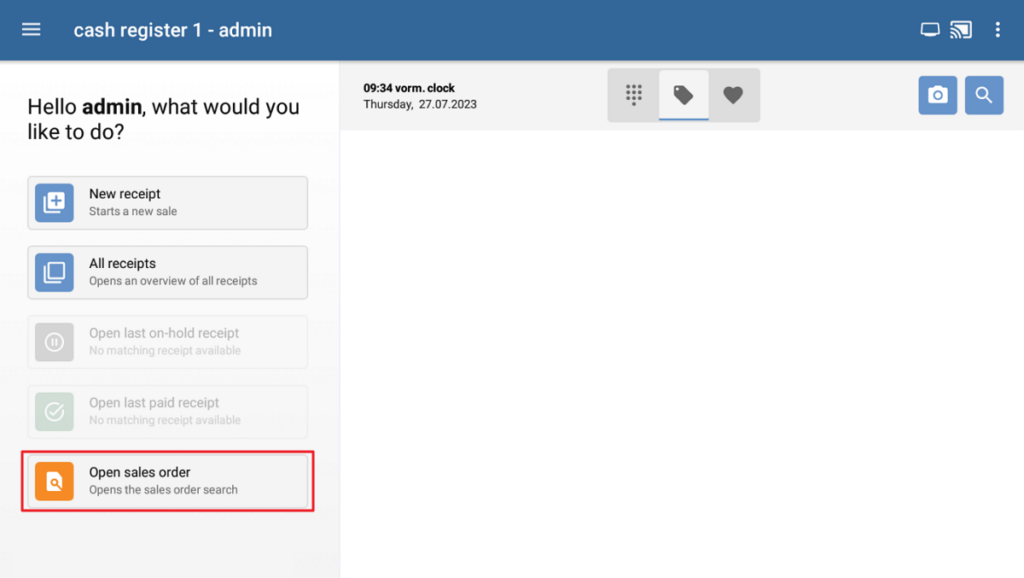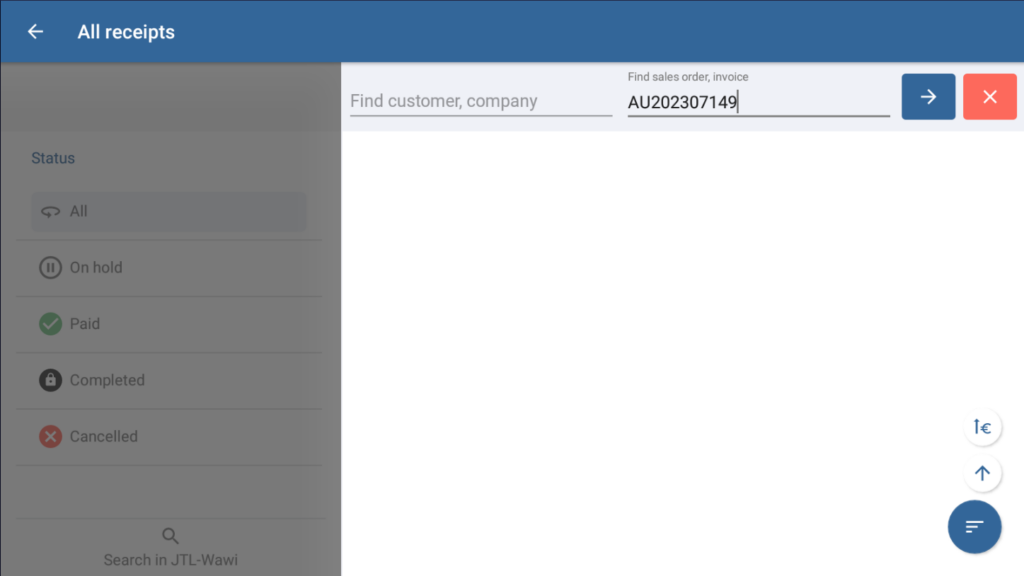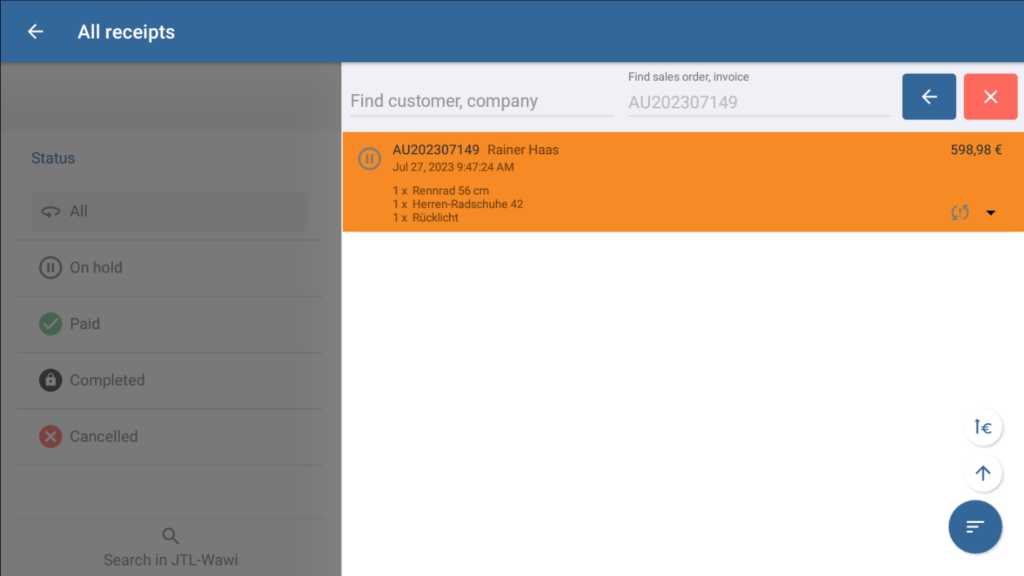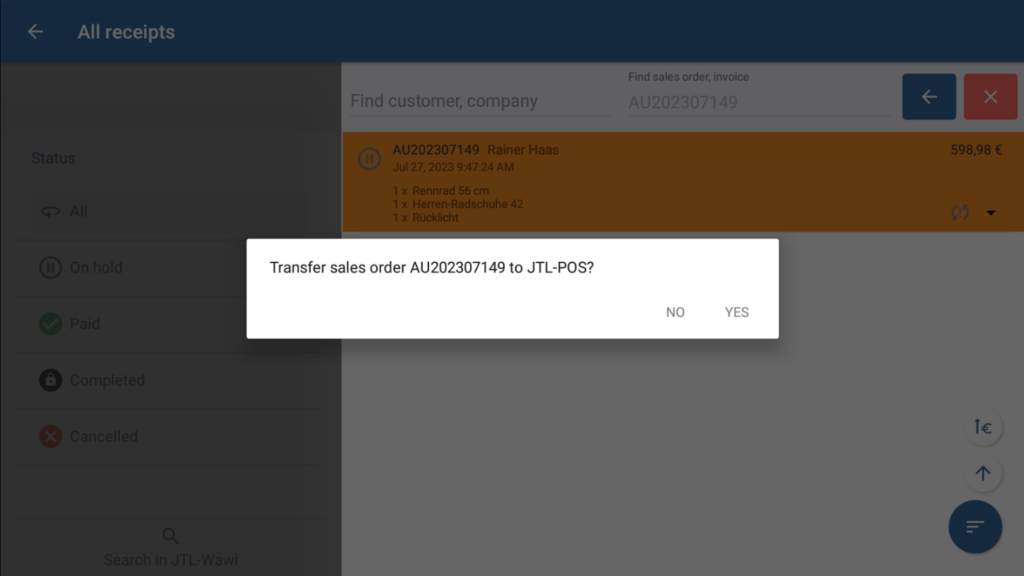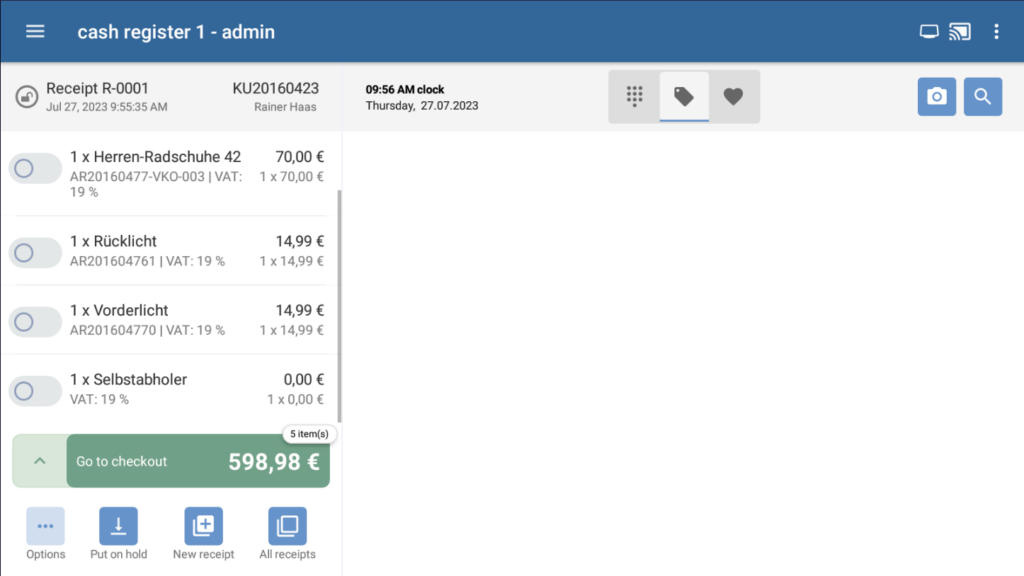Thank you for using the English version of the JTL-Guide!
We are currently still building up the English documentation; not all sections have been translated yet. Please note that there may still be German screenshots or links to German pages even on pages that have already been translated. This guide mostly addresses English speaking users in Germany.
We are currently still building up the English documentation; not all sections have been translated yet. Please note that there may still be German screenshots or links to German pages even on pages that have already been translated. This guide mostly addresses English speaking users in Germany.
Opening sales orders from JTL-Wawi in JTL-POS
Your task/initial situation
A customer would like to pay for a sales order created in JTL-Wawi via JTL-POS. This is the case when a customer orders goods in the online shop and would like to collect them at the store, for example.
Requirements/Restrictions
Loading a sales order from JTL-Wawi
- Open JTL-POS and tap on the Open sales order. The search options will open.
- In the search fields, enter either the name of the customer or their company or, alternatively, the sales order number or the invoice ID and confirm by tapping on the arrow button. You will see all orders that match your search query.
- Tap on the sales order that your customer would like to pay. A confirmation request will open, asking if you would like to transfer the sales order to JTL-POS.
- Confirm with Yes. The sales order will be loaded in the cashier view as a new receipt.
- Tap on Go to checkout to complete the sales order. For more information on this topic, click here: Payments.
Further steps in JTL-Wawi
Once the sales order has been paid in JTL-POS, the payment will be transferred to JTL-Wawi during the next data synchronisation. If necessary, you can create an invoice for the sales order and send it to your customer via email. The payment status will also be updated for any other sales channels if the sales order originally came in via an online shop.
Related topics