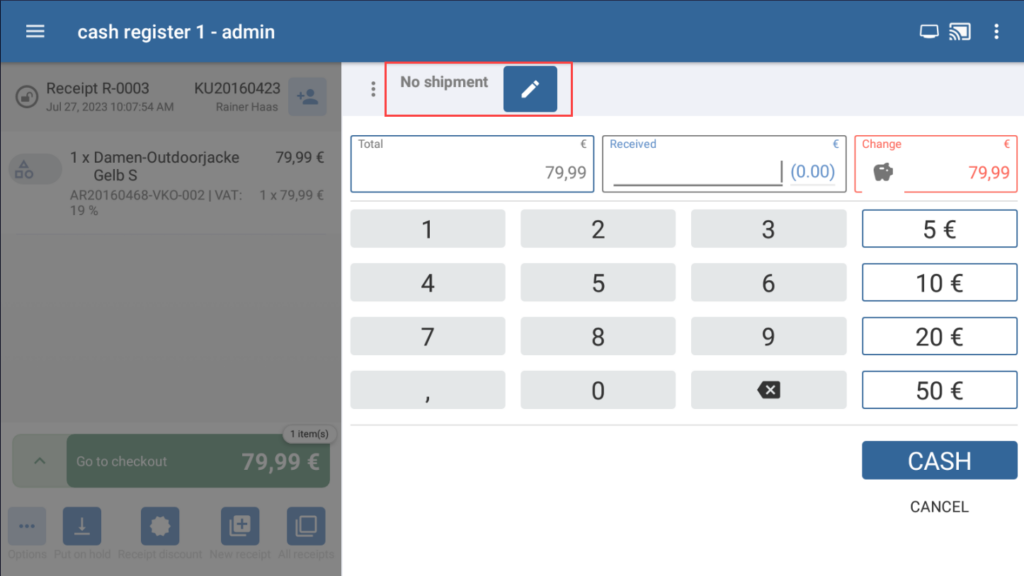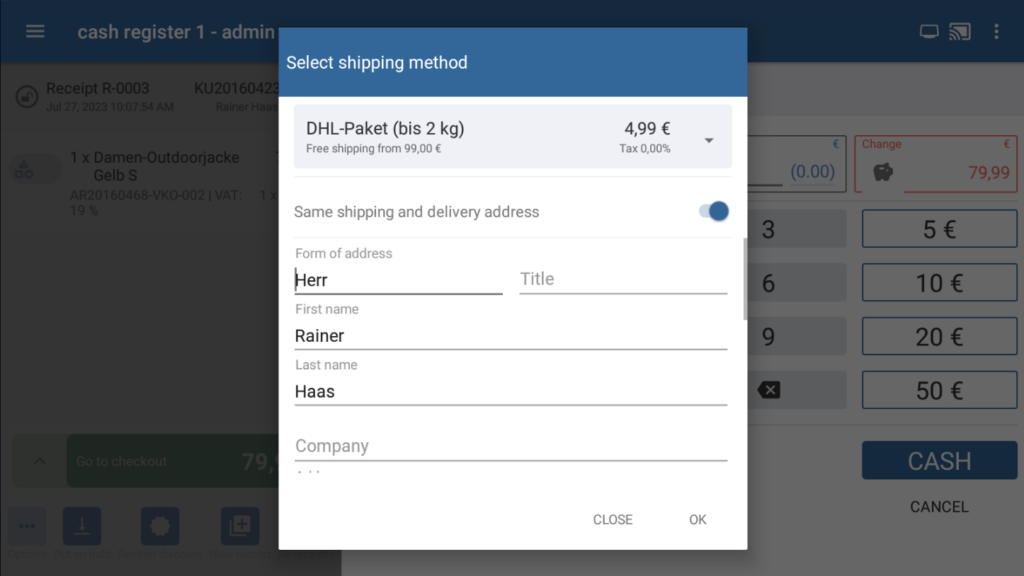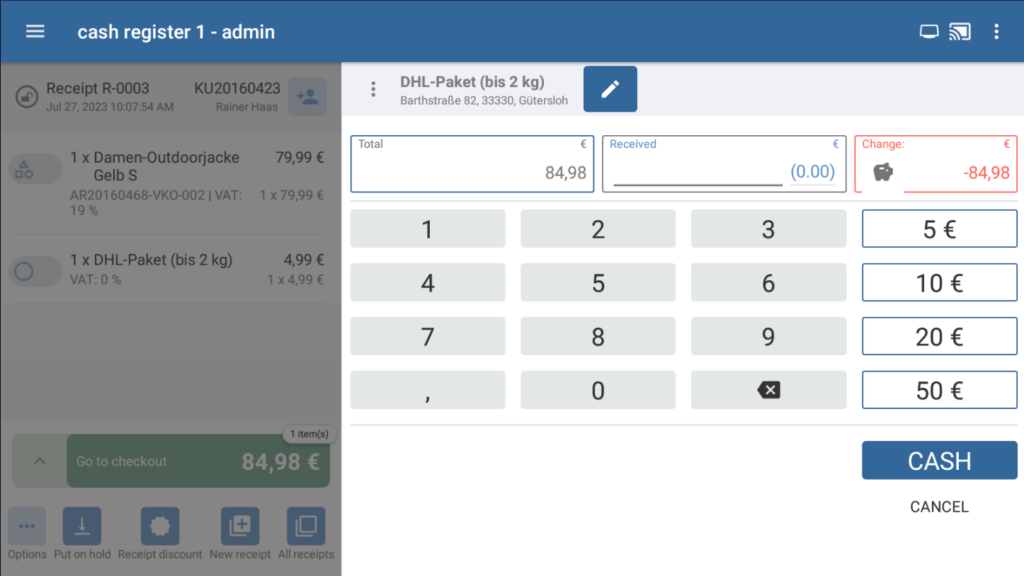Thank you for using the English version of the JTL-Guide!
We are currently still building up the English documentation; not all sections have been translated yet. Please note that there may still be German screenshots or links to German pages even on pages that have already been translated. This guide mostly addresses English speaking users in Germany.
We are currently still building up the English documentation; not all sections have been translated yet. Please note that there may still be German screenshots or links to German pages even on pages that have already been translated. This guide mostly addresses English speaking users in Germany.
Shipping a receipt with JTL-Wawi
Your task/initial situation
A customer would like to have the order that they made via JTL-POS delivered to them. Perhaps they would like to send the goods to a third party as a gift, for example. You would, therefore, like to use your established JTL-Wawi or JTL-WMS shipping processes for this.
Initiating shipments via JTL-Wawi
- Create a new receipt as usual. For further reading on this topic, please go to Checkout procedure.
- Assign a customer to the receipt. For more information, please read the instructions on Assigning a customer to a receipt.
- Tap on Go to checkout. You are now in the cashier view of JTL-POS.
- Tap the pen icon next to the No shipping text. The Select shipping method dialogue box will open.
- Select a shipping method from the drop-down menu. You can select from all the shipping methods that you have created in JTL-Wawi.
- Use the slider to indicate if the shipping and billing addresses are the same.
- The address information displayed is taken from the customer master data in JTL-POS. You may edit this information or enter a completely new address.
- Once you have entered all the necessary information, tap OK. The shipping method will be applied in the cashier view. If the costs for this shipping method have been saved in JTL-Wawi, they will be added to the receipt as another line item.
Please note: If the total amount to pay exceeds the minimum amount required for free shipping for a given shipping method, no shipping costs will be added. You can view the minimum purchase amount eligible for free shipping when you select the shipping method.
- Carry out the payment process as usual. For further reading on this topic, please see: Payments. The receipt will then be transmitted to JTL-Wawi with the next data synchronisation. From there, it will be shipped with the usual shipping processes, either via JTL-WMS or the JTL-Fulfillment Network.
Related topics