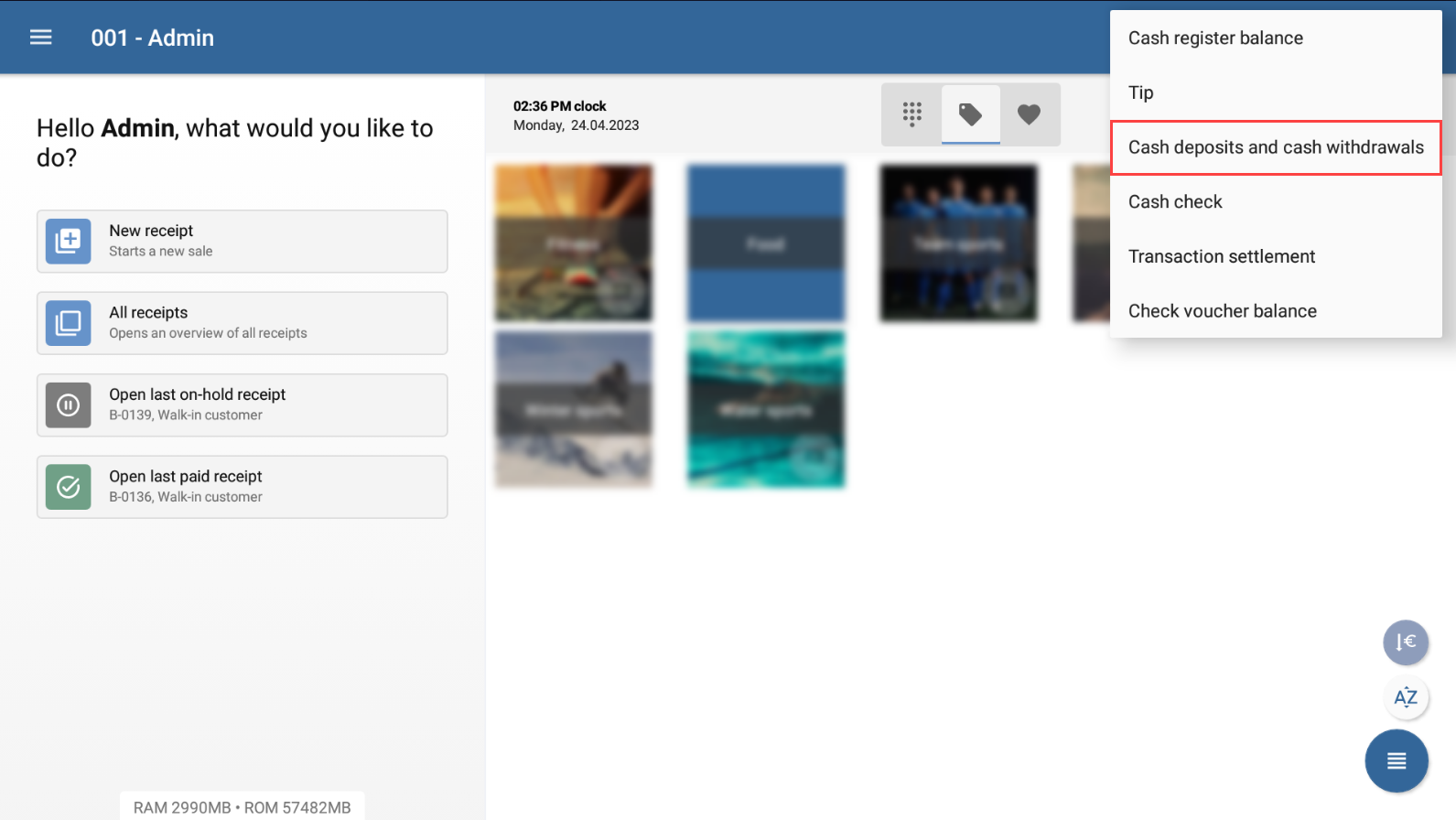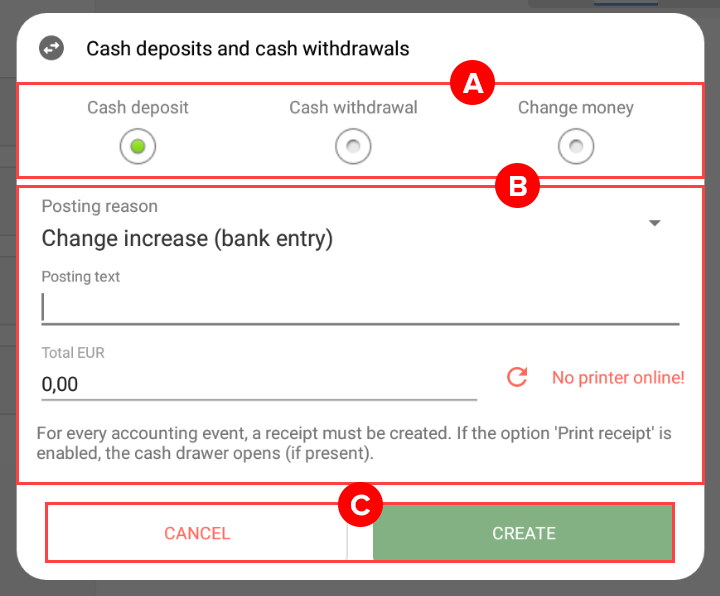We are currently still building up the English documentation; not all sections have been translated yet. Please note that there may still be German screenshots or links to German pages even on pages that have already been translated. This guide mostly addresses English speaking users in Germany.
Dialogue box: Cash deposits and cash withdrawals
On this page, you can find a detailed description of the functions in the Cash deposits and cash withdrawals dialogue box. You can access this dialogue box in JTL-POS via the three dots menu > Cash deposits and cash withdrawals. Here, you can record cash withdrawals and deposits that are not part of the normal checkout process.
Pane A: Posting type
Cash deposit: If you select this option, you can document cash deposits in the cash register, i.e. increases in cash in the cash register.
Cash withdrawal: If you select this option, you can document cash withdrawals from the cash register, i.e. decreases in cash in the cash register.
Change money: If you select this option, you can document when and how much money was changed at your cash register. Example: A co-worker working at a different cash register, or a customer, asks you to change a bank note into coins.
Pane B: Documentation fields
Posting reason: In this drop-down menu, you can choose the posting reason. You cannot select a posting reason for the Change money option.
Posting text: Here, you can optionally enter your own text for the posting.
Total EUR: In this field, enter the posting amount. This can be the amount that you deposit, withdraw or change in the cash register.
“Print receipt” option: This is displayed when a printer has been set up and is active. The Print receipt option is enabled by default. If the option is enabled, a confirmation of the cash withdrawal, deposit or change will be printed and the cash drawer will open. If you do not want to print a confirmation, disable this option.
Pane C: Toolbar
Create: Click on this button to initiate the posting. Depending on the setting, the confirmation record will be printed automatically and the cash drawer will open.
Cancel: Click on this button to discard the entered data and close the dialogue box.
Related topics