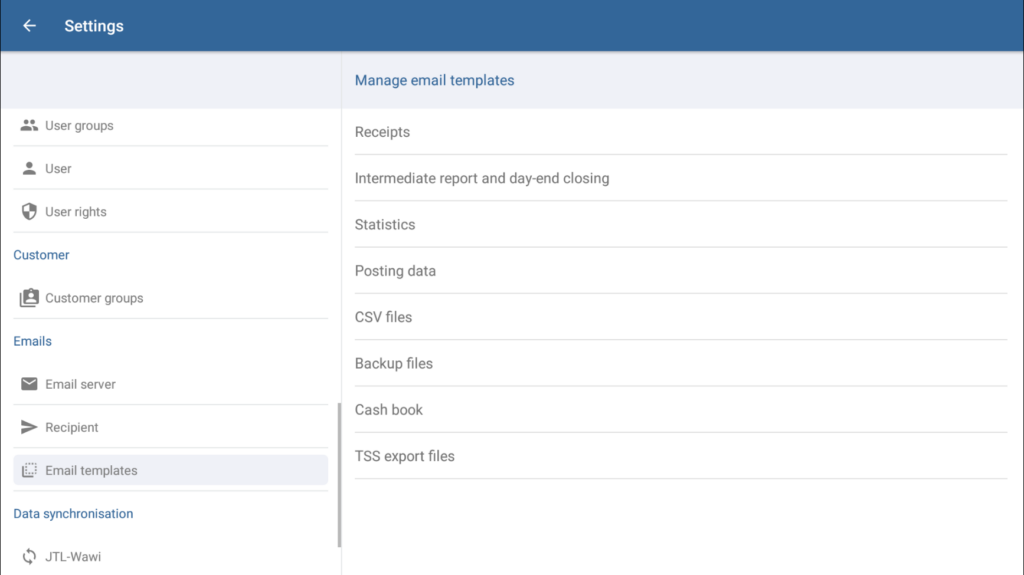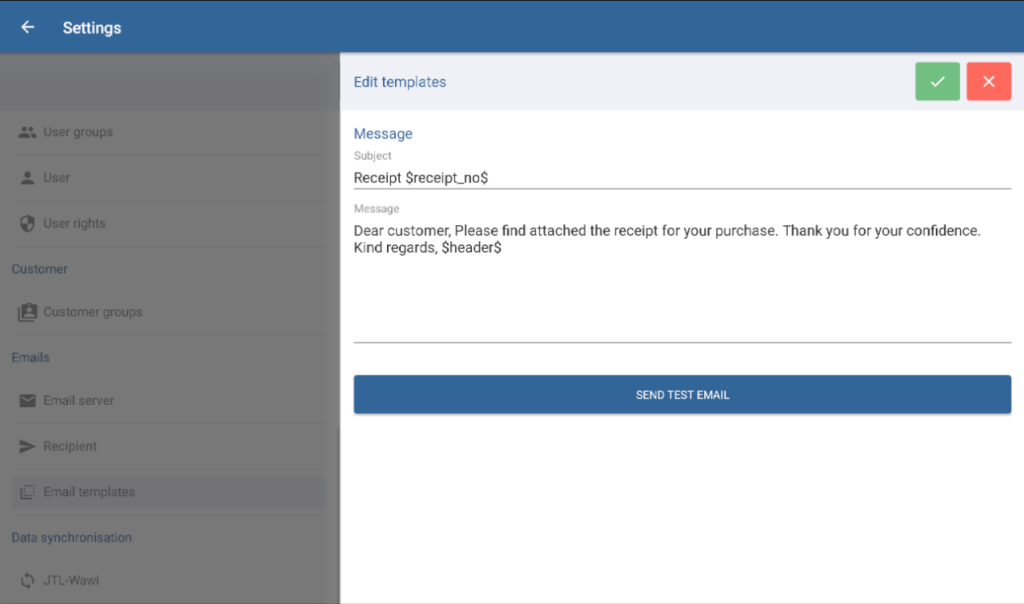We are currently still building up the English documentation; not all sections have been translated yet. Please note that there may still be German screenshots or links to German pages even on pages that have already been translated. This guide mostly addresses English speaking users in Germany.
Dialogue box: Manage email templates
The Manage email templates dialogue box can be accessed via the menu item Settings > Email templates.
Here, you can set up text templates for outgoing emails that are used to send attachments from JTL-POS. JTL-POS comes with text suggestions that you can adjust according to your individual needs and to which you can add more variables, if necessary. You can define a text for the subject and the body of the email. The emails with file attachments are sent to the email addresses saved under Settings > Recipient. Every time you select the option Send via email in any of the templates, an email with the respective attachment is sent automatically to the specified email address.
Templates
Receipts: Here, you can edit the text of the email to be sent to the recipient of a receipt.
Intermediate report and day-end closing report: Here, you can edit the text of the email to be sent to the recipient of the intermediate reports and day-end closing reports.
Statistics: Here, you can edit the text of the email to be sent to the recipient of the statistics.
Posting data: Here, you can edit the text of the email to be sent to the recipient of the posting data.
CSV files: Here, you can edit the text of the email to be sent to the recipient of CSV files.
Backup files: Here, you can edit the text of the email to be sent to the recipient of database backup files.
Cash book: Here, you can edit the text of the email to be sent to the recipient of the cash book.
Edit template
Tap on a template in the list to edit the text. The Edit templates dialogue box will open.
Toolbar
The toolbar appears in the Edit mode of each template.
“Save” button: Saves all entered data/changes and exits Edit mode.
“Cancel” button: Discards the entered data or resets edited data to its original state and exits Edit mode.
Message
Subject: Enter the subject line here.
Message: Enter the body of the email here. Please find the variables valid for emails here. Variables for email templates.
Send test email Sends a test email to the email address set up as the Sender (email address) in Manage email server.
Related topics