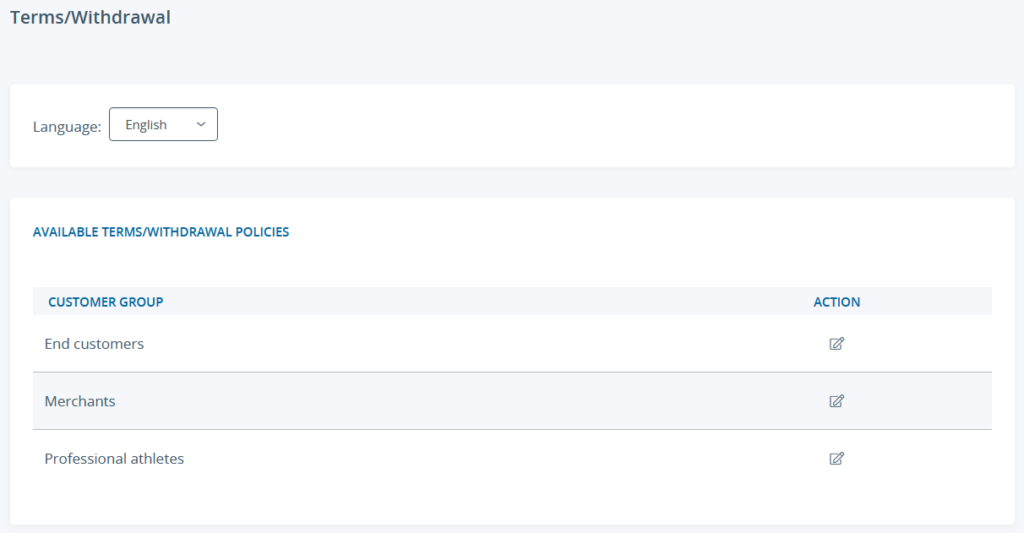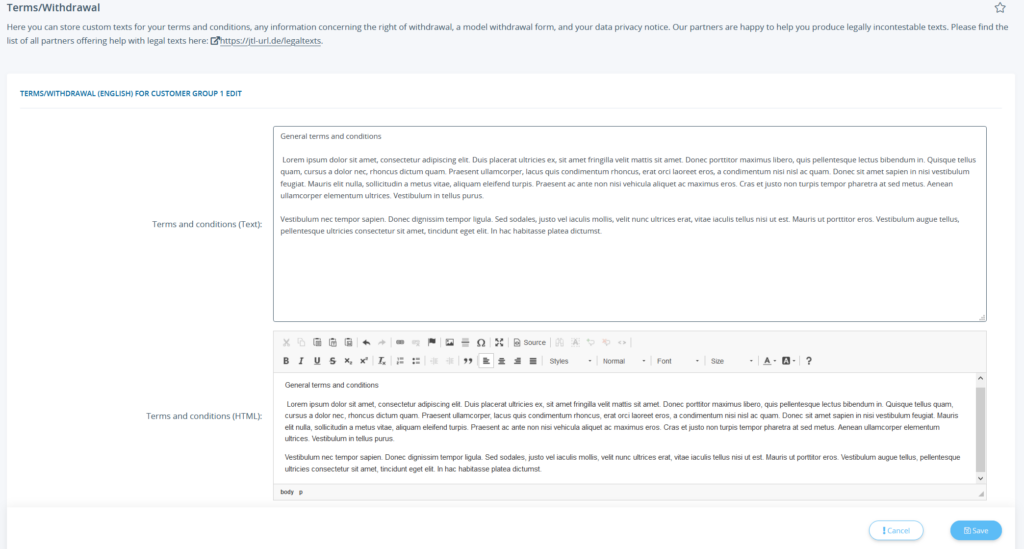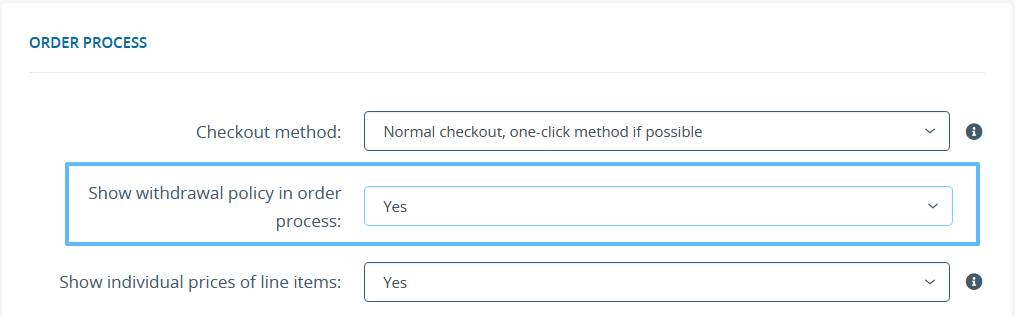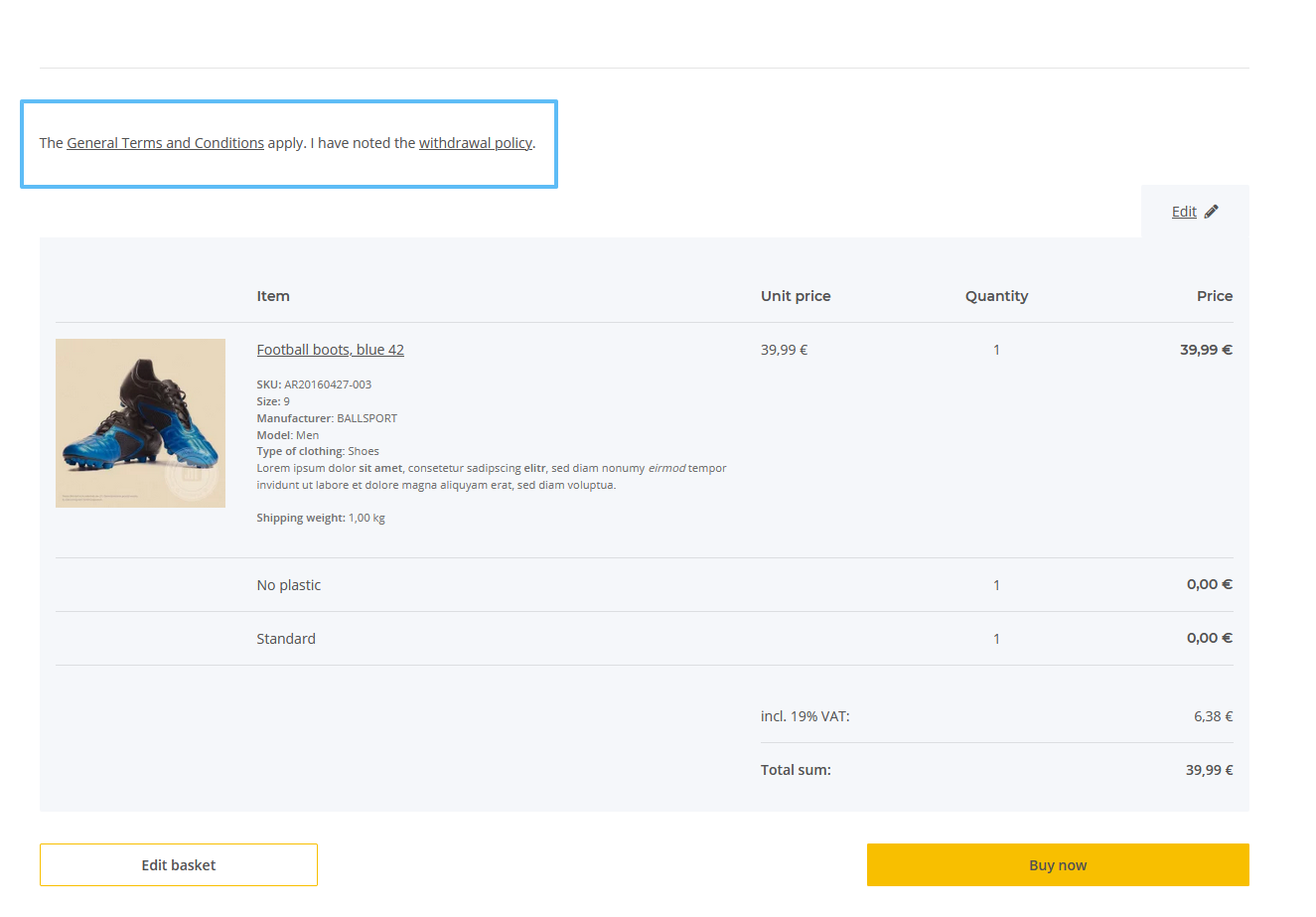We are currently still building up the English documentation; not all sections have been translated yet. Please note that there may still be German screenshots or links to German pages even on pages that have already been translated. This guide mostly addresses English speaking users in Germany.
Setting up the withdrawal policy and the terms and conditions
Your task/initial situation
Setting up the withdrawal policy and the terms and conditions
- Log in to the back end of JTL-Shop with your admin access data.
- Go to View > Custom contents > Terms/Withdrawal.
You can add separate terms and conditions and withdrawal policies for every customer group in JTL-Shop.
- Under Language, select the language in which you want to add the texts.
- In the Action column, select the Edit icon for the appropriate customer group to make changes.
There are three texts that can be edited:
For every text, you can choose between editing plain text or using the HTML editor.
- Click Save to apply your changes.
Display options for terms and conditions and withdrawal policy
The terms and conditions and the withdrawal policy can be displayed in two places:
On every page of the “Legal” section
The links to the terms and conditions and the withdrawal policy are already part of the section “Legal” in the footer of every page. These settings can be changed under View > Custom contents > Pages; please see Custom pages.
The terms and conditions are displayed in the order process by default.
During the order process
The withdrawal policy can be displayed during the order process as an optional pop-up window. The link will be displayed after the standard terms and condition reference.
Withdrawal
To display the withdrawal policy, do the following:
- In the back end of JTL-Shop, go to View > Standard views > Order process.
- In the Order process section, set the option Show withdrawal policy in order process to Yes.
- Click Save to apply your changes. During the checkout, the withdrawal policy will be displayed in a pop-up.