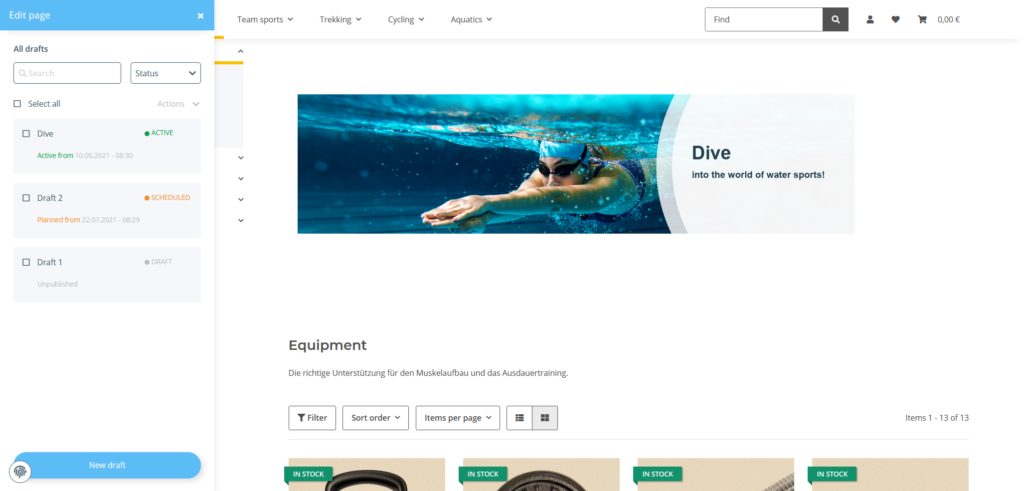Thank you for using the English version of the JTL-Guide!
We are currently still building up the English documentation; not all sections have been translated yet. Please note that there may still be German screenshots or links to German pages even on pages that have already been translated. This guide mostly addresses English speaking users in Germany.
We are currently still building up the English documentation; not all sections have been translated yet. Please note that there may still be German screenshots or links to German pages even on pages that have already been translated. This guide mostly addresses English speaking users in Germany.
Editing drafts with the OnPage Composer
Your task/initial situation
You have saved a draft of a page in the OnPage Composer that you now wish to edit.
Editing a draft
Drafts allow you to create pages for different occasions in advance. For example, you can create a design for a summer sale and one for the Christmas season for the same page. Depending on your requirements, the respective draft will then be activated at the appropriate time. Of course, draft that have already been created can be edited at any time:
- Log in to the admin back end of JTL-Shop with your access data.
- Then switch to the front end of JTL-Shop and navigate to the page you want to edit.
- Click on the OnPage Composer icon at the top left of the page to open the OnPage Composer for this page. A bar appears with all the drafts that have been saved for this page.
Your drafts can have different statuses, which you can recognise by the different colours.
You have one standard draft that is active for an unlimited time. In addition, you have created a draft that is planned for the pre-Christmas season. On the date indicated, the Christmas draft will replace the standard draft. After the planned period has elapsed, the standard design will be activated again. ATTENTION: In the case of planned drafts overlapping in time, the draft with the more recent publication period is displayed.
- Hover over one of the drafts to see the icons for different actions.
The icons have the following functions (from left to right):
- Click on the action you want to perform for the selected draft. Then follow the further steps for editing pages (please see Editing pages with the OnPage Composer).
Related topics