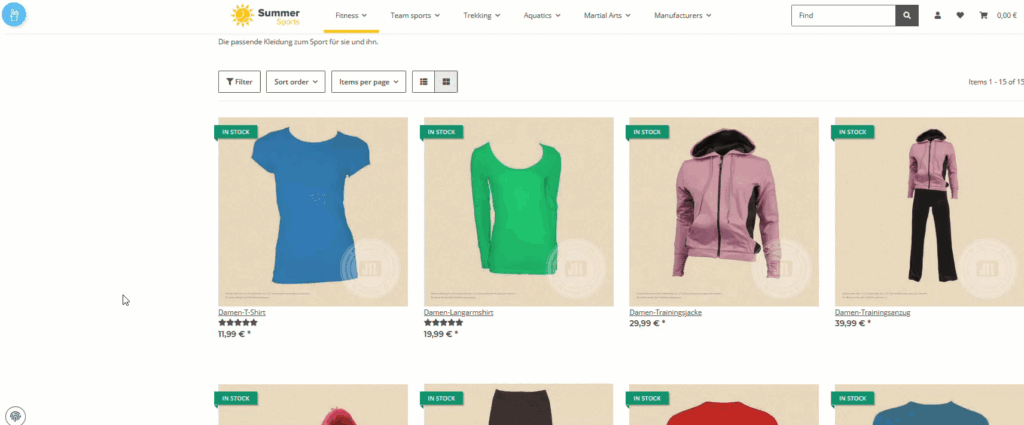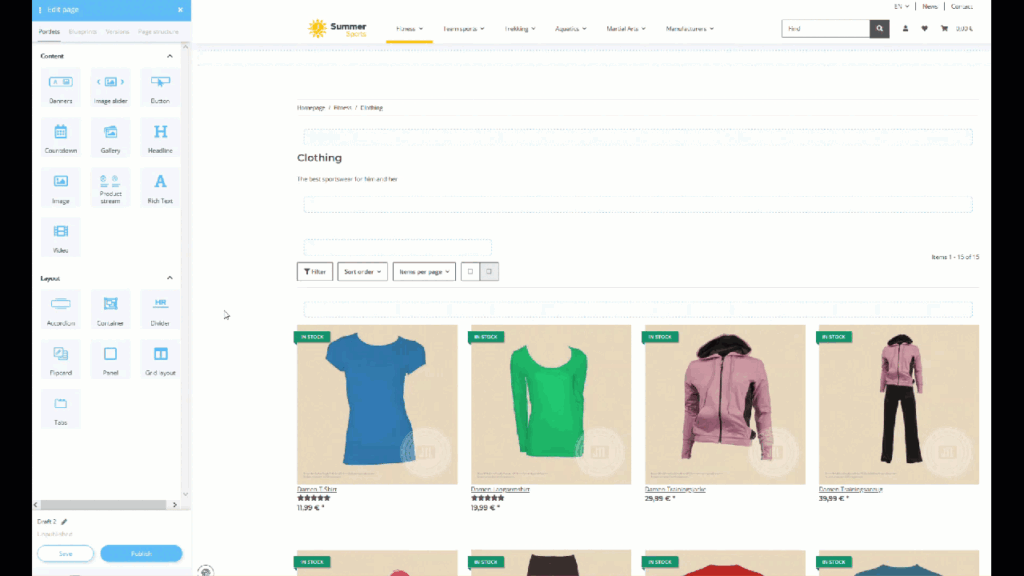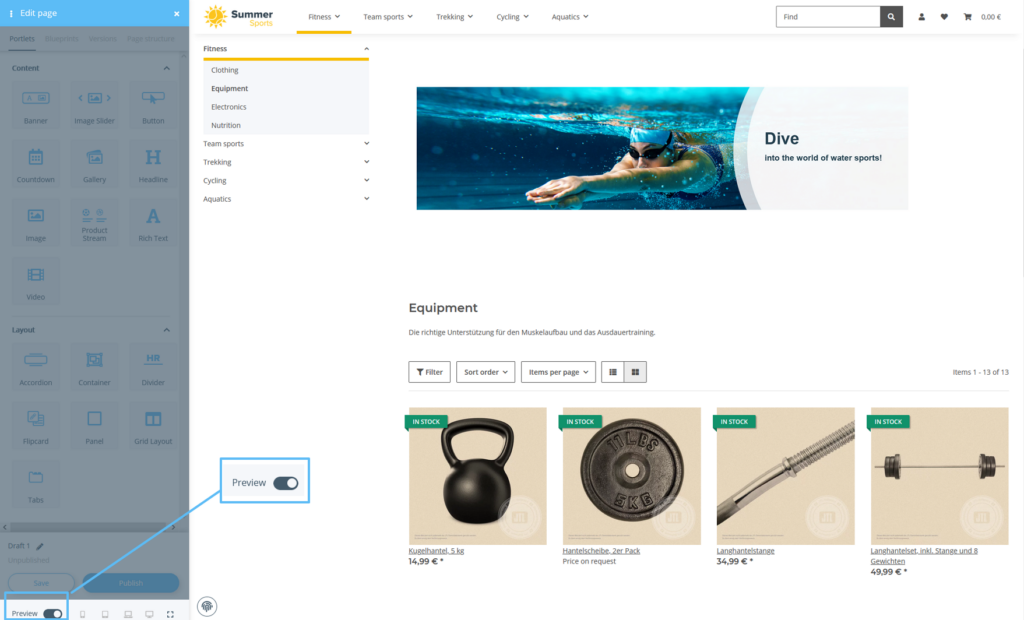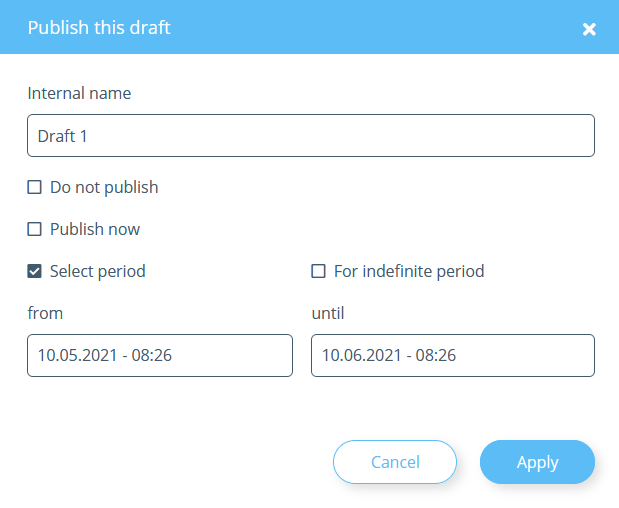We are currently still building up the English documentation; not all sections have been translated yet. Please note that there may still be German screenshots or links to German pages even on pages that have already been translated. This guide mostly addresses English speaking users in Germany.
Editing pages with the OnPage Composer
Your task/initial situation
General information about the OnPage Composer
With the OnPage Composer for JTL-Shop, you can edit pages directly in the front end. Every page, including individual item overviews or item detail pages, can be customised individually with the OnPage Composer.
The OnPage Composer uses so-called portlets. Portlets are page elements whose appearance is already predefined and that can be inserted at specific places within the page. Several predefined portlets are already delivered with JTL-Shop. You can create further portlets yourself or have them created by a service partner. You can find a detailed description of this in the JTL-Shop developer documentation.
Editing a page
- Log in to the back end of JTL-Shop with your access data.
- Then switch to the front end of JTL-Shop and navigate to the page you want to edit. At the top left you will now see the icon for the OnPage Composer.
- Click on the icon. The OnPage Composer opens.
- The areas highlighted in blue show you where you can insert portlets. Simply drag and drop the desired portlet on the page.
- Configure your portlet to display the content you want to show.
- Repeat this process with as many other portlets as you like.
- Click on the Preview slider to view your changes.
- When you are satisfied with your changes, close the preview again and click Save. The page is now saved as a draft. You can give the draft its own name.
- Then click Publish to apply your changes. You can now choose whether you want to publish the page immediately or at a specific time.
Publish now: The changes become active immediately.
Select period: If you select this option, you can specify exactly when and for how long your changes will be visible. Under From, select the start date. If you activate For indefinite period, the changes become permanent from this date. If you deactivate this option, you can set an end date for your changes under To. After this date, the original state of the page is restored.
- Click Apply. The publication of the changes is now being carried out or planned.
Related topics