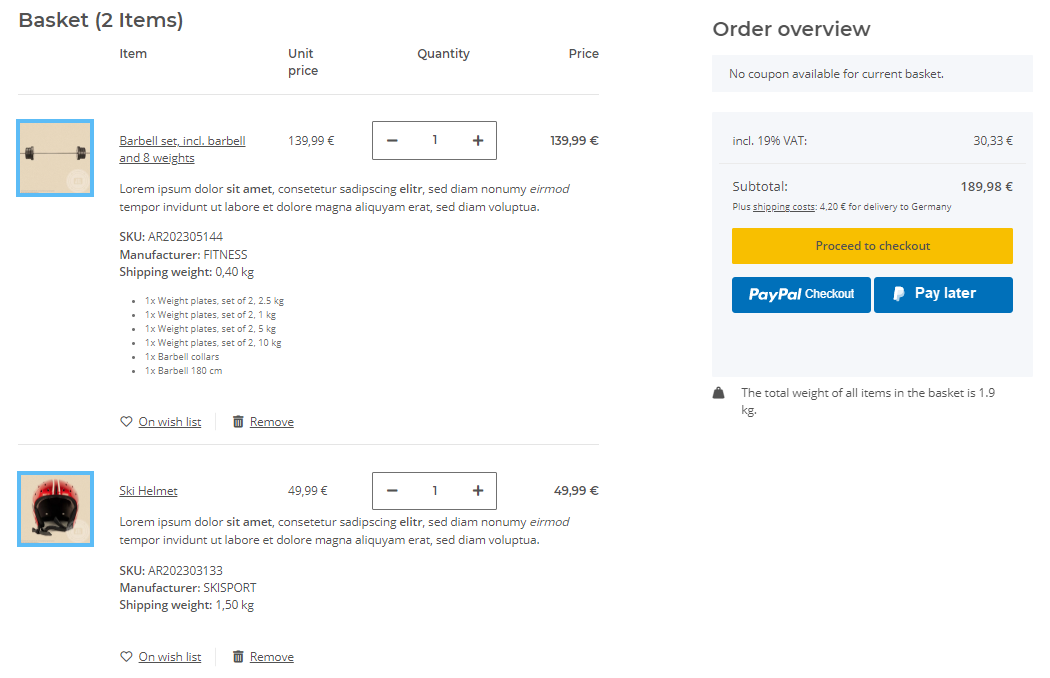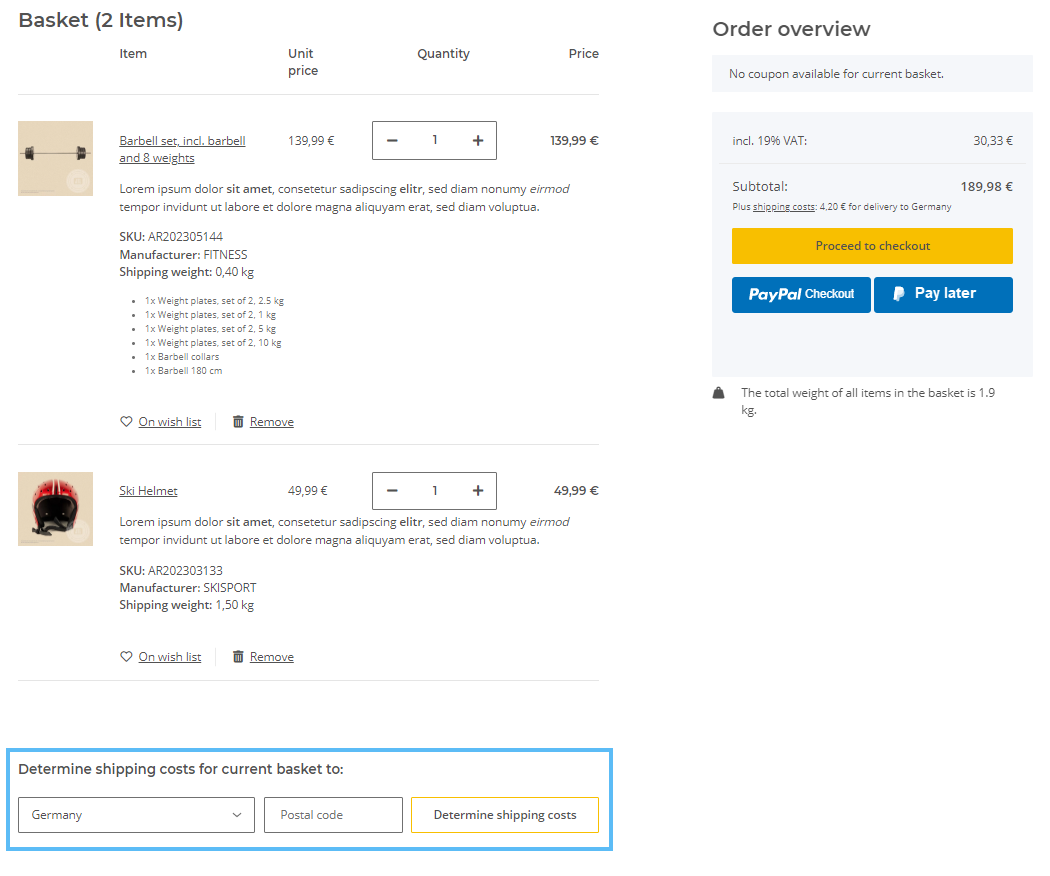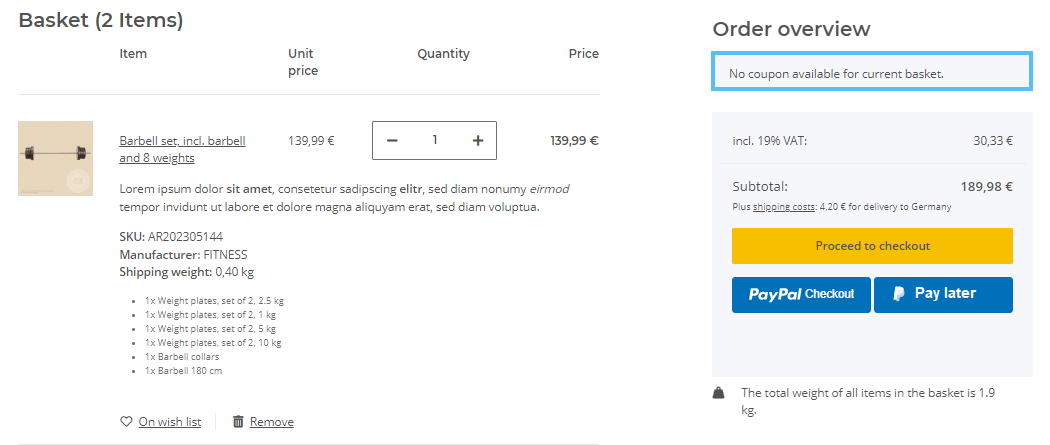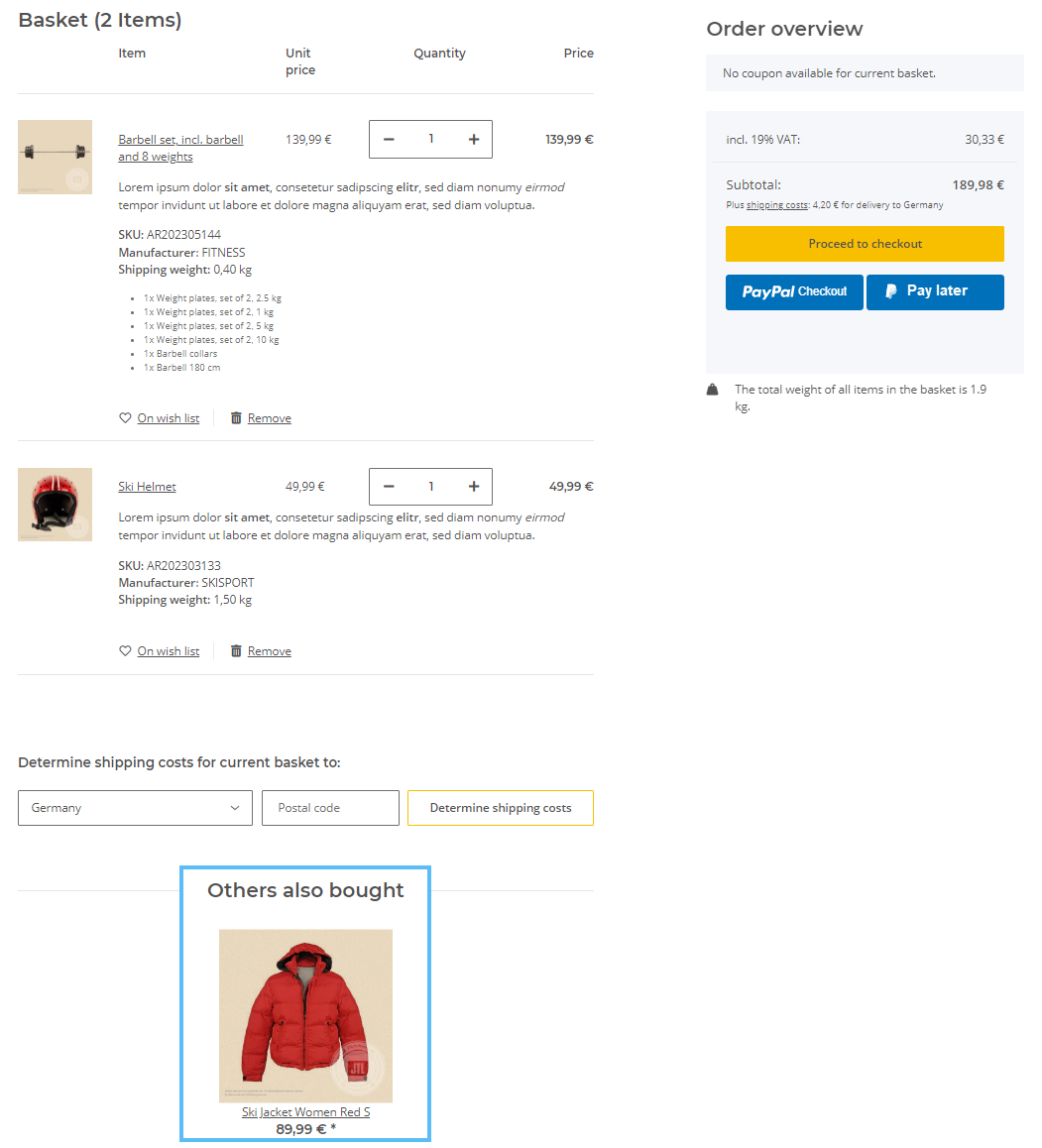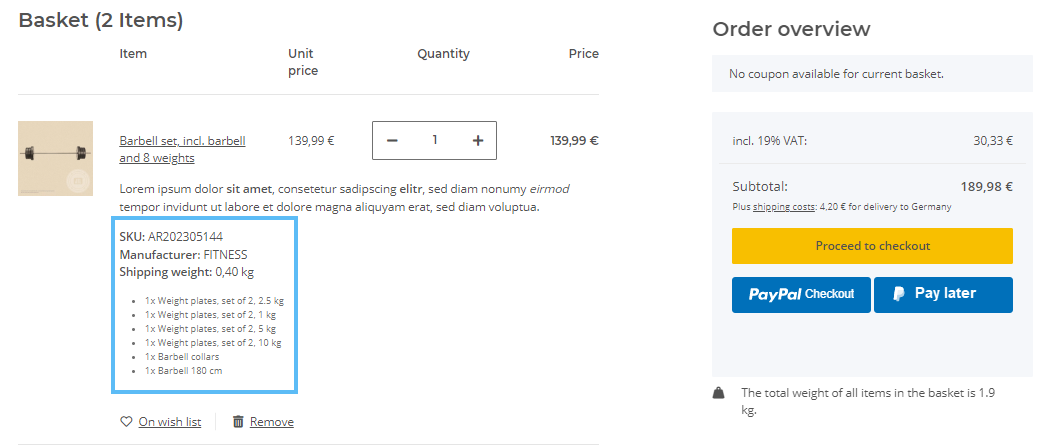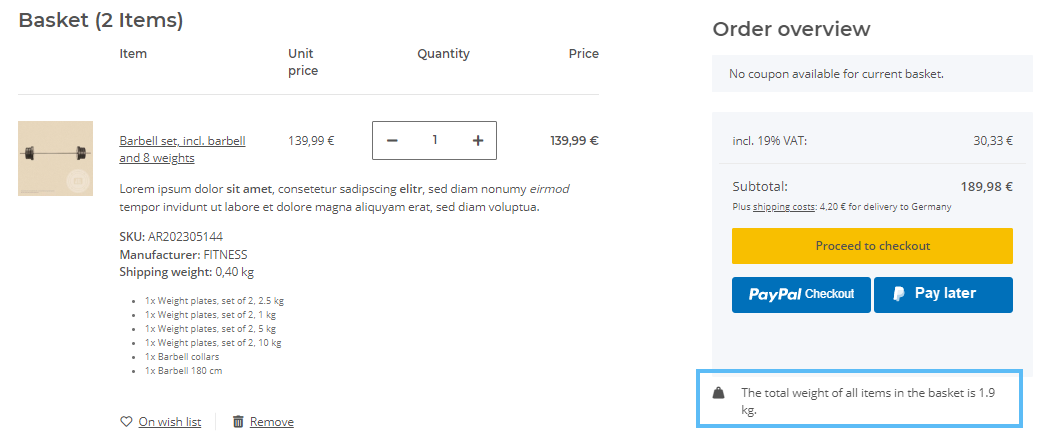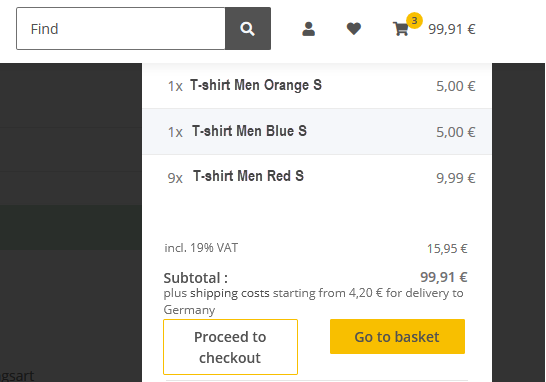We are currently still building up the English documentation; not all sections have been translated yet. Please note that there may still be German screenshots or links to German pages even on pages that have already been translated. This guide mostly addresses English speaking users in Germany.
Detailed description: Basket/Checkout
On this page, you will find a detailed description of the functions in the Settings: Basket/Checkout area. You can reach this area in JTL-Shop via View > Standard views > Order process. It includes settings for the Basket, Order process and Order completion.
Detailed description of all options
Pane A: Basket
Show item images in basket: With this option, the main images of the item are displayed in addition to the item names when the basket is called up.
Show shipping cost determination: With this option you can display the shipping costs calculation in the shopping basket. With the help of the calculation, your customers can already see how high the shipping costs would be for the items contained in the shopping basket before entering their complete address data.
Prompt coupons in basket: With this option, your customers can already enter a coupon code when calling up the shopping basket. If you set the option to No, coupon codes can only be entered during the order completion.
Show cross-selling in basket: Ensures that items that have also been purchased by other customers in combination with the items in the shopping basket are displayed during checkout.
Number of cross-selling items in basket: Sets how many items are offered to the customer during checkout.
Show variation values in basket: With this option, all variation values (such as colour and size) are displayed for child items that are in the shopping basket.
Show total weight: With this option you can display the total weight of all items in the shopping basket.
Combine current basket with saved basket: With this option you can decide what happens when a customer first adds items to the basket in your online shop without having registered and already has items in their basket. With Yes, saved and new shopping baskets are merged. If you select No, the old shopping basket is always discarded and only the current shopping basket is taken into account. With Customer decides in dialogue box, customers receive a notification after logging in and can then decide for themselves.
Save basket: If you activate this option, the last shopping baskets of logged-in customers that were not ordered are stored in the database. They are then available to customers again when they log into the shop again later.
Scale prices across variations: All child items of an item are taken into account for the calculation of scale prices in the basket. The scale price used is the scale price specified in the child item.
Example: You sell men’s T-shirts in different colours, all with the same parent item. The child items are available in orange, blue, and red and all cost € 9.99.
In the scale prices of JTL-Wawi, for the child items T-shirt Men Blue and T-shirt Men Orange, you have set a price of € 5 starting from 10 shirts. You do not change the price for the child item T-shirt Men Red.
Now a customer in the online shop adds the red shirt to the basket 9 times and adds one orange and one blue shirt respectively. There are now more than 10 child items with the same parent item in the basket. That’s why the graduated price applies to the items T-shirt Men Blue and Orange.
The red T-shirt for which no graduated price has been entered retains the regular price.
Pane B: Order process
Checkout method: Here you define which type of checkout is offered to your customers.
Show withdrawal policy in order process: If you activate this option, the cancellation policy will be displayed via a link when you complete your order. Go to help pages on Setting up the withdrawal policy and the terms and conditions.
Show individual prices of line items: With this option, a separate Unit price column is displayed in the shopping basket. If you hide it, your customers will only see the quantity and the total price of a line item.
Show delivery status with line items: This option additionally displays the delivery status of an item in the basket.
Allow ordering without registration: With this option you can set whether your customers should be allowed to order in your online shop without creating a customer account first.
Allow new customer coupon for unregistered customers: With this option you determine whether customers without a customer account can use a new customer coupon (provided there is one). If you deactivate the option Allow ordering without registration, this option is also automatically deactivated. Go to help pages on New customer coupons.
Shipping and payment fee: Use this option to specify how VAT should be shown with regard to shipping and payment fees. With Highest VAT rate, the highest tax rate contained in the shopping basket is always used, regardless of how the tax rates are distributed. With Predominant VAT rate in basket, the net goods values of the individual tax rates are added together. The tax rate applied to the shipping and payment charge is the one whose net value of goods is the highest.
Pane C: Order completion
Show item characteristics: With this option you determine whether characteristics of the items are to be displayed in the shopping basket.
Show item attributes: With this option you determine whether the attributes of the items are to be displayed in the shopping basket.
Show unique brief item description: With this option you determine whether a short description of the item should be displayed in the shopping basket.
Show line items: With this option you determine whether the individual components of a bill of materials should be listed in the shopping basket.
Order ID prefix /start number/suffix: Here you define how the order ID of JTL-Shop should be structured. With Prefix you define a fixed character string that always appears at the beginning of the order ID. With Start number you determine with which number to start. The consecutive number always has at least 5 digits. With Suffix you define a fixed character string that always appears at the end of the order ID.
As an additional variable, you can extend your prefix with the following values:
The order ID therefore looks like this: prefix + consecutive number starting with the start number + suffix.
Round total sum to 5 centimes/cents: With this option you specify that the order total is always rounded to 5 centimes or cents.
Enable spam protection: If this option is activated, orders from the same IP can only be placed again after 2 minutes. If an order is attempted before the 2 minutes have elapsed, the time until the next possible order is increased to 4, 8, 16, 32, etc. minutes.
Completion page after external payment: Here you define which page is to be displayed after payment has been made with an external payment provider (e.g. via PayPal).